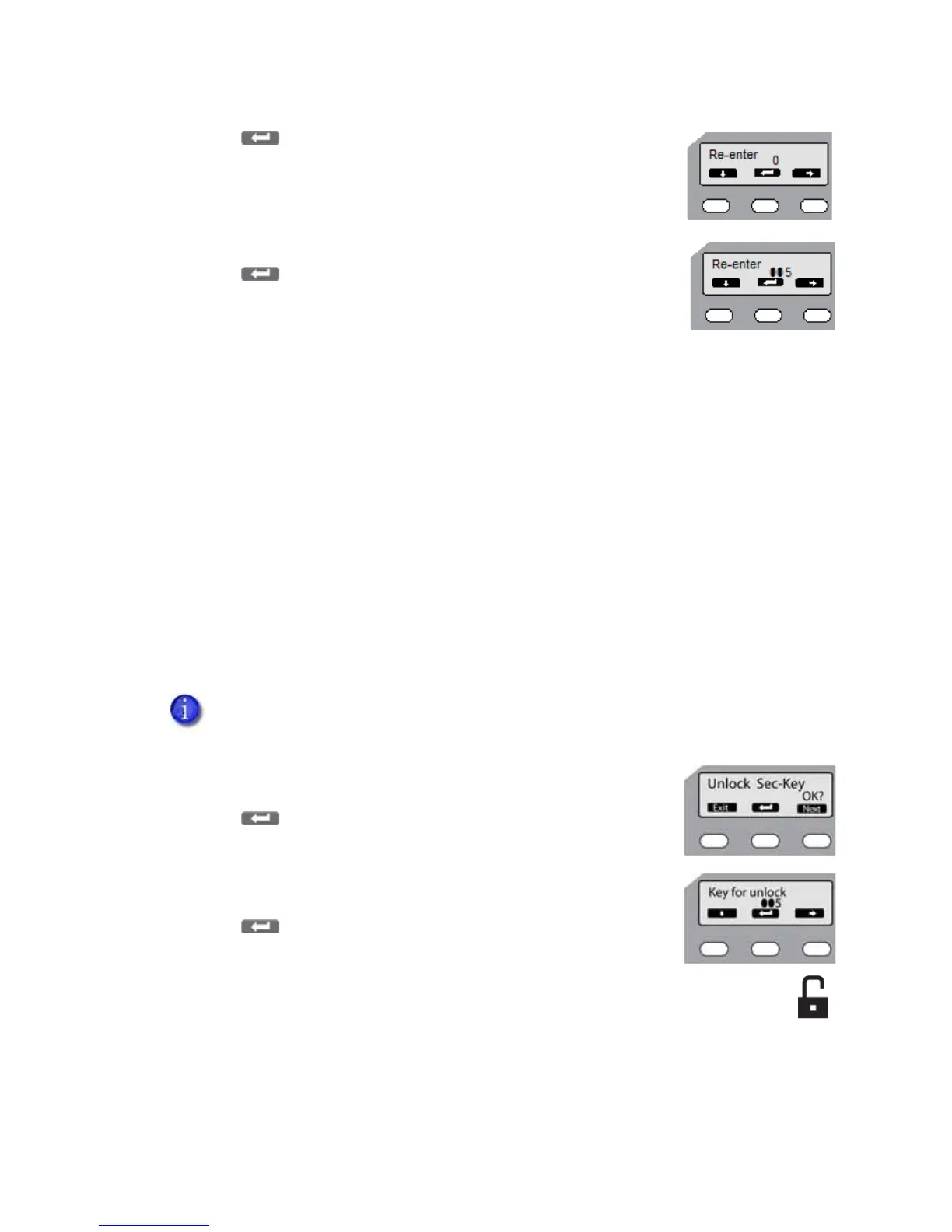64 Printer and Laminator Settings
4. Press .Re‐enterisdisplayed.
5. Enterthesecuritynumberagain,asinstep 3.
6. Press .
Ifthenumbersmatch,theLCDpaneldisplaysReady.
Ifthenumbersdonotmatch,theLCDpaneldisplaysSetSec‐Key
OK?Returntostep 2.
TipsforSuccess
Thesecuritykeynumbercanbeuptoeightdigits.
Thefirstdigitenteredistheleft‐mostdigit.
Eachsubsequentdigitistotherightofthepreviousdigit.
Forbestresultsrecordthenumberasyouenterit.
Tochangethesecuritykeynumber,deletethenumberandenteranewone.
Unlocking the Printer
Iftheprinter(andlaminator,ifused)hasbeenlockedfromtheStatusMonitorfollowthesesteps
tounlock,usingtheprinterLCDpanel:
1. Pressthemiddlekeyforatleastthreeseconds.Whenyourelease,
UnlockSec‐KeyOK?isdisplayed.
2. Press(Return).
3. Enterthesecuritynumber,usingthedown
arrowandrightarrow
keys,asdescribedabove.
4. Press .
Ifthenumbersmatch,theLCDpaneldisplaysReadyandthe
printerdoorandhoppercanbeopened.
Ifthenumbersdonotmatch,theLCDpaneldisplaysUnlockSec‐KeyOK?Return
tostep 2.
Remember,theprintercannotbelockedfromtheLCDpanelmenu–onlyunlocked.To
createapassw or dandlocktheprinter,referto“SecurityLockTab”onpage 49.