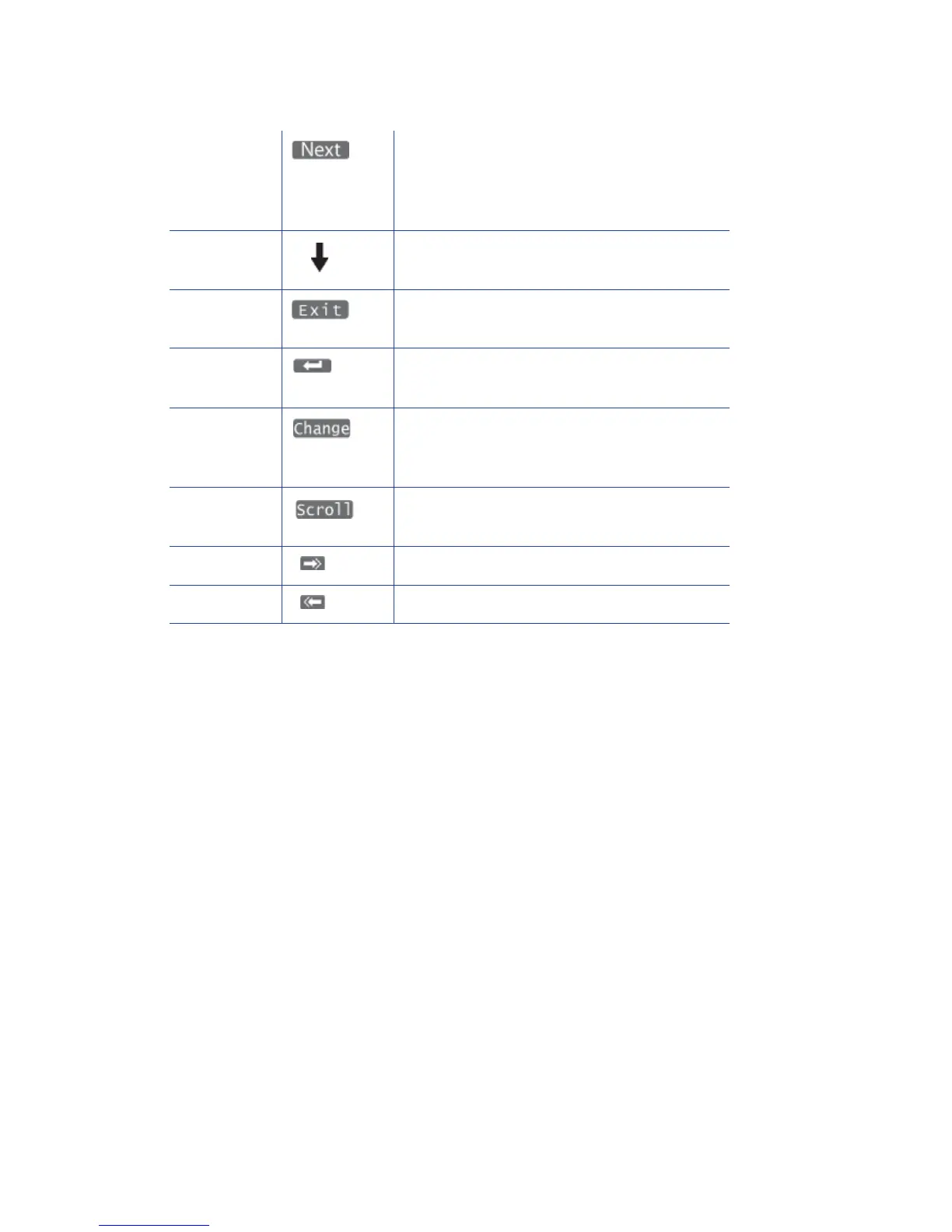SR200 & SR300 Card Printers and LM200 & LM300 Laminators User’s Guide 53
Example: Using the Printer LCD Menus
ManyprintersettingscanbechangedusingtheStatusMonitor.Referto“UsingtheStatus
Monitor”onpage 38.HereisanexampleofhowtousetheLCDmenus:
1. WhenReadyisdisplayed,presstheMenukeytoenterthemenusystem.
2. Pre sstheMenukeytodisplay>Cleaning>,which
isthefirstmenuchoice,ontheLCDpanel.
3. The>symbolfollowingamenuselectionindicatesthattherearesubcategorieslistedwithin
theselection.PresstheNextkeytoviewtheseoptions.
4. Pre sstheEnterkeywhen>Cleaning>isdisplayedtoviewtheCleaningsubmenu.Pressthe
Nextkey
intheCleaningsubmenutoviewcleaningchoices.
5. Pre sstheExitkeyatanytimetoexitthatlevelofthemenusystem.ContinuetopressExitto
Readystatus.
Next Viewthenextiteminthemenu.Continueto
pressNexttoaccessthesettingsintheorder
listedin“LCDPanelMenuStructure”on
page 54.
ArrowKeys U setheupanddownarrowkeystodisplaylist
itemswithinamenulevel.
Exit Exitsthecurrentmenuormenuselectionand
returnsusertothepreviousmenuselection.
Return Confirmstheuserselection.Thesettingor
actiontakeseffect.
Change Makeitpossibletochangesettings.When
Changeisnotdisplayed,usetheStatus
Monitortochangethesetting.
Scroll Makeitpossibletoscrollthroughvaluesfora
setting.
ScrollRight Movethecursoronepositiontothe
right.
ScrollLeft Movethecursoronepositiontotheleft.