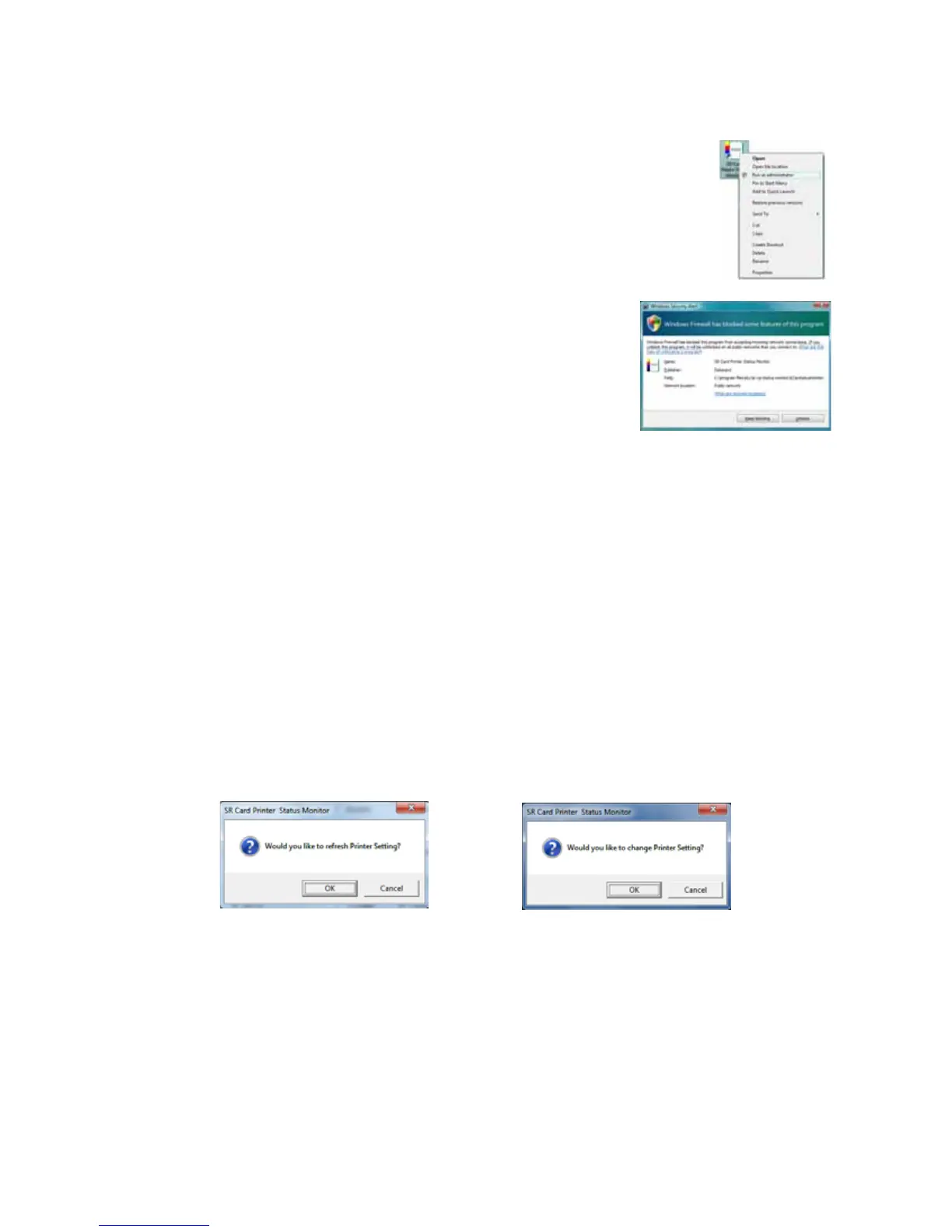SR200 & SR300 Card Printers and LM200 & LM300 Laminators User’s Guide 39
ForWindows7andWIndowsVista,right‐clicktheSRPrinter
StatusMonitoriconandselectRunAsadministrator.
ForWindowsXPand2000,right‐clicktheSRPrinterStatus
MonitoriconandselectRunAsIntheRunAsdialogbox.Enter
thenameandpasswordforausernamewithadministrator
permissions.
ThefirsttimeyoustarttheStatusMonitoronaPC
withtheWindowsFirewallenabled,aWindows
SecurityAlertdialogboxmaydisplay.ClickUnblock
tousetheStatusMonitor.
3. TostarttheStatusMonitorwithoutadministrator
permissions,clicktheicontoopenit.Apromptindicatesthat
youcannot
changesettings.ClickOKtocontinue.
4. TheStatusMonitorwindowopens.UsetheseStatusMonitortabstovieworspecifysettings:
5. TabsthatallowyoutochangesettingscontainaRefreshbuttonandanUpdatebutton.Click
Refreshtoobtaincurrentvaluesfromtheprinteranddisplaythemonthe
StatusMonitor.
ClickUpdatetosendsettingstotheprinter.
A“Wouldyouliketorefreshprintersetting?”or“Wouldyouliketochangeprintersetting?”
dialogboxdisplays.ClickOKorCanceltocompletetheprocedure.
PrinterStatustab(page 40)
PrinterSettingtab(page 42)
Retransfertab(page 43)
BendRemedytab(page 44)
MediaSettingtab(page 44)
Propertytab(page 46)
Laminatortab(page 47)
PrinterSelecttab(page 48)
SecurityLocktab(page 49)
Otherstab(page 51)