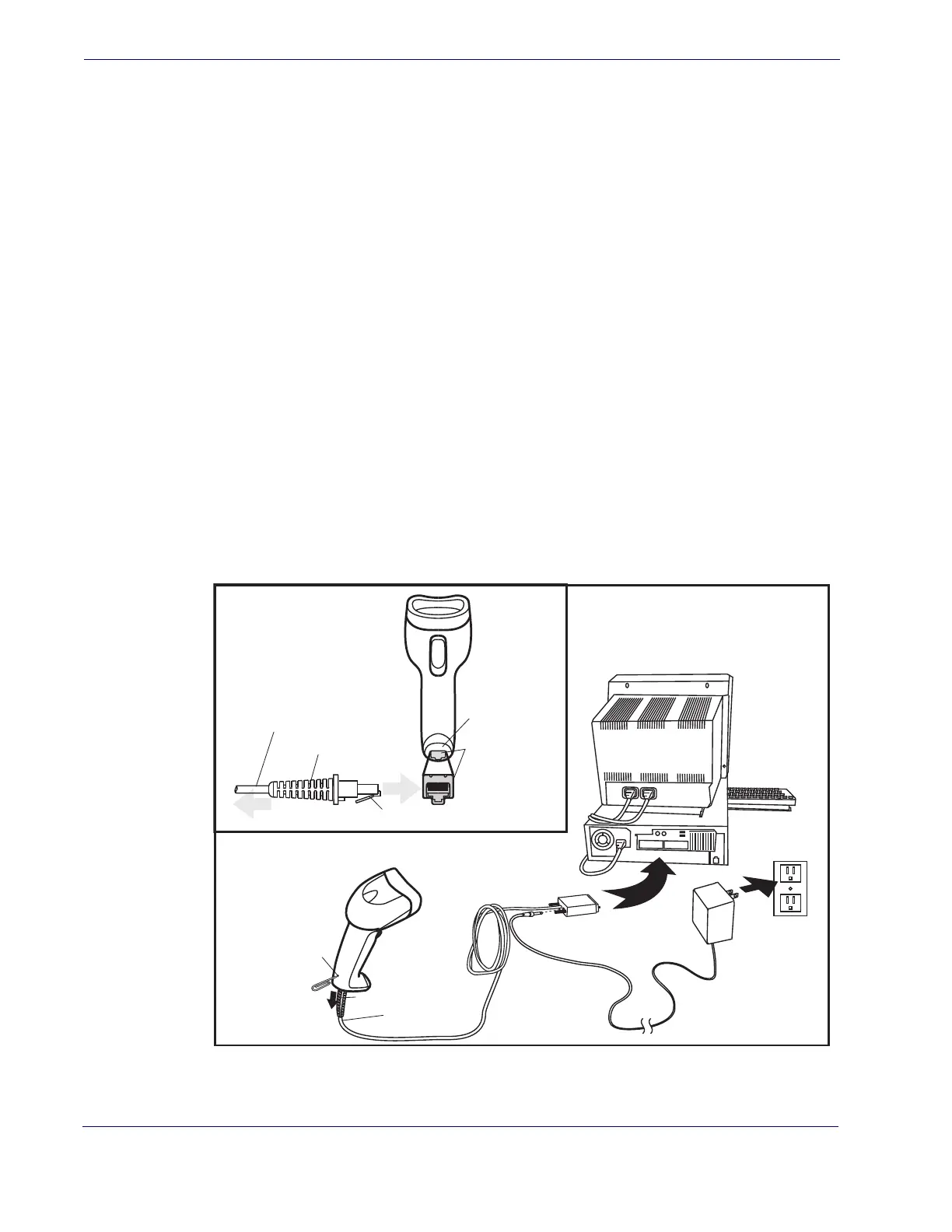Getting Started
6 QuickScan
TM
QD2100
Setting Up the Imager
Follow the steps provided in this section to connect and get your imager up and commu-
nicating with its host:
1. Install the Interface Cable
2. Select the Interface Type
3. Configure Interface Settings (only if not using factory set
tings for that interface)
4. Configure Other Features (if modifications are needed from factory settings)
Install the Interface Cable
The imager kit you ordered to match your interface should provide a compatible cable
for your installation. If not, contact Technical Support.
Seat the cable assembly into the imager, aligning both the connector, aligning the cable
clip with its opening as shown in the insert portion of Figure 1.
RS-232 Serial Connection —
Turn off power to the terminal/PC and connect the im-
ager to the terminal/PC serial port via the RS-232 cable as shown in Figure 1. If the ter-
minal will not support POT (Power Off the Terminal) to supply imager power, use the
approved power supply (AC Adapter). Plug the AC Adapter barrel connector into the
socket on the RS-232 cable connector and the AC Adapter plug into a standard power
outlet.
Figure 1
Cable Clip (Latch)
To Host
Cable
Connecting at
the Imager
Disconnecting at
the Imager
Cable Strain Relief
Bottom of Imager
Interface Cable Port
Insert a paperclip
into this hole to
release the
cable latch
Strain Relief
Cable
. Connecting the Interface Cable/RS-232 Connection
Other connection types are described below and illustrated in Figure 2.
