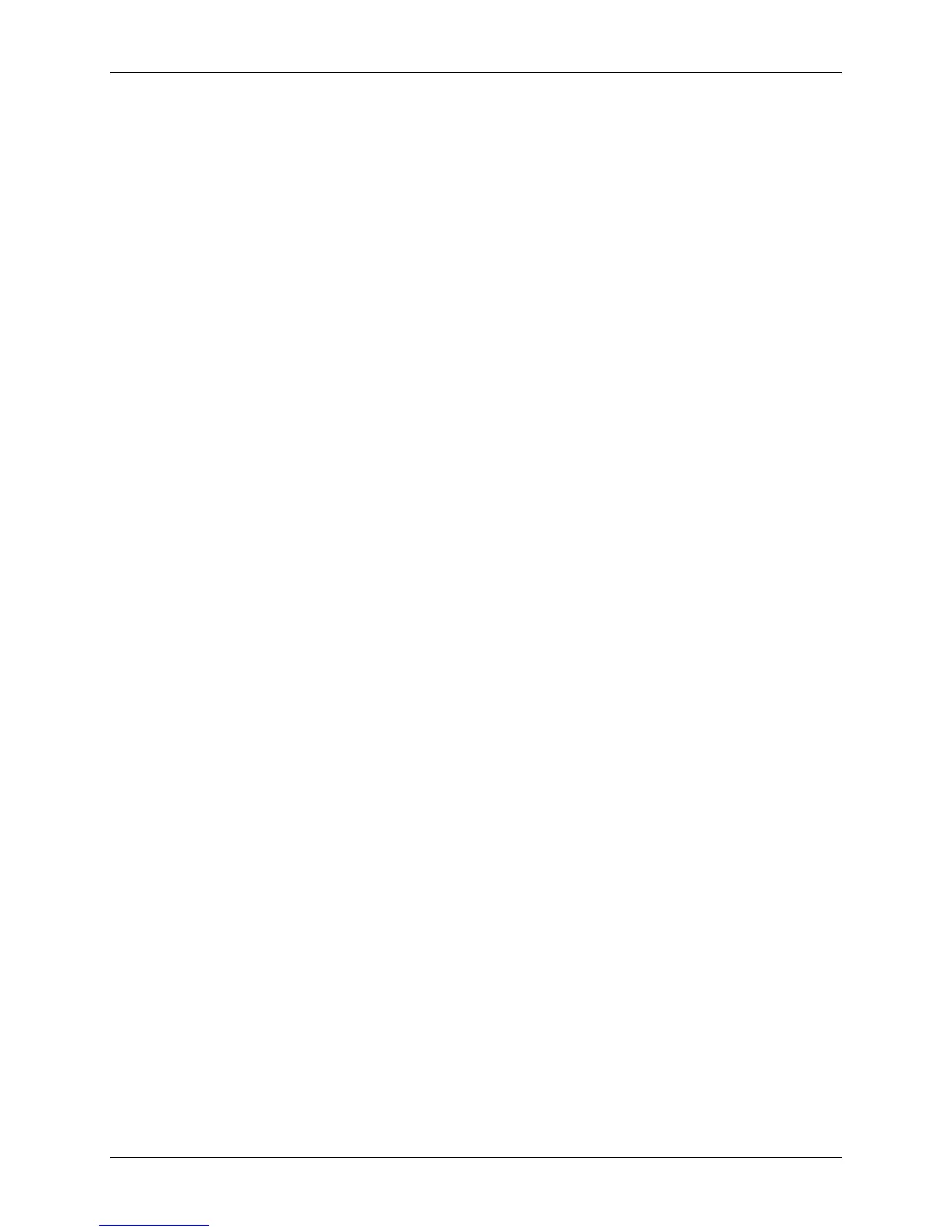Appendix B – Sample Programs
150 Class Series Programmer’s Manual
ASCII text file
The following ASCII text file will also generate the label shown in Figure B-1.
^BL
H07
D11
19110080100002510K OHM 1/4 WATT<CR>
1a6210000000050590PCS<CR>
E<CR>
VB Application Generating DPL
The following sample is a Visual Basic program that displays a database record on the screen. A user
can scroll through the records and then print a selected one. Five bar codes are printed along with data
fields and headings.
‘Printer DPL Controls
Dim CharSet As String‘<STX> byte
Const StartLabel = “L”
Const EndLabel = “E”
Const PrintDensity = “D11”
‘Printer DPL Data to position dynamic information on label
Const OrderTxt = “191100704150010”‘font 9, 24 pt
Const OrderBC = “1a6205004200120”
Const CustomerTxt = “191100603600010”
Const Item1NO = “191100403250010”
Const Item1BC = “1a6204002870010”
Const Item1Txt = “191100402690010”
Const Item1Qty = “191100603070260”
‘DPL Fixed Items on label
Const Itm1 = “191100303400010Item #”
Const Qty1 = “191100303400250Quantity”
Const Boxsize = “B065035002002”
Const BoxPos1 = “1X1100003050240”
Const Image1 = “1Y3300004750010SLANT1”
Dim Fixed As String
‘Item Variables
Dim Item1 As String
Dim PrintLabel As String
Dim OrderData As String
‘Print label by clicking print button with the mouse
Private Sub cmdPrint_Click()