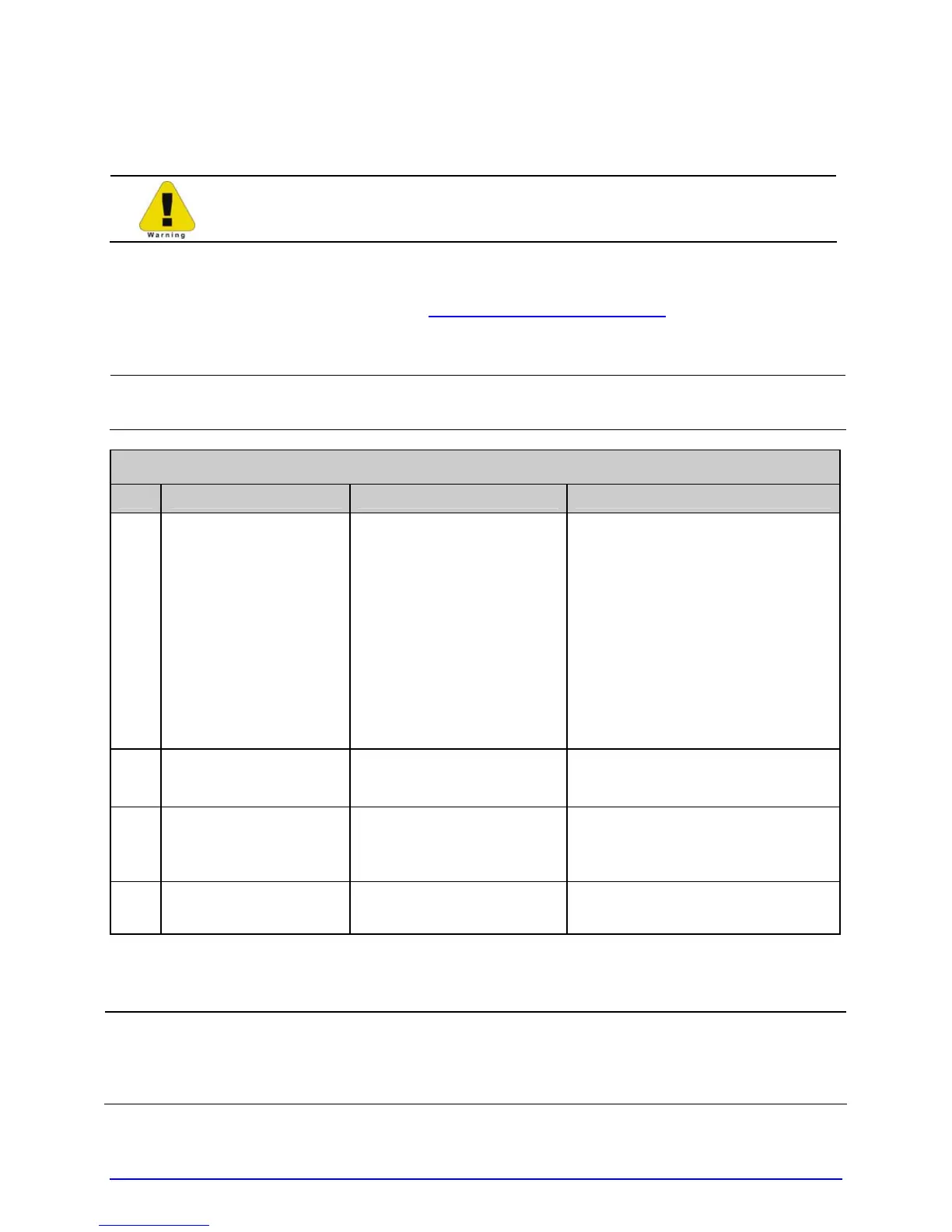98 A-Class
5.7 Updating the Firmware
Depending upon the firmware version, stored data on modules can be lost
when performing an update.
The printer’s application program (firmware) can be updated as versions become available.
Identify then download onto your computer’s hard drive the updated version of firmware for
your model printer from our web site at http://www.datamaxcorp.com
Follow the steps below to install the firmware:
;
If updating to version 11.021 or greater, the Boot Loader must be updated before
proceeding; see Section 5.8.
Firmware Update Procedure
Step
Displayed Message Action Comment(s)
A READY
Using the DOS copy
command (where
‘filename’ is the program
to be loaded and ‘lpt1’ is
the selected interface
port), enter the
following:
copy filename lpt1
As an example, this would be
entered as:
copy A4212_1103A.zs lpt1
(Where ‘lpt1’ is the host
computer’s port; however, this
selection can differ to include a
serial or other port, as the
printer is equipped.)
As data is received, the Comm
Indicator will appear.
B
UPGRADING
SOFTWARE
No action required.
The new application program is
being stored and verified.
C
A4212
11.03 01/01/2008
No action required.
The printer has automatically
reset and is displaying the new
firmware version.
D READY No action required.
The new application is now
running.
You may need to recalibrate the printer and reenter any custom settings. To verify the new
firmware version and current configuration, print a Configuration Label; see Section 4.3.2.
;
If the download was unsuccessful, the printer will perform a ‘warm reset’ and the
original firmware will remain operational. (If the reset fails to occur, cycle the
power switch OFF and ON.) A list of error messages and possible solutions is given
below.