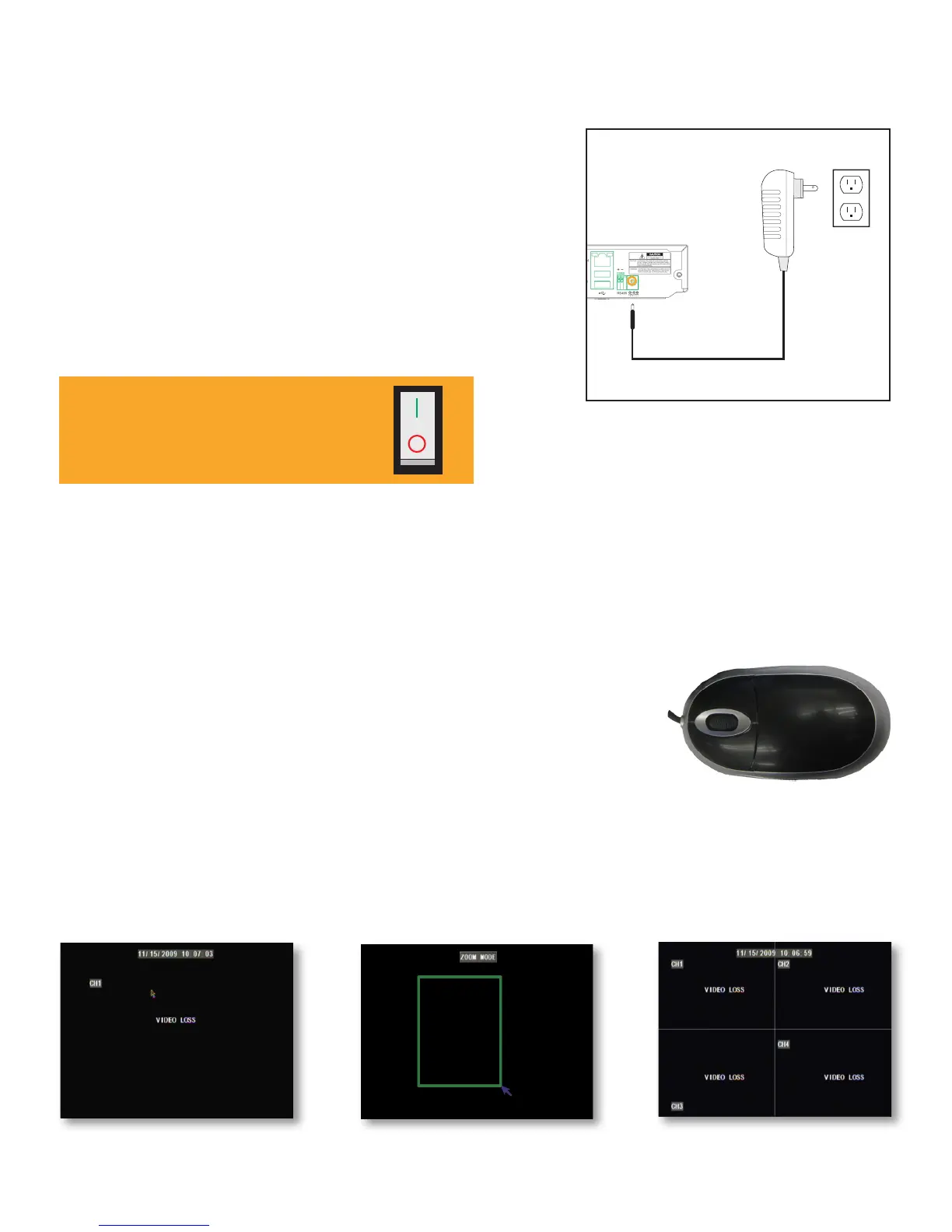11
Powering on the DVR
Once your mouse, cameras and TV or monitor are
connected, you are ready to pwer on the DVR.
1. Plug the power cord into a power outlet (surge
protected power outlet recommended).
2. Insert the small end of the power supply wire
into the rear DC 12V port on the DVR.
3. After a few seconds the Defender splash screen
will appear and the DVR will start up.
16CH DVR has on/off switch on back of
unit. After steps 1 and 2 above, please
flip the switch UP to the ON position.
Getting Started!
Now that you have powered up the DVR and connected it to a TV or monitor you are ready to begin customizing and
using the DVR. You will notice the Coaching SmartMenu information bubbles at the bottom of each Menu Screen
describe the settings that you will find in the Menu. As an added convenience, the DVR will automatically begin
recording once it is powered on as long as at least one camera is connected.
Using the mouse
The included USB mouse makes using the DVR simple and efficient. Using the
mouse will make controlling the DVR very similar to using a computer. It will
allow you to easily click on items to select them and make desired changes.
Screen Viewing
By double-clicking one of the camera screens, the viewing mode will switch to Full Screen mode. Double-clicking
again will bring you back to the “All Camera” screen mode. From Full Screen mode, you can zoom into an area of the
screen for a closer look. For more information on zooming in, please see ZOOM in FUNCTION TOOLBAR section.
Full Screen
Quad Screen
Zooming In
Basic Setup