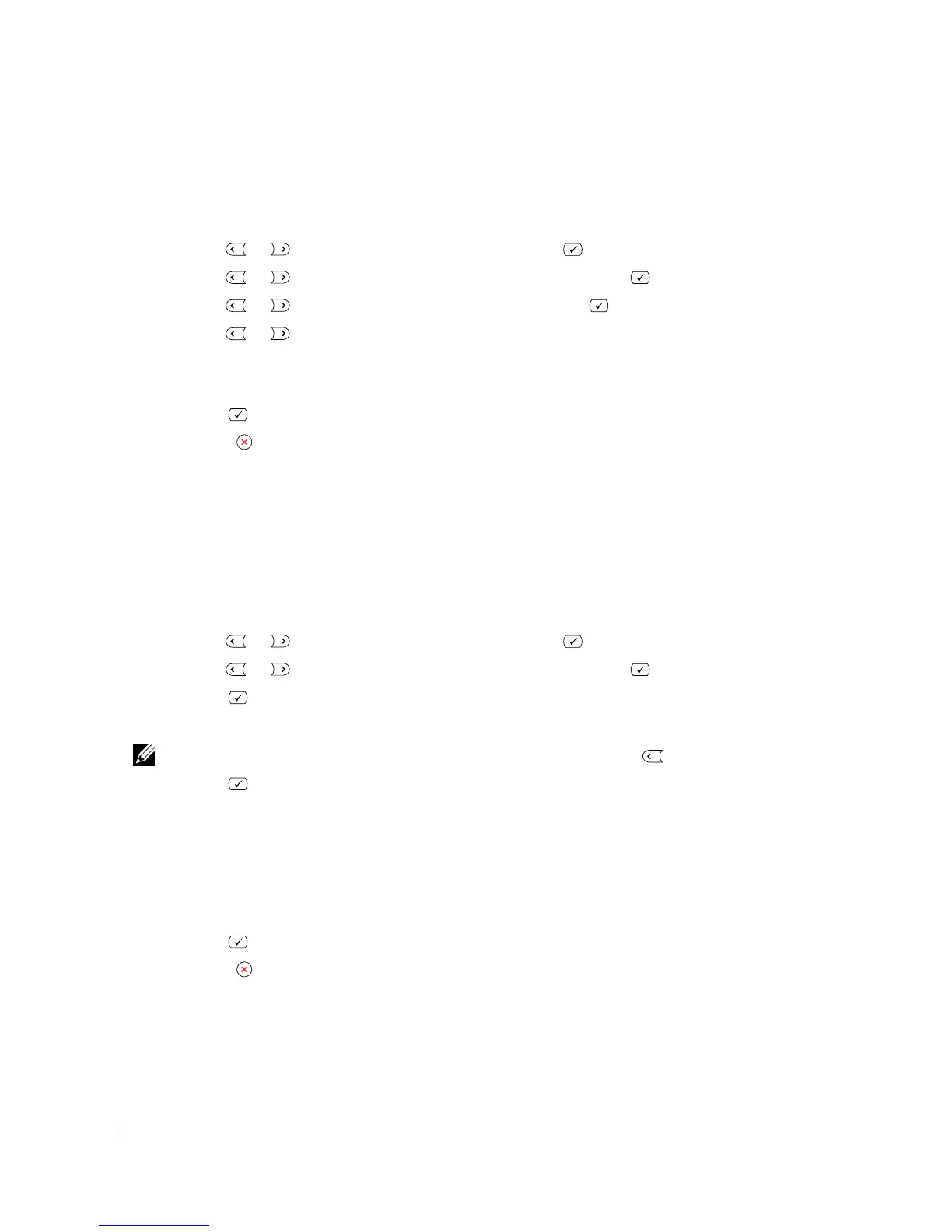22 Preparing Your Multi-Function Printer
Changing the Display Language
To change the displayed language that the operator panel displays, follow these steps:
1
Press
Scroll
( or ) to highlight
Menu
and press
Select
().
2
Press
Scroll
( or ) to highlight
Machine Setup
and press
Select
().
3
Press
Scroll
( or ) to highlight
Language
and press
Select
().
4
Press
Scroll
( or ) to display the language you want.
The available languages are English, French, German, Italian, Spanish, Czech, Iberian Portuguese,
Dutch, Polish, Norwegian, Swedish, Finish, Danish and Russian.
5
Press
Select
( ) to save the selection.
6
Press
Cancel
( ) to return to Standby mode.
Setting Up Faxing
Setting the Printer ID
In most countries, you are required by law to indicate your fax number on any fax you send. The printer
ID, containing your telephone number and name or company name, will be printed at the top of each
page sent from your printer.
1
Press
Scroll
( or ) to highlight
Menu
and press
Select
().
2
Press
Scroll
( or ) to highlight
Machine Setup
and press
Select
().
3
Press
Select
( ) to access
Machine ID
.
4
Enter your fax number using the number keypad.
NOTE: If you make a mistake while entering numbers, press the left Scroll ( ) button to delete the last digit.
5
Press
Select
( ) when the number on the display is correct. The display asks you to enter the ID.
6
Enter your name or company name using the number keypad.
7
You can enter alphanumeric characters using the number keypad, including special symbols by pressing
the
1
button.
For details on how to use the number keypad to enter alphanumeric characters, see "Using the Number
Keypad to Enter Characters" on page 23.
8
Press
Select
( ) when the name on the display is correct.
9
Press
Cancel
( ) to return to Standby mode.
