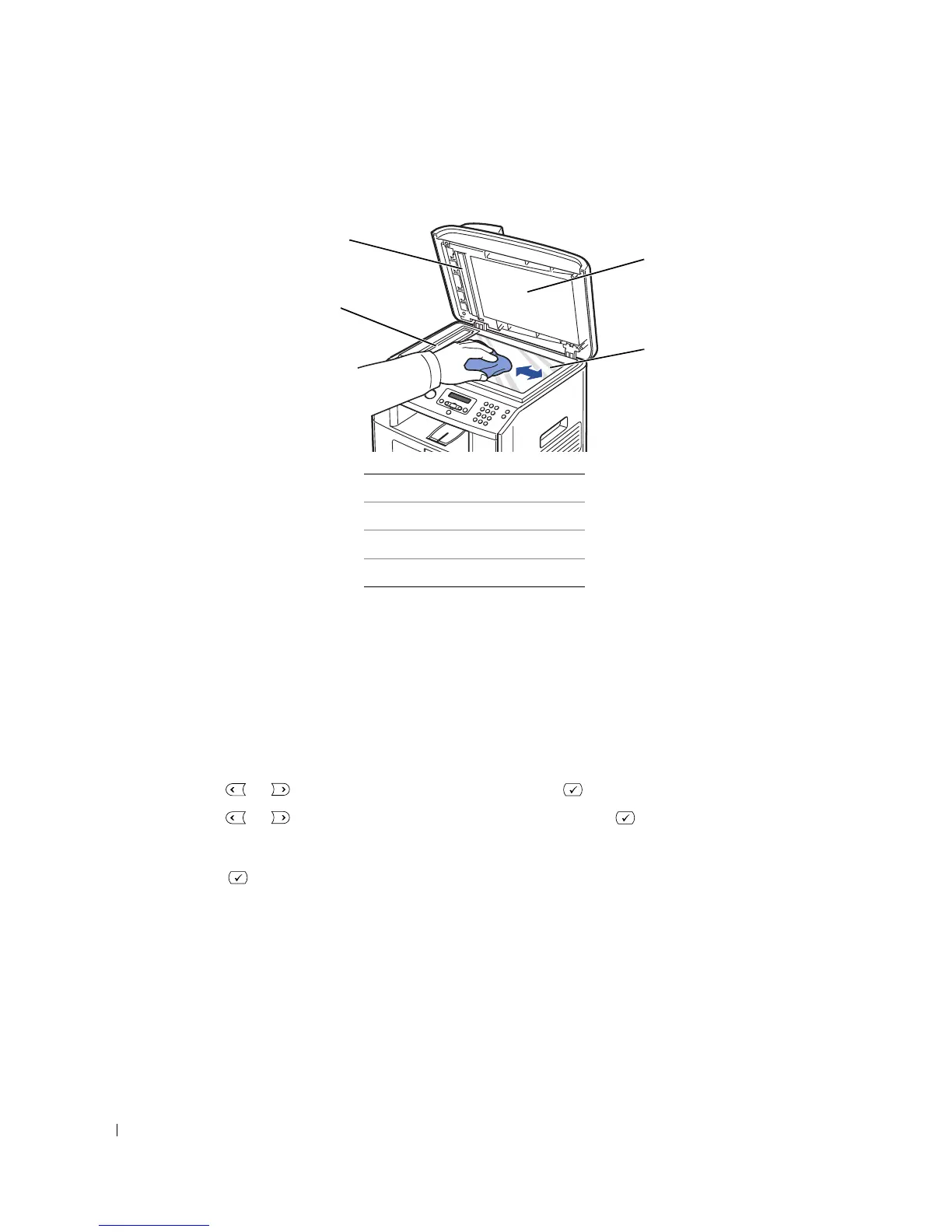82 Maintenance
3
Wipe the surface of the scanner glass and ADF glass until it is clean and dry.
4
Wipe the underside of the white document cover and white sheet until it is clean and dry.
5
Close the document cover.
Cleaning the Drum
If there are streaks or spots on your print, the Organic Photo Conductor (OPC) drum of the toner
cartridge may require cleaning.
1
Before setting the cleaning procedure, make sure that paper is loaded in the paper tray.
2
Press
Scroll
( or ) to highlight
Menu
and press
Select
().
3
Press
Scroll
( or ) to highlight
Maintenance
and press
Select
().
The first available menu item,
Clean Drum
, displays on the bottom line.
4
Press
Select
() twice.
The display confirms your selection.
The printer prints out a cleaning page. Toner particles on the drum surface are affixed to the paper.
5
If the problem remains, repeat steps 3 through 4 until toner particles are not affixed to the paper.
1White Sheet
2Document Cover
3ADF Glass
4Scanner Glass
1
3
2
4
