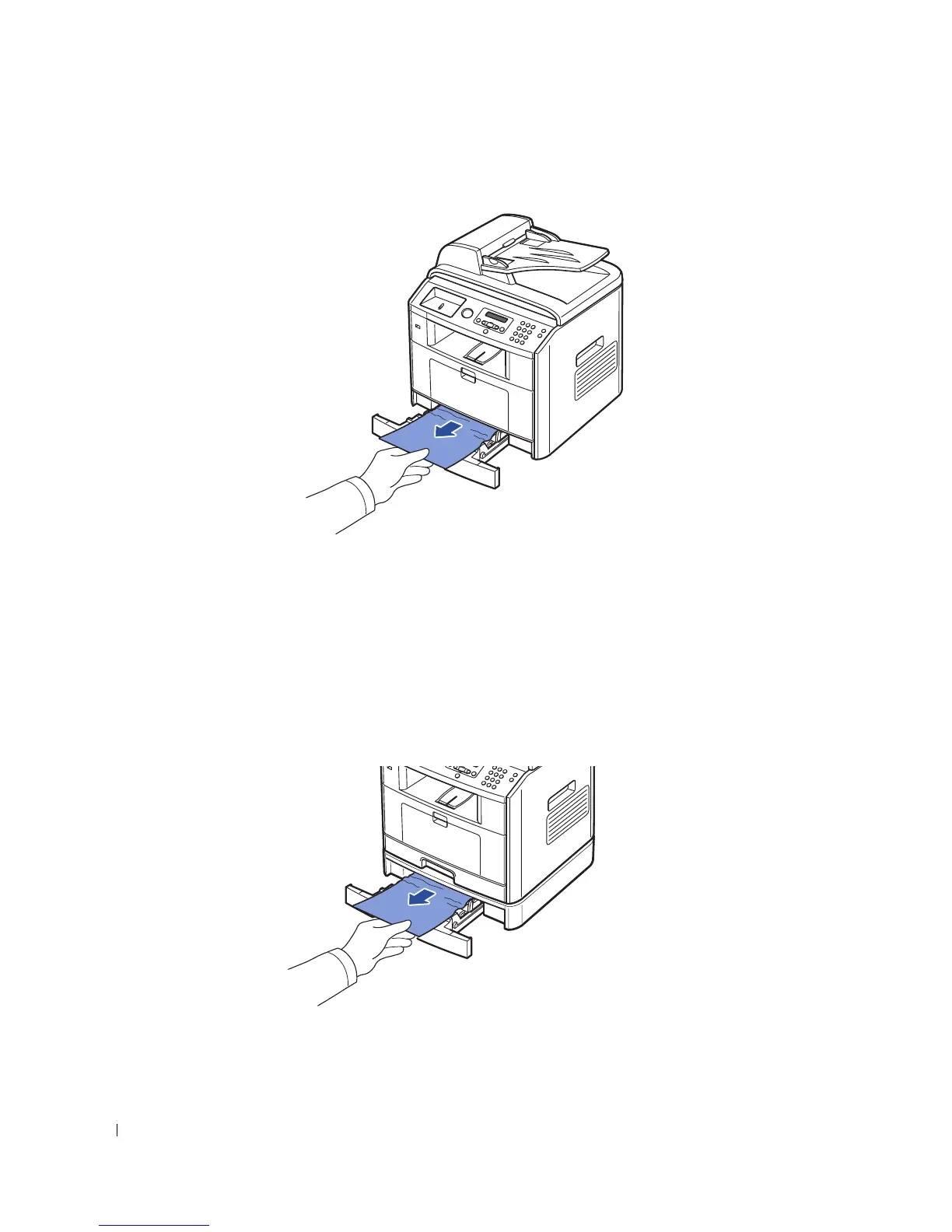86 Troubleshooting
3
Remove the jammed paper by gently pulling it straight out.
If you cannot see the paper or the paper does not move when pulled,
check the fuser area. For more
information, see "Fuser Area Jam" on page 88.
4
Insert the paper tray into the printer until it snaps into place.
Printing automatically resumes.
Paper Feed Jam (optional tray 2)
1
Pull the optional tray 2 open.
2
Remove the jammed paper from the printer.
If you cannot see the paper in this area or the paper does not move when pulled,
go to the next step.
3
Pull the tray 1 half way out.
