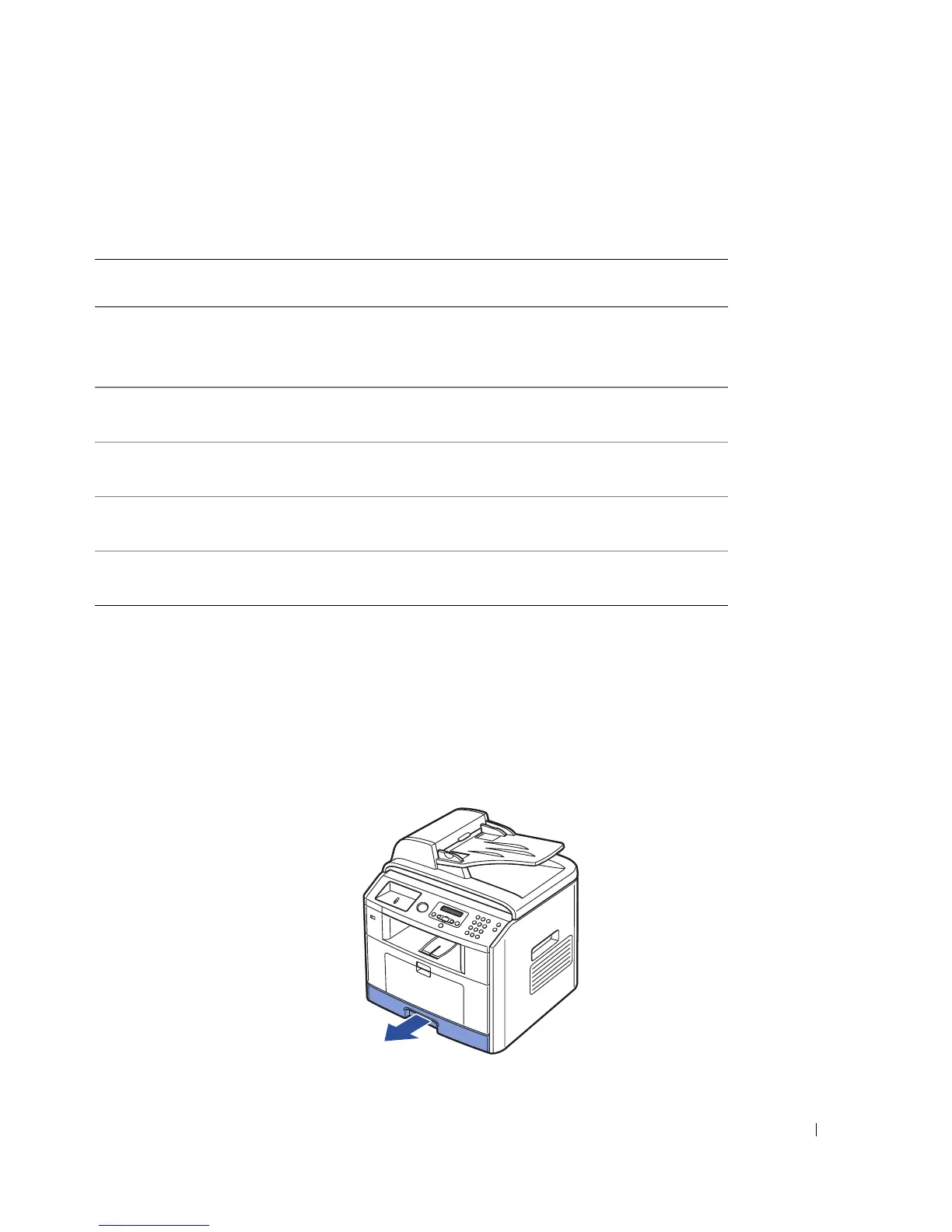Troubleshooting 85
Clearing Jams in the Paper Paths
When a paper jam occurs, Paper Jam appears on the display. Refer to the table below to locate and clear
the paper jam.
To avoid tearing the paper, pull the jammed paper out gently and slowly. Follow the steps below to clear
the jam.
Paper Feed Jam (tray 1)
1
Open and close the front cover. The jammed paper automatically exits the printer.
If the paper does not exit, go to the next step.
2
Pull the paper tray open.
Operator Panel
Message
Location of Jam Go to
Paper Jam 0
Open Front Door
Paper Feed Jam (tray 1)
Paper Feed Jam (optional tray 2)
Bypass Tray Jam
page 85, page 86, or page 87.
Paper Jam 1
Cartridge Area
Fuser Area Jam page 88.
Pager Jam 2
Open Rear Door
Paper Exit Jam page 89.
Duplex jam 0
Check Inside
in the duplex unit page 93.
Duplex jam 1
Check Inside
between the duplex unit and fuser area page 91.
