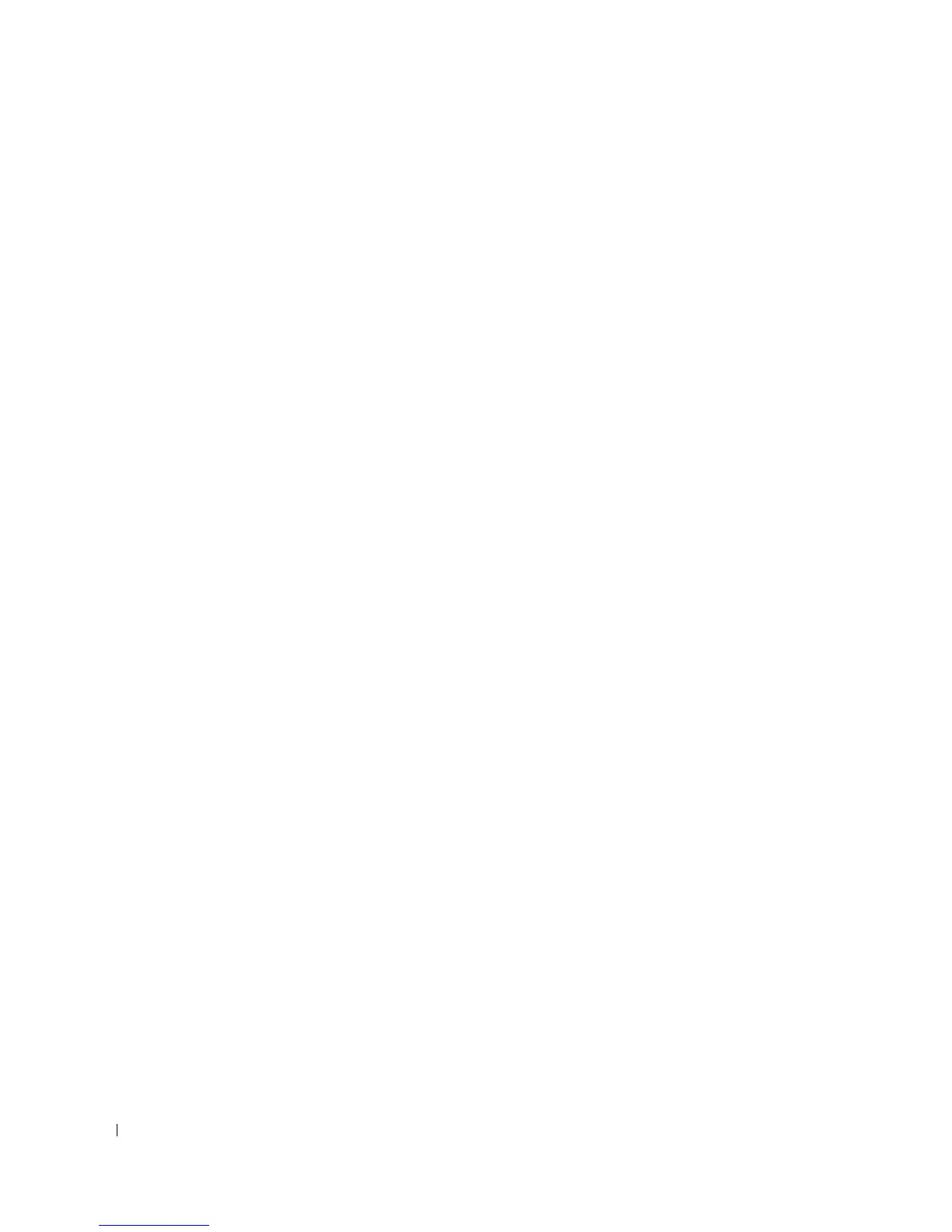34 Understanding the Printer Software
Windows Me:
1
Make sure that the printer is connected to your computer and powered on.
2
When the hardware wizard screen appears,
Automatic search for a better driver for your device
(Recommended)
is selected.
3
Insert the
drivers and utilities CD
and click
Next
. The driver installs.
4
Click
Finish
, and a second wizard appears.
5
If the CD menu screen appears above the wizard, click
New Hardware Wizard
from the Windows
taskbar.
6
Click
Next
.
Automatic search for a better driver for your device (Recommended)
is selected.
7
Click
Next
. The driver installs.
8
Click
Finish
.
If the CD software installation menu does not appear, follow these instructions:
1
Click
Start
→
Run
→
Browse
to D: (where “D” is your CD drive).
2
Select
Setup
, click
Open
, and then click
OK
.
3
Click
Personal Installation
.
4
Click
Typical Installation
or
Custom Installation
. (If you choose Custom Installation, select from the
available software options and click
Next
.)
5
After installation, you may click
Print Test Page
.
6
Click
Finish
.
Assigning an IP Address
Before using the printer on the network, you must set an IP address, subnet mask, and gateway for the
printer. To automatically set the IP address, a DHCP or BOOTP server must exist on the network.
To configure the IP address manually, you can use the supplied
drivers and utilities CD
. Print the
Network Configuration page of the printer to see the current network configuration and MAC address.
You will need this information to configure the printer for the network.
1
Make sure that the printer is connected to your network and powered on. Close all unnecessary
programs.
2
Insert the
drivers and utilities CD
.
3
If required, press the
Language
button to select a language.
4
Select
SetIP Address Utility
. The list of printers available in the network displays.
5
Select the printer you want to assign an IP to. The printer’s default IP address is on the Configuration
page.
6
After you assign the IP address for the printer, exit the program.
