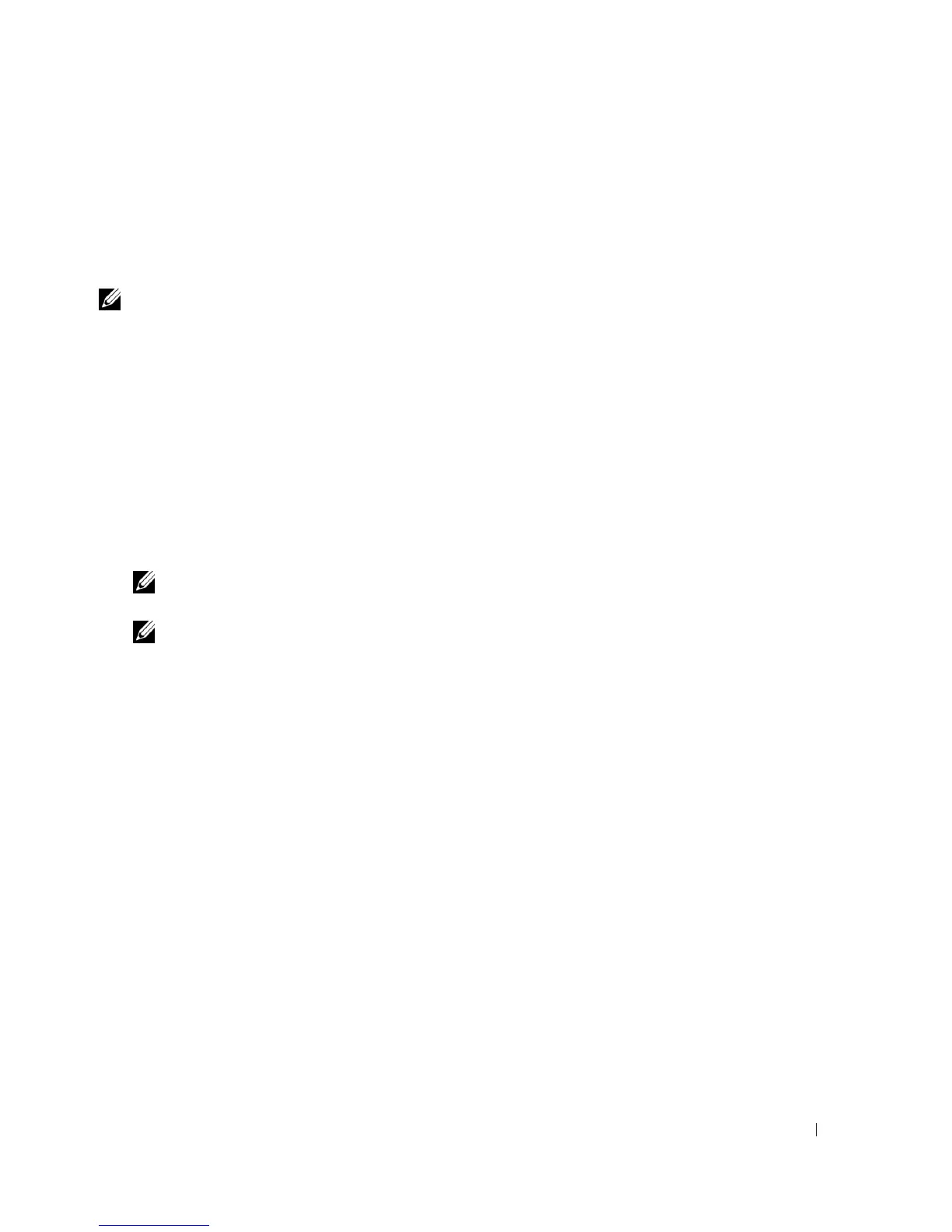Understanding the Printer Software 35
Installing Dell Software For Network Printing
When you connect your printer to the network, configure the TCP/IP settings for the printer before you
install the Dell software on each network printer.
You can install the Dell software on the network computers locally or remotely.
NOTE: You need administrative access to install printer drivers on the network computers.
1
Make sure that the printer is connected to your network and powered on. Close all unnecessary
programs. For details about connecting to the network, see page 26.
2
Insert the
drivers and utilities CD
.
3
If required, press the
Language
button to select a language.
4
Select
Network Installation
and click
Next
.
5
If you want to install the drivers on this computer for network operation, select
Local Installation
, and
click
Next
.
If you want to install the Dell software on the remote computers or network servers on the same
network, select
Remote Installation
. The domain administrator’s ID and password are required. Select
the client computer(s) in the same domain on a network and click
Next
.
NOTE: Both server computer and client computer should be one of the following OS: Windows XP,
Windows 2000, Windows NT4.0
NOTE: The server computer should be able to resolve the client computer name into an IP address.
6
The list of printers available on the network appears. Select the printer you want to install and click
Next
.
If you do not see your printer in the list, click
Update
to refresh the list or click
Add Printer
to add your
printer to the network. To add the printer to the network, enter the port name and an existing IP
address for the printer.
If you want to install the printer on a server, select the
I am setting up this printer on a server
check
box.
7
A list of the printer drivers and utilities appears. Click and select the required drivers and utilities you
will use and click
Next
.
8
The list of printers available on the network appears. Select the printer you want to install and click
Next
.
If you do not see your printer in the list, click
Update
to refresh the list or click
Add Printer
to add your
printer to the network. To add the printer to the network, enter the port name and an existing IP
address for the printer.
9
The screen displays the printer drivers installed on your computer. You can change the printer name,
set this printer as a default to be shared on the network. Click
Next
.
10
When you finish with printer installation, you may print a test page. Click
Finish
.
