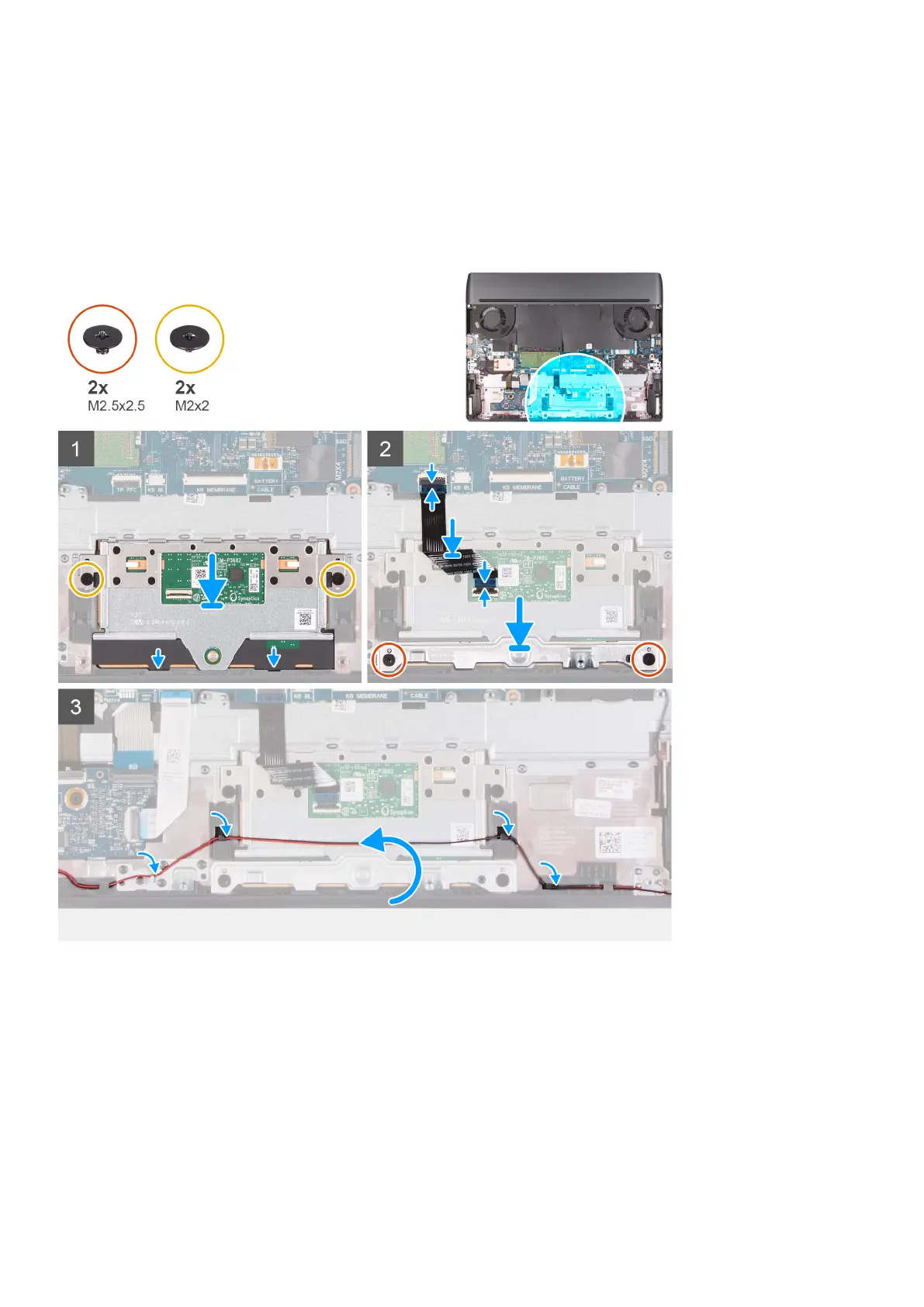Installing the touchpad
Prerequisites
If you are replacing a component, remove the existing component before performing the installation procedure.
About this task
The following image indicates the location of the touchpad and provides a visual representation of the installation procedure.
Steps
1. Align and place the touchpad into the slot on the palm-rest and keyboard assembly.
2. Replace the two (M2x2) screws that secure the touchpad to the palm-rest and keyboard assembly.
3. Connect the touchpad cable to the system board and close the latch to secure the cable.
4. Connect the touchpad cable to the touchpad and close the latch to secure the cable.
5. Align and place the touchpad bracket into the slot on the palm-rest and keyboard assembly.
6. Replace the two (M2.5x2.5) screws that secure the touchpad bracket to the palm-rest and keyboard assembly.
7. Route the speaker cable through the routing guides on the palm-rest and keyboard assembly.
47
