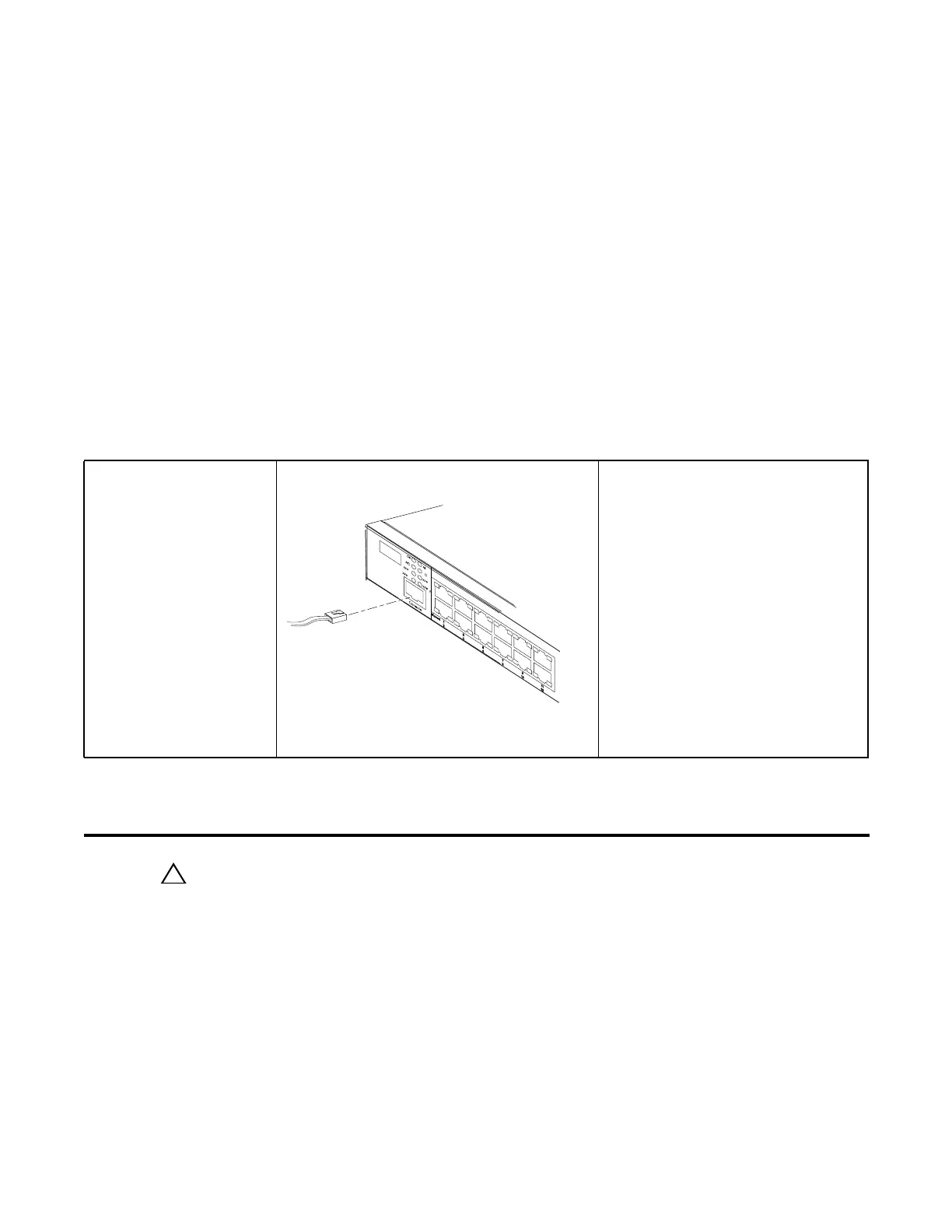Installing Ports | 41
6
Installing Ports
This chapter contains these major sections:
• Accessing the Console Port on page 41
• Connecting S50V Ethernet Ports with PoE on page 42
• Installing Optics on page 43
Accessing the Console Port
To access the console port, follow the procedure below.
Table 6-1.
Connect the RJ-45/DB-9
adapter that is shipped with
the S50V system to the RJ-
45 cable.
Console port pinout:
Pin 1 = NC
Pin 2 = NC
Pin 3 = RXD
Pin 4 = GND
Pin 5 = GND
Pin 6 = TXD
Pin 7 = NC
Pin 8 = NC
Figure 6-1. Console Port of S50V
Set your initial console terminal settings
to match the default console settings on
the switch:
• 9600 baud rate
• No parity
• 8 data bits
• 1 stop bit
• No flow control (console port only)
After establishing a connection, you can
modify the settings to match at each end
of the connection.
Step Task
1 Install the RJ-45 copper cable that is shipped with the S50V system into the console port.
CAUTION: You must install a straight-through RJ-45 copper cable (a standard Ethernet cable) into the
console port. This is different from many other implementations that require an Ethernet crossover cable (or
rollover cable). If connecting to a terminal server and using a crossover cable, daisy chain another crossover cable
to effectively get a straight-through cable connection. Many console terminal servers use octopus cables that are
crossover cables. To accommodate the octopus cable, connect an additional crossover cable, as above, to
effectively install a straight-through cable.
2 If necessary, connect the RJ-45/DB-9 adapter that is shipped with the S50V system to the end of the RJ-45 cable
that will connect to your terminal.
3 Verify that your terminal default settings match the default settings, as listed above, on the console port:
a
rm
D
5
1
5
4
9
5
0
