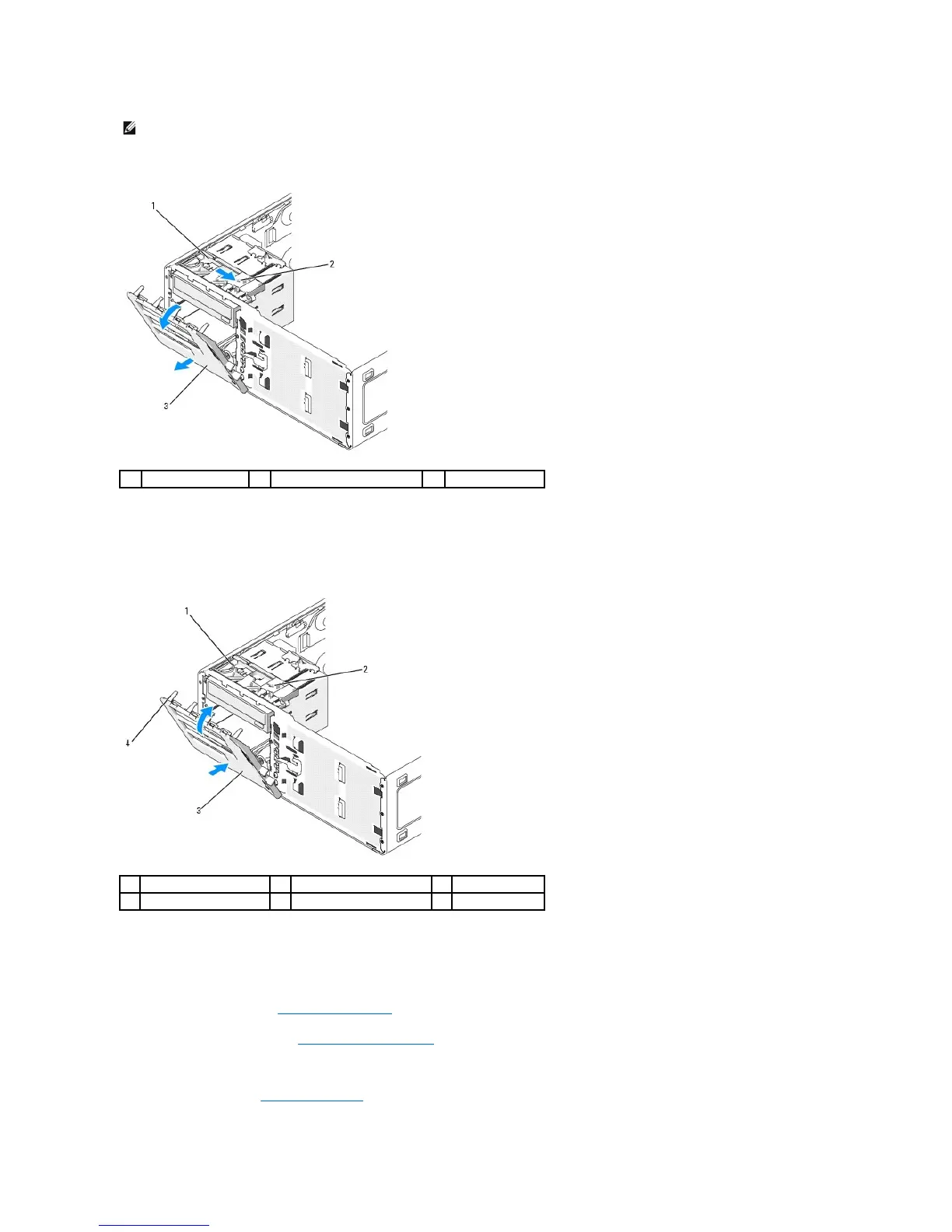1. Slide the sliding-plate lever to the right, pivot the drive panel outward, and lift to remove the panel.
Replacing the Drive Panel (Desktop Computer)
1. Align the drive-panel tabs with the side-door hinges.
2. Rotate the drive panel toward the computer until it snaps into place on the front panel.
3. To rotate the Dell™ badge on the front panel, place fingers around the outside of the badge, press in, and turn the badge. You can also rotate the
badge using the slot provided near the bottom of the badge.
4. Replace the front panel. See Replacing the Front Panel.
5. Replace the computer cover. See Replacing the Computer Cover.
See the documentation that came with the drive for instructions on installing drive operation software.
6. Enter system setup (see Entering System Setup) and select the appropriate Diskette Drive option.