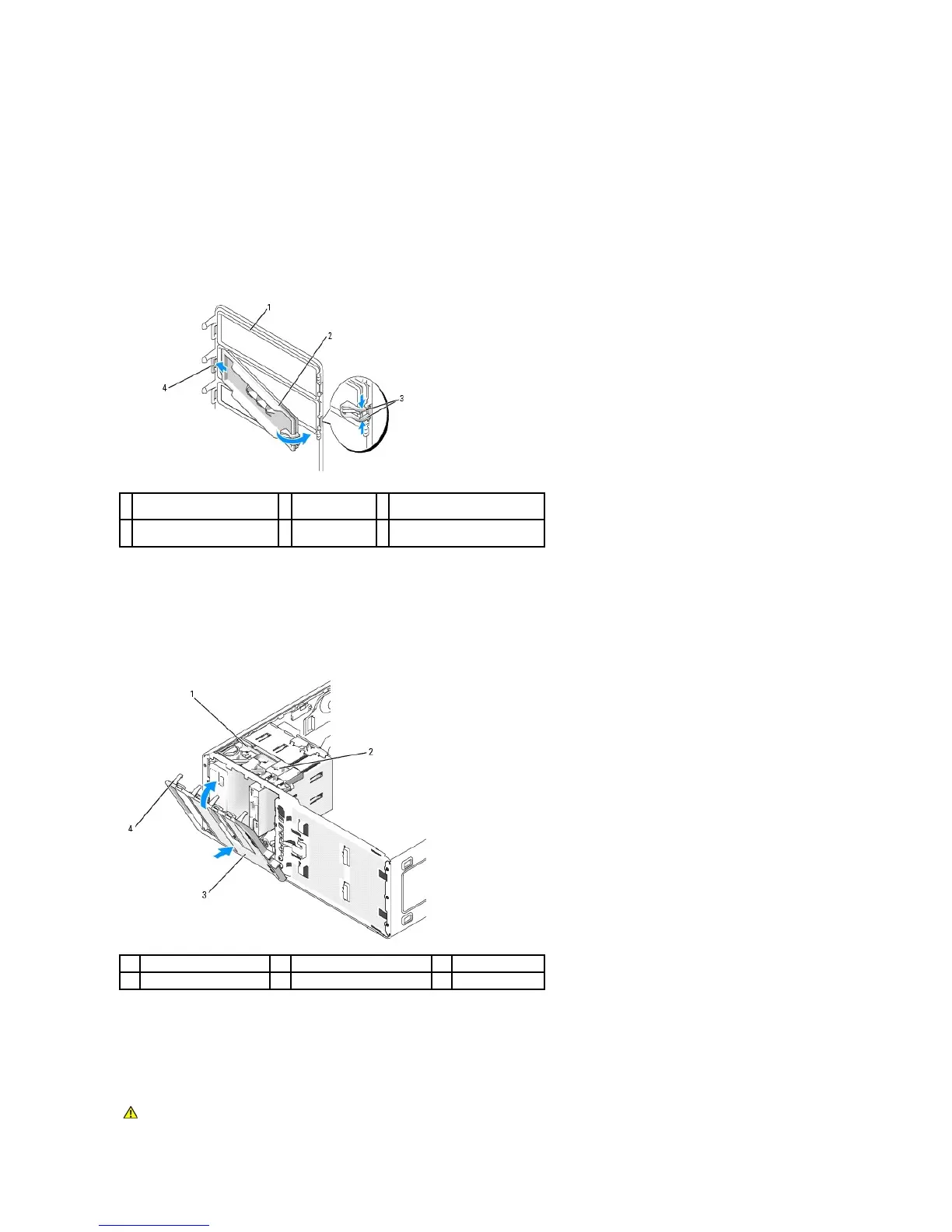1. On the inside of the drive panel, pinch the two drive-panel insert release tabs together and pull the insert out and to the right just enough to release it
from the drive panel.
2. Set the drive-panel insert aside in a secure location.
Replacing a Drive-Panel Insert
1. Place the drive-panel insert tab into the drive-panel slot.
2. Pinch the drive-panel insert release tabs and press the drive panel insert into place.
3. Ensure that the drive-panel insert is correctly seated in the drive panel.
Replacing the Drive Panel
1. Align the drive-panel tabs with the side-door hinges.
2. Rotate the drive panel toward the computer until it snaps into place on the front panel.
Floppy Drive or Media Card Reader
