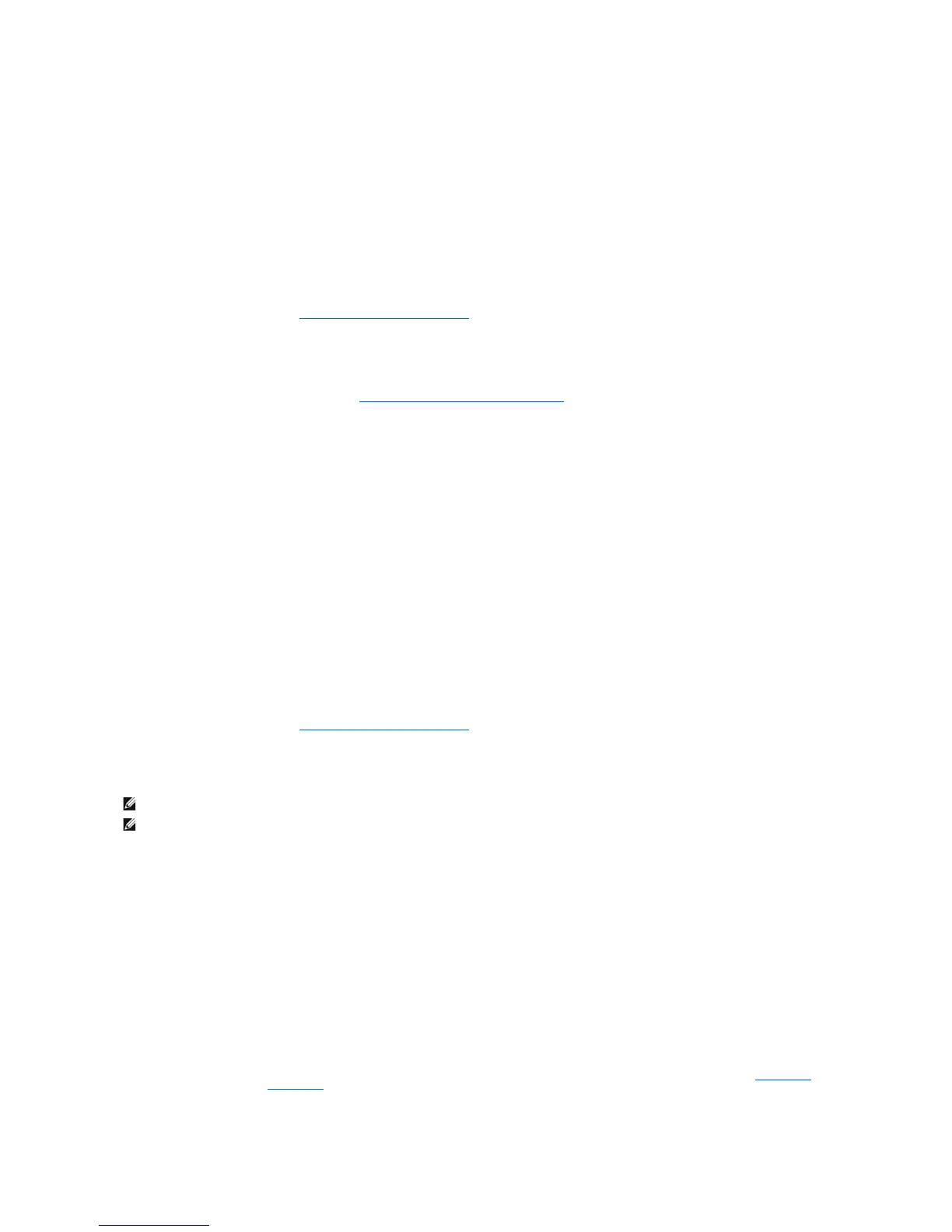6. Press the up- and down-arrow keys and spacebar to select the three or four drives you want to use to make up your volume, and then press <Enter>.
7. Select the desired capacity for the volume, and press <Enter>. The default value is the maximum available size.
8. Press <Enter> to create the volume.
9. Press <y> to confirm that you want to create the RAID volume.
10. Confirm that the correct volume configuration is displayed on the main Intel RAID Option ROM utility screen.
11. Use the up- and down-arrow keys to select Exit, and press <Enter>.
12. Install the operating system. See Reinstalling Microsoft® Windows® XP.
Creating a RAID Level 10 Configuration
1. Set your computer to RAID-enabled mode. See Setting Your Computer to RAID-Enabled Mode.
2. Press <Ctrl><i> when you are prompted to enter the Intel RAID Option ROM utility.
3. Use the up- and down-arrow keys to highlight Create RAID Volume, and press <Enter>.
4. Enter a RAID volume name or accept the default, and press <Enter>.
5. Use the up- and down-arrow keys to select RAID10(Mirror), and press <Enter>.
6. Press the up- and down-arrow keys and spacebar to select the four drives you want to use to make up your volume, and then press <Enter>.
7. Select the desired capacity for the volume, and press <Enter>. The default value is the maximum available size.
8. Press <Enter> to create the volume.
9. Press <y> to confirm that you want to create the RAID volume.
10. Confirm that the correct volume configuration is displayed on the main Intel RAID Option ROM utility screen.
11. Use the up- and down-arrow keys to select Exit, and press <Enter>.
12. Install the operating system. See Reinstalling Microsoft® Windows® XP.
Deleting a RAID Volume
1. Press <Ctrl><i> when you are prompted to enter the Intel RAID Option ROM utility.
2. Use the up- and down-arrow keys to highlight Delete RAID Volume, and press <Enter>.
3. Use the up- and down-arrow keys to highlight the RAID volume you want to delete, and press <Delete>.
4. Press <y> to confirm the deletion of the RAID volume.
5. Press <Esc> to exit the Intel RAID Option ROM utility.
Configuring Your Computer for RAID Using the Intel Matrix Storage Manager
If you already have one hard drive with the operating system installed on it, and you want to add a second hard drive and reconfigure both drives into a RAID
volume without losing the existing operating system and any data, you need to use the migrating option for a RAID level 0 configuration (see RAID Level 0) or
a RAID level 1 configuration (see RAID Level 1.) Create a RAID level 0 volume or RAID level 1 volume only when:
l You are adding two new drives to an existing single-drive computer (and the operating system is on the single drive), and you want to configure the
