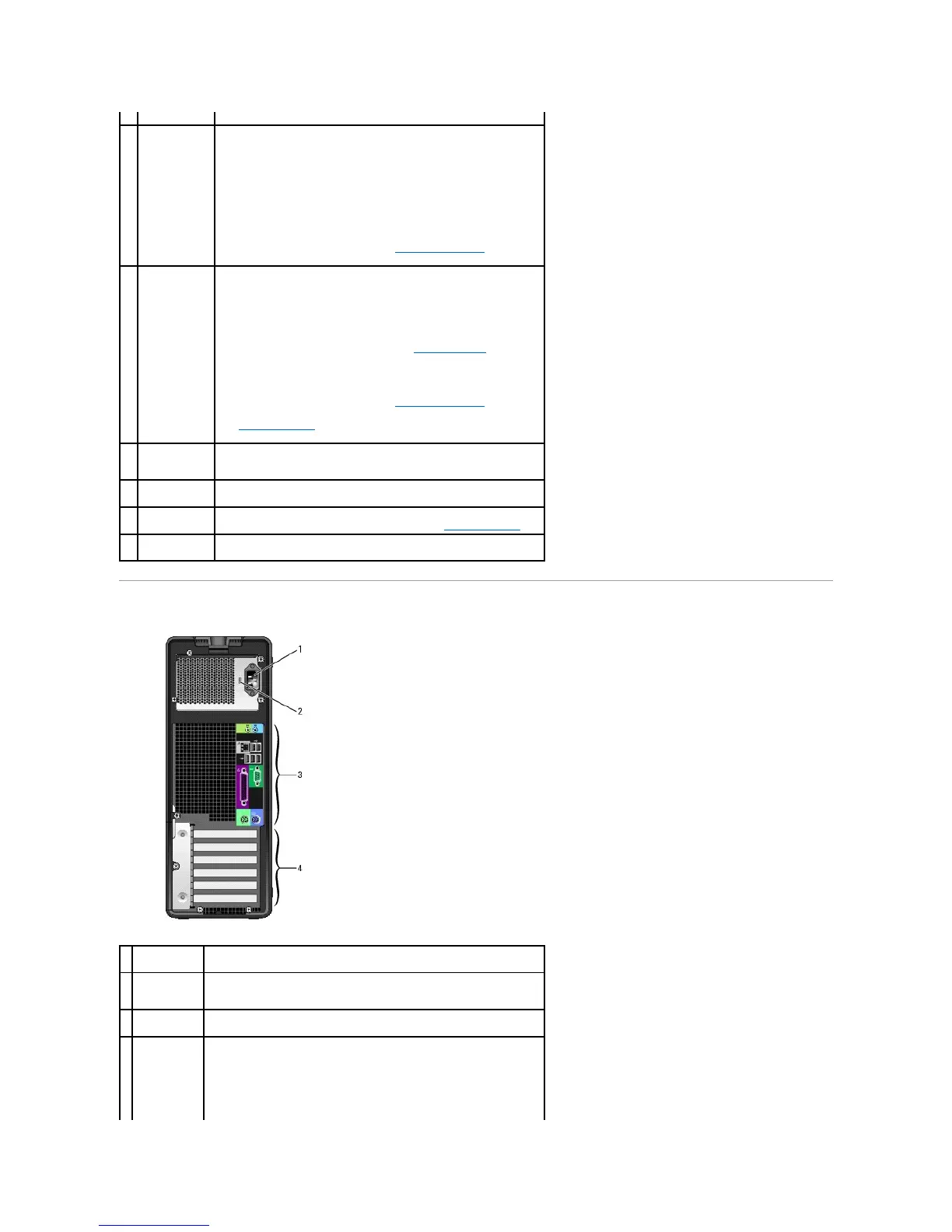Back View (Tower Orientation)
plastic handle behind the badge.
Press to turn on the computer.
NOTICE: To avoid losing data, do not use the power button to turn off
the computer. Instead, perform an operating system shutdown.
NOTE: The power button can also be used to wake the system or to
place it into a power-saving state. See Power Management for more
information.
The power light illuminates and blinks or remains solid to indicate
different states:
¡ No light — The computer is turned off.
¡ Steady green — The computer is in a normal operating
state.
¡ Blinking green — The computer is in a power-saving state.
¡ Blinking or solid amber — See Power Problems.
To exit from a power-saving state, press the power button or use the
keyboard or the mouse if it is configured as a wake device in the
Windows Device Manager. For more information about sleep states and
exiting from a power-saving state, see Power Management.
See Diagnostic Lights for a description of light codes that can help you
troubleshoot problems with your computer.
Use the microphone connector to attach a personal computer
microphone for voice or musical input into a sound or telephony
program.
Use the headphone connector to attach headphones.
Use these lights to help you troubleshoot a computer problem based
on the diagnostic code. For more information, see Diagnostic Lights.
The network link light is on when a good connection exists between a
10-Mbps, 100-Mbps, or 1000-Mbps (1-Gbps) network and the computer.
See the safety instructions in the Product Information Guide for more
information.
Plug serial, USB, and other devices into the appropriate connector.
Access connectors for any installed PCI or PCI Express cards.
NOTE: The upper five connector slots support full-length cards; the
connector slot at the bottom supports a half-length card.