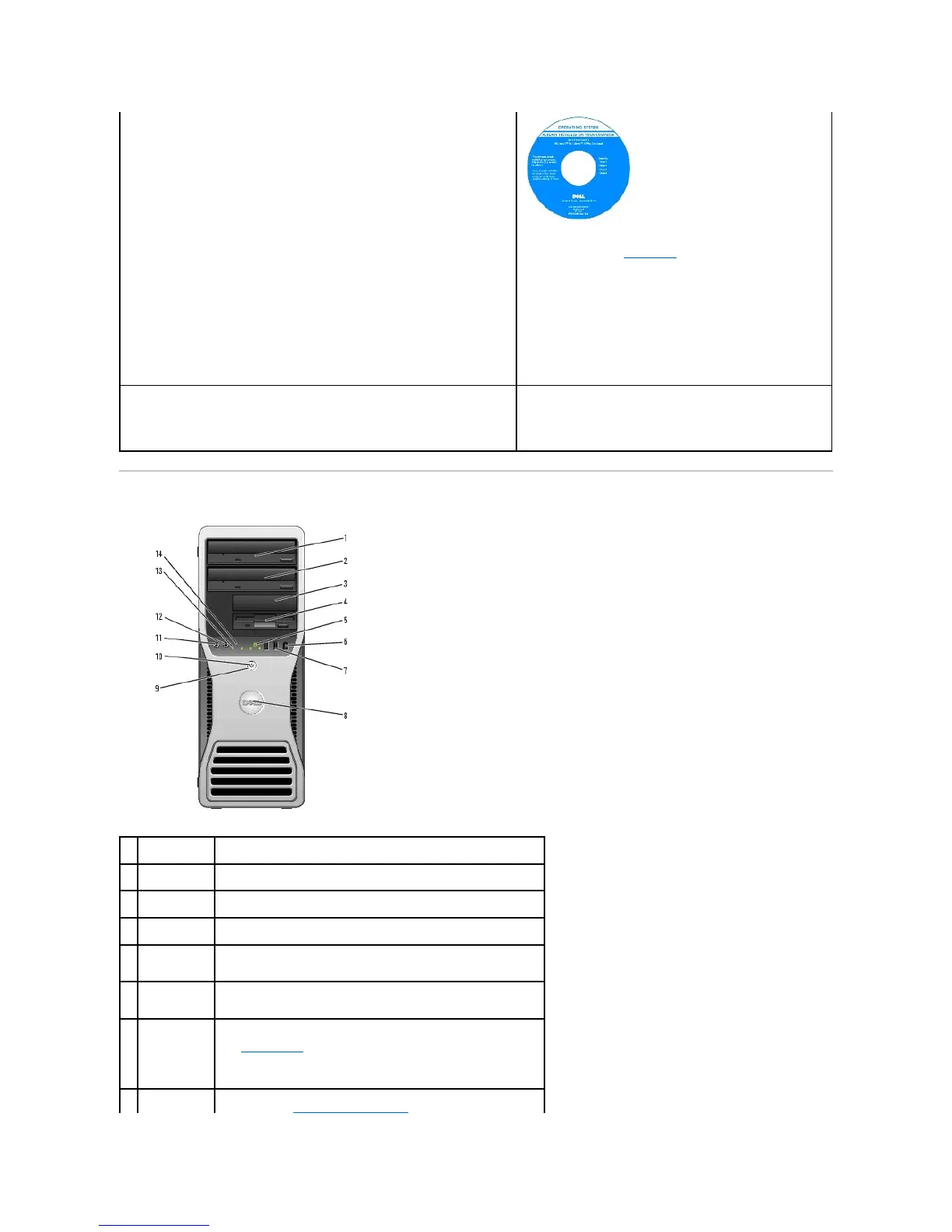Front View (Tower Orientation)
Your operating system product key label is located on your
computer.
NOTE: The Operating System CD and the Drivers and Utilities CD are
optional and may not ship with all computers.
NOTE: The color of your CD varies based on the operating system
you ordered.
l How to use Linux
l E-maildiscussionswithusersofDellPrecision™productsandtheLinux
operating system
l Additional information regarding Linux and my Dell Precision computer
Dell Supported Linux Sites
l Linux.dell.com
l Lists.us.dell.com/mailman/listinfo/linux-precision
upper 5.25-
inch drive bay
lower 5.25-inch
drive bay
You can use the bay for an optional CD/DVD drive or a fourth (SATA
only) hard drive.
You can use the bay for an optional third hard drive (SATA or SAS),
floppy drive or Media Card Reader.
You can use the bay for an optional floppy drive or Media Card Reader.
hard-drive
activity light
The hard drive light is on when the computer reads data from or writes
data to the hard drive. The light might also be on when a device such
as your CD player is operating.
IEEE 1394
connector
(optional)
Use the optional IEEE 1394 connectors for high-speed data devices
such as digital video cameras and external storage devices.
Use the front USB connectors for devices that you connect occasionally,
such as flash memory keys or cameras, or for bootable USB devices
(see System Setup for more information on booting to a USB device).
It is recommended that you use the back USB connectors for devices
that typically remain connected, such as printers and keyboards.
To rotate the Dell badge for tower-to-desktop conversion; remove the
front panel (see Removing the Front Panel), turn it over, and rotate the