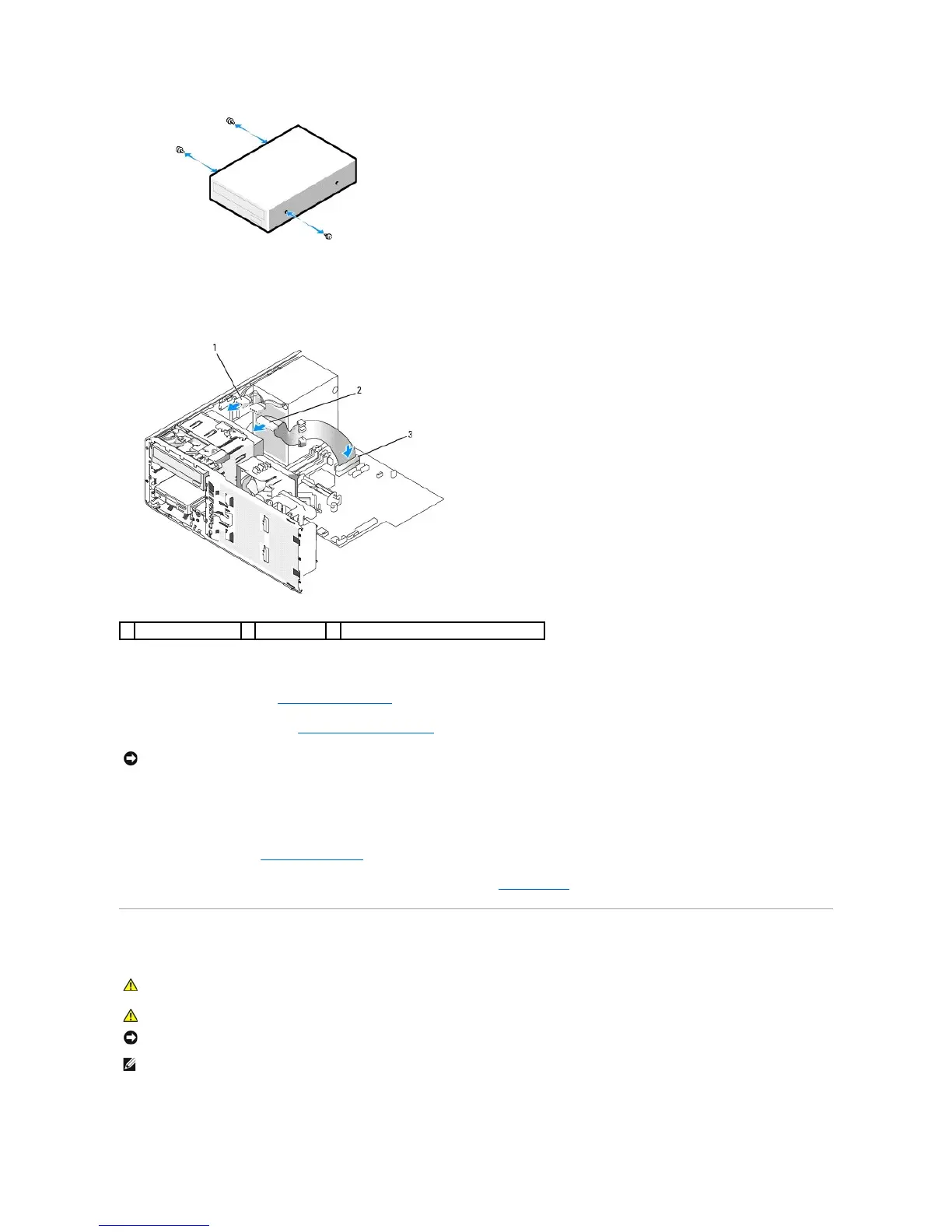3. Gently slide the drive into place until the drive securely clicks into position.
4. Connect the power cable to the drive, and connect the CD/DVD-drive cable to the drive and to the system board.
5. Check all cable connections, and fold cables out of the way to avoid blocking the fan and cooling vents.
6. Replace the front panel. See Replacing the Front Panel.
7. Replace the computer cover. See Replacing the Computer Cover.
8. Connect your computer and devices to their electrical outlets, and turn them on.
See the documentation that came with the drive for instructions on installing any software required for drive operation.
9. Enter system setup (see Entering System Setup) and select the appropriate Drive option.
10. Verify that your computer works correctly by running the Dell Diagnostics (see Dell Diagnostics).
Cards
YourDell™computerprovidesthefollowingslotsforPCIandPCIExpresscards:
NOTICE: To prevent static damage to components inside your computer, discharge static electricity from your body before you touch any of your
computer's electronic components. You can do so by touching an unpainted metal surface on the computer.
NOTE: Check the documentation for cards to ensure that you can accommodate them in your configuration. Some cards that require more physical space
and power (such as PCI Express graphics cards) may restrict the use of other cards.