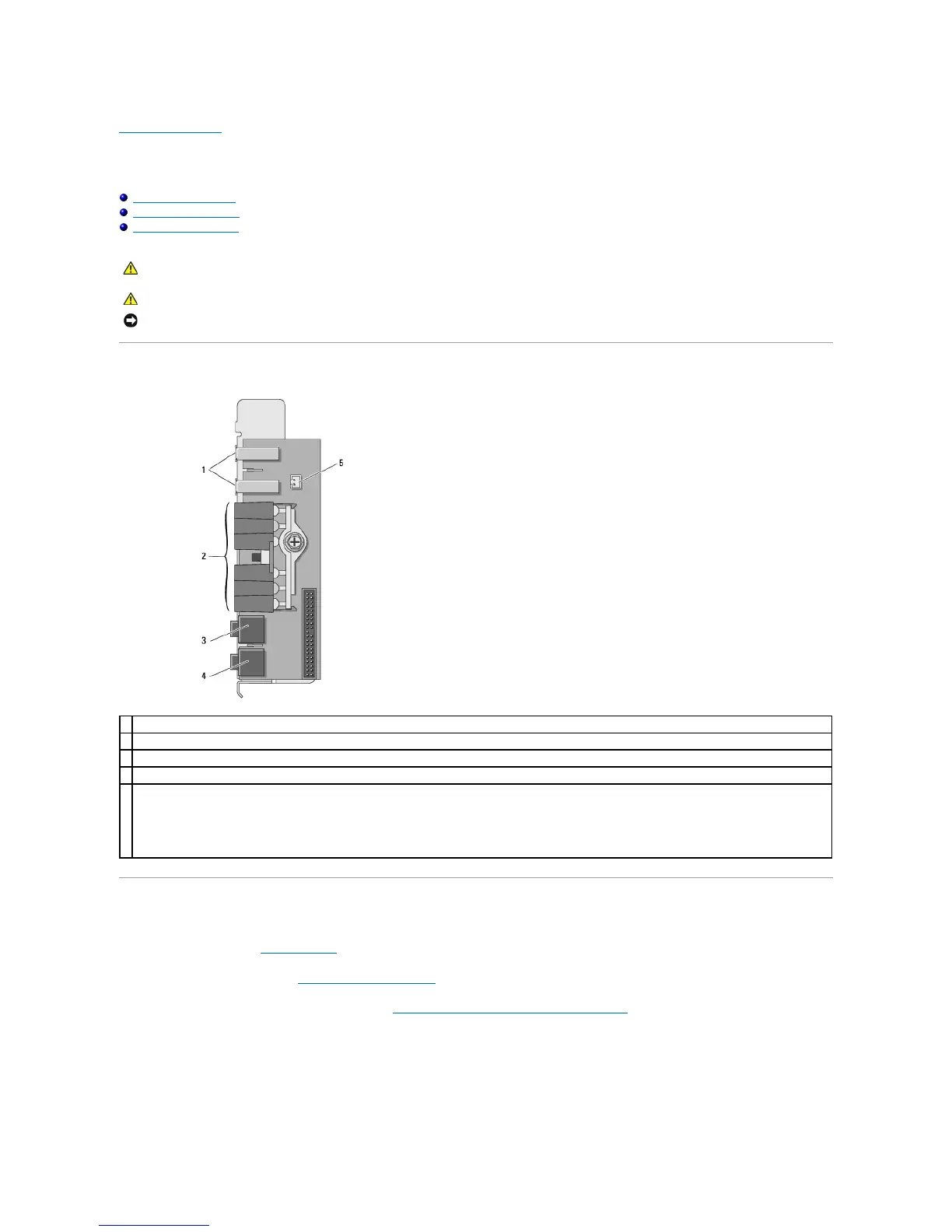Back to Contents Page
I/O Panel
DellPrecision™Workstation490User'sGuide
I/O-Panel Components
Removing the I/O Panel
Replacing the I/O Panel
I/O-Panel Components
Removing the I/O Panel
1. Follow the procedures in Before You Begin.
2. Remove the computer cover (see Removing the Computer Cover).
3. Rotate the hard-drive carrier out of the computer (see Rotating the Hard-Drive Carrier Out of the Computer).
4. Disconnect the optional speaker connector (if installed) from the system board.
5. Disconnect the card fan connector from the system board.
CAUTION: Before you begin any of the procedures in this section, follow the safety instructions in the Product Information Guide.
CAUTION: To guard against electrical shock, always unplug your computer from the electrical outlet before opening the cover.
NOTICE: To prevent static damage to components inside your computer, discharge static electricity from your body before you touch any of your
computer's electronic components. You can do so by touching an unpainted metal surface on the computer.
diagnostic, hard-drive access, and network integrity lights
front-panel thermal diode connector
NOTICE: The front-panel thermal diode cable must be installed in this connector at all times while your computer is running or thermal problems may
result.