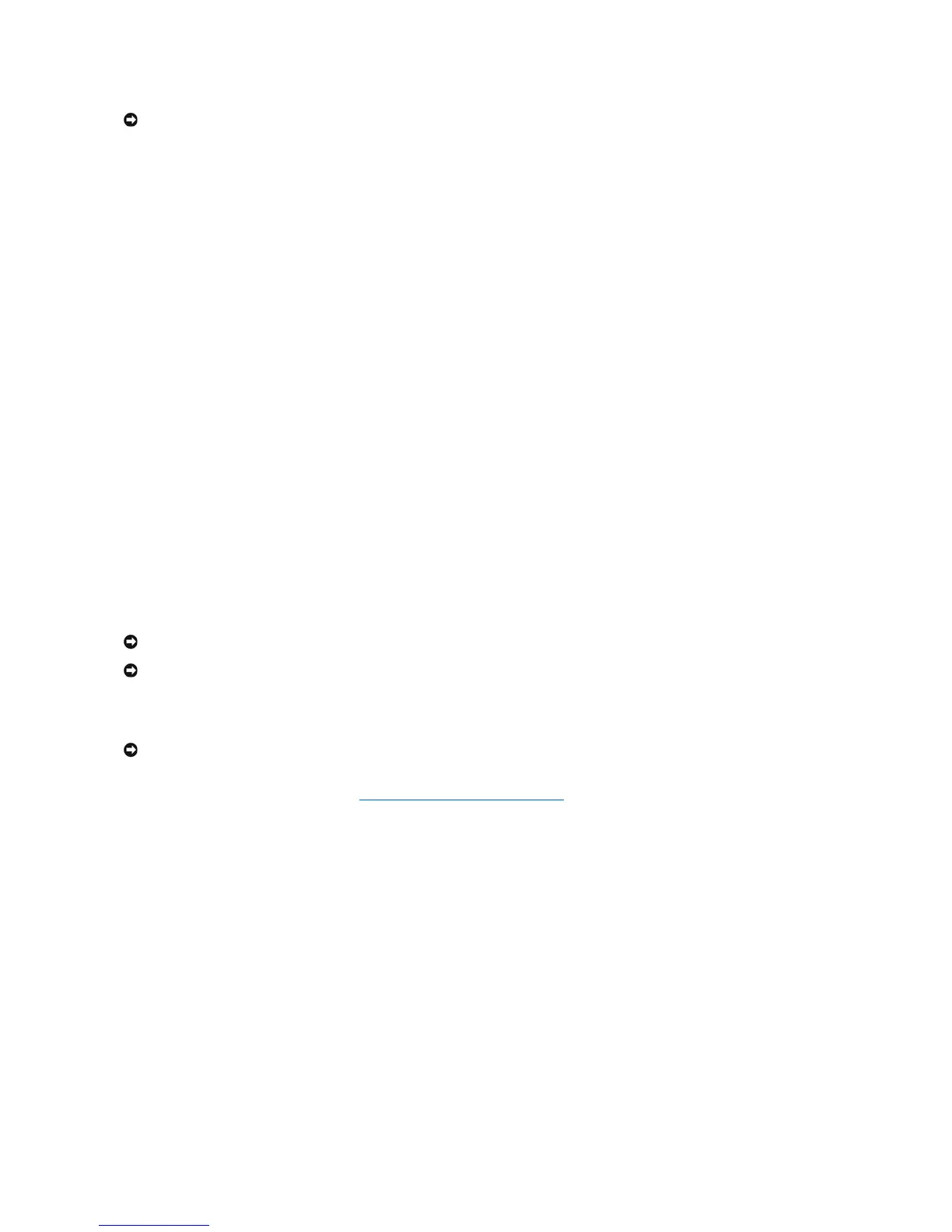A spare hard drive may be created with a RAID level 1 configuration. The spare hard drive will not be recognized by the operating system, but you will be able
toseethesparedrivefromwithinDiskManagerortheIntelRAIDOptionROMutility.WhenamemberoftheRAIDlevel1configurationisbroken,thecomputer
automatically rebuilds the mirror configuration using the spare hard drive as the broken member's replacement.
To mark a drive as a spare hard drive:
1. Click the Start button and point to Programs® Intel(R) Matrix Storage Manager® Intel Matrix Storage Console to launch the Intel Storage Utility.
2. Right-click the hard drive you want to mark as a spare hard drive.
3. Click Mark as Spare.
To remove spare marking from a spare hard drive:
1. Right-click the spare hard-drive icon.
2. Click Reset Hard Drive to Non-RAID
Rebuilding a Degraded RAID Level 1 or 5 Configuration
If your computer does not have a spare hard drive, and the computer has reported a degraded RAID level 1 or 5 volume, you can manually rebuild the
computer's redundancy mirror to a new hard drive:
1. Click the Start button and point to Programs® Intel(R) Matrix Storage Manager® Intel Matrix Storage Console to launch the Intel Storage Utility.
2. Right-click the available hard drive to which you want to rebuild the RAID level 1 or 5 volume, and click Rebuild to this Disk.
3. You can use your computer while the computer is rebuilding the RAID level 1 or 5 volume.
Configuring Your Computer for RAID Using the Intel®RAID Option ROM Utility
Creating a RAID Level 0 Configuration
1. Set your computer to RAID-enabled mode (see Setting Your Computer to RAID-Enabled Mode).
2. Press <Ctrl><i> when you are prompted to enter the Intel RAID Option ROM utility.
3. Press the up- and down-arrow keys to highlight Create RAID Volume, and press <Enter>.
4. Enter a RAID volume name or accept the default, and press <Enter>.
5. Press the up- and down-arrow keys to select RAID0(Stripe), and press <Enter>.
6. If more than two hard drives are available, press the up- and down-arrow keys and spacebar to select the two or three drives that you want to use to
makeupyourconfiguration,andthenpress<Enter>.
Select the strip size closest to the size of the average file that you want to store on the RAID volume. If you do not know the average file size, choose
128 KB as your strip size.
7. Press the up- and down-arrow keys to change the strip size and press <Enter>.
8. Select the desired capacity for the volume and press <Enter>. The default value is the maximum available size.
9. Press <Enter> to create the volume.
10. Press <y> to confirm that you want to create the RAID volume.
