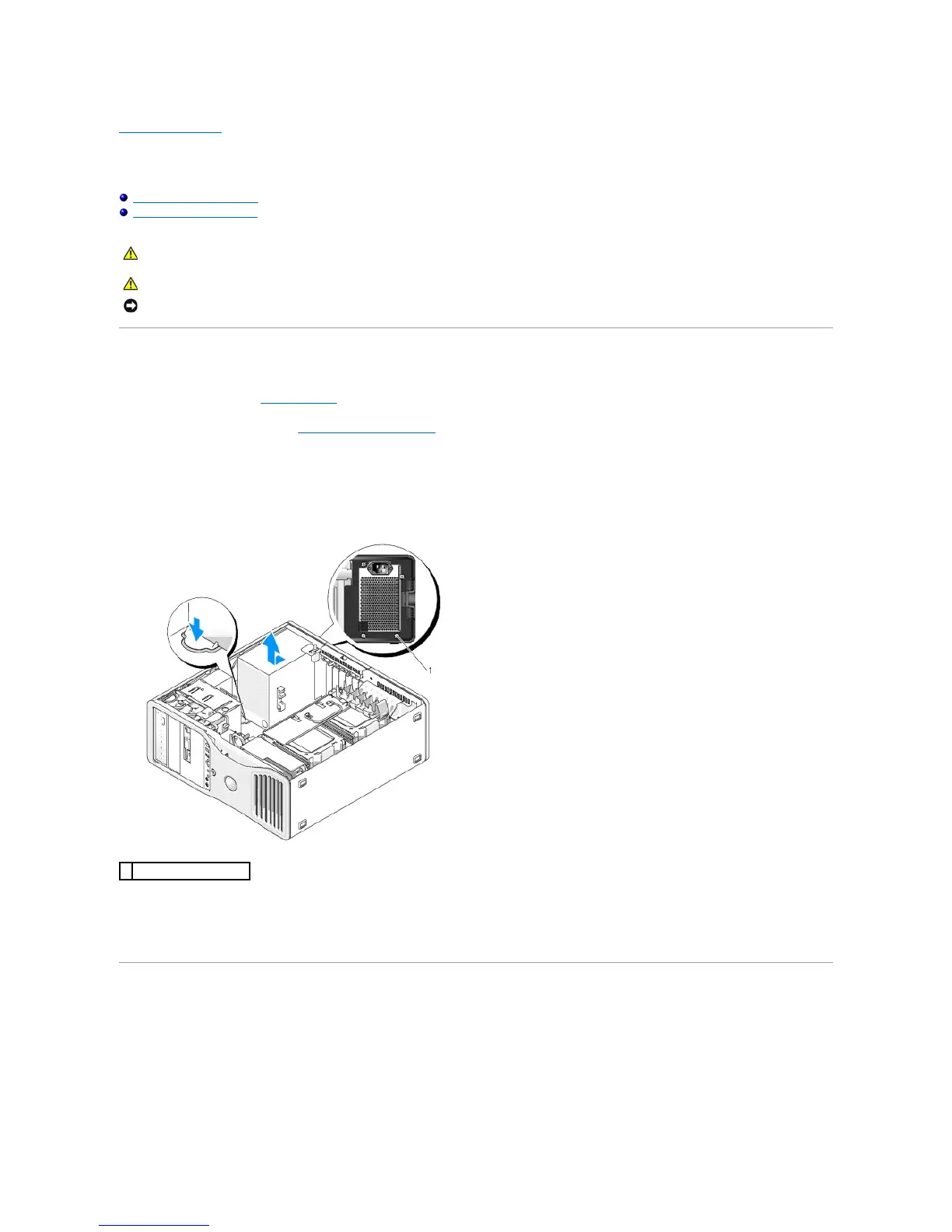Back to Contents Page
Power Supply
DellPrecision™Workstation490User'sGuide
Removing the Power Supply
Replacing the Power Supply
Removing the Power Supply
1. Follow the procedures in Before You Begin.
2. Remove the computer cover. See Removing the Computer Cover.
3. Disconnect the DC power cables from the system board, the drives, and any other cards or devices to which they are connected.
Note the routing of the DC power cables underneath the tabs in the computer frame as you release the tabs and remove the cables from the system
board and drives. You must route these cables properly when you replace them to prevent their being pinched or crimped.
4. Remove the four screws that attach the power supply to the back of the computer chassis.
5. Slide the power supply toward the front of the computer by approximately one inch.
6. Lift the power supply out of the computer.
Replacing the Power Supply
1. Slide the power supply into place.
2. Replace the four screws that secure the power supply to the back of the computer chassis.
3. Reconnect the DC power cables.
NOTICE: To prevent static damage to components inside your computer, discharge static electricity from your body before you touch any of your
computer's electronic components. You can do so by touching an unpainted metal surface on the computer.
