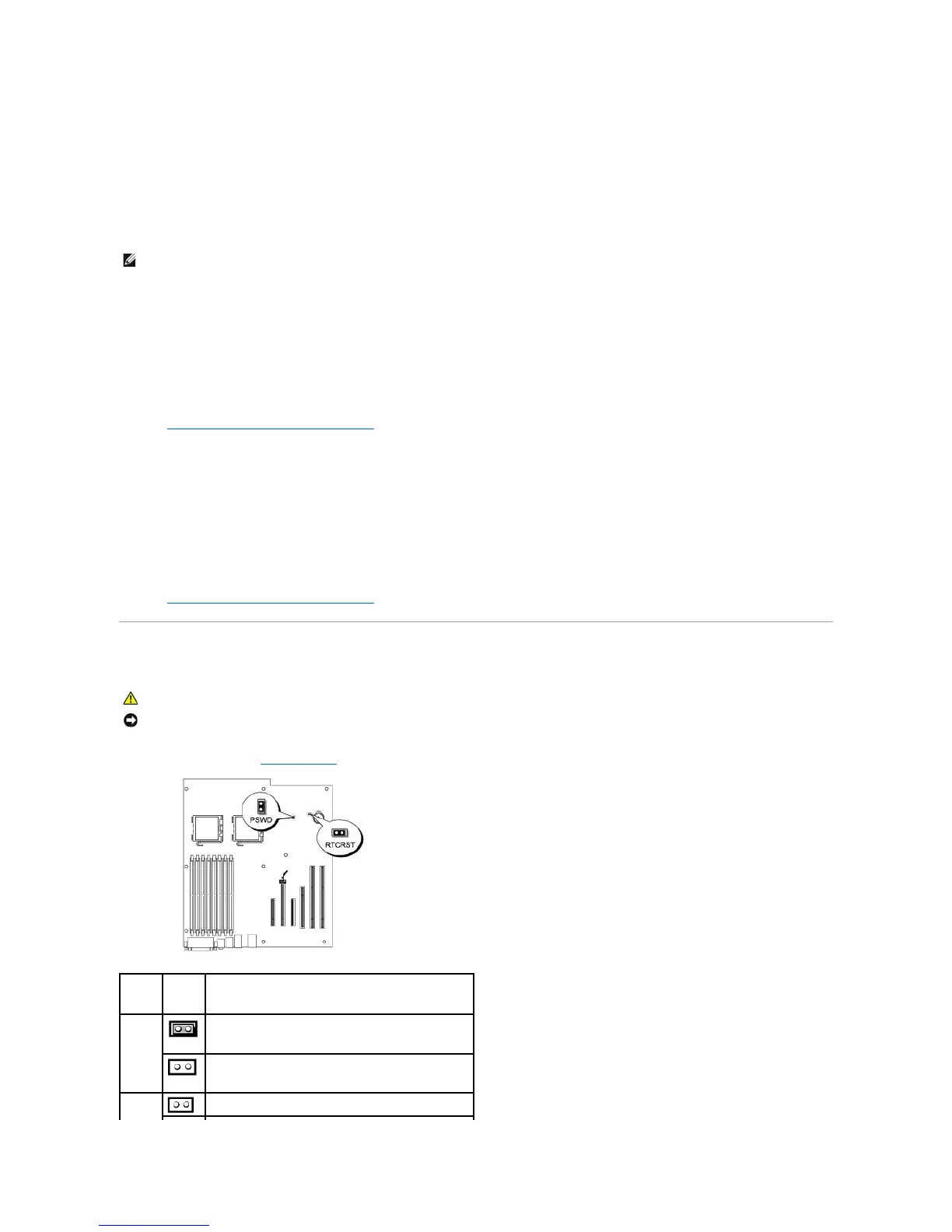3. Press the up- and down-arrow keys to move through the list of devices.
4. Press the spacebar to enable or disable a device.
5. Press <U> and <D> to move a selected device up or down the list.
Booting to a USB Device
Memory Key
1. Insert the memory key into a USB port and restart the computer.
2. When F12 = Boot Menu appears in the upper-right corner of the screen, press <F12>.
The BIOS detects the device and adds the USB device option to the boot menu.
3. See Selecting the Boot Device for the Current Boot.
Floppy Drive
1. In system setup, set the Diskette Drive option to USB.
2. Save your changes and exit system setup.
3. Connect the USB floppy drive, insert bootable media, and re-boot the system.
4. See Selecting the Boot Device for the Current Boot.
Clearing Forgotten Passwords
1. Follow the procedures in Before You Begin.
NOTE: To boot to a USB device, the device must be bootable. To ensure that your device is bootable, check the device documentation.
