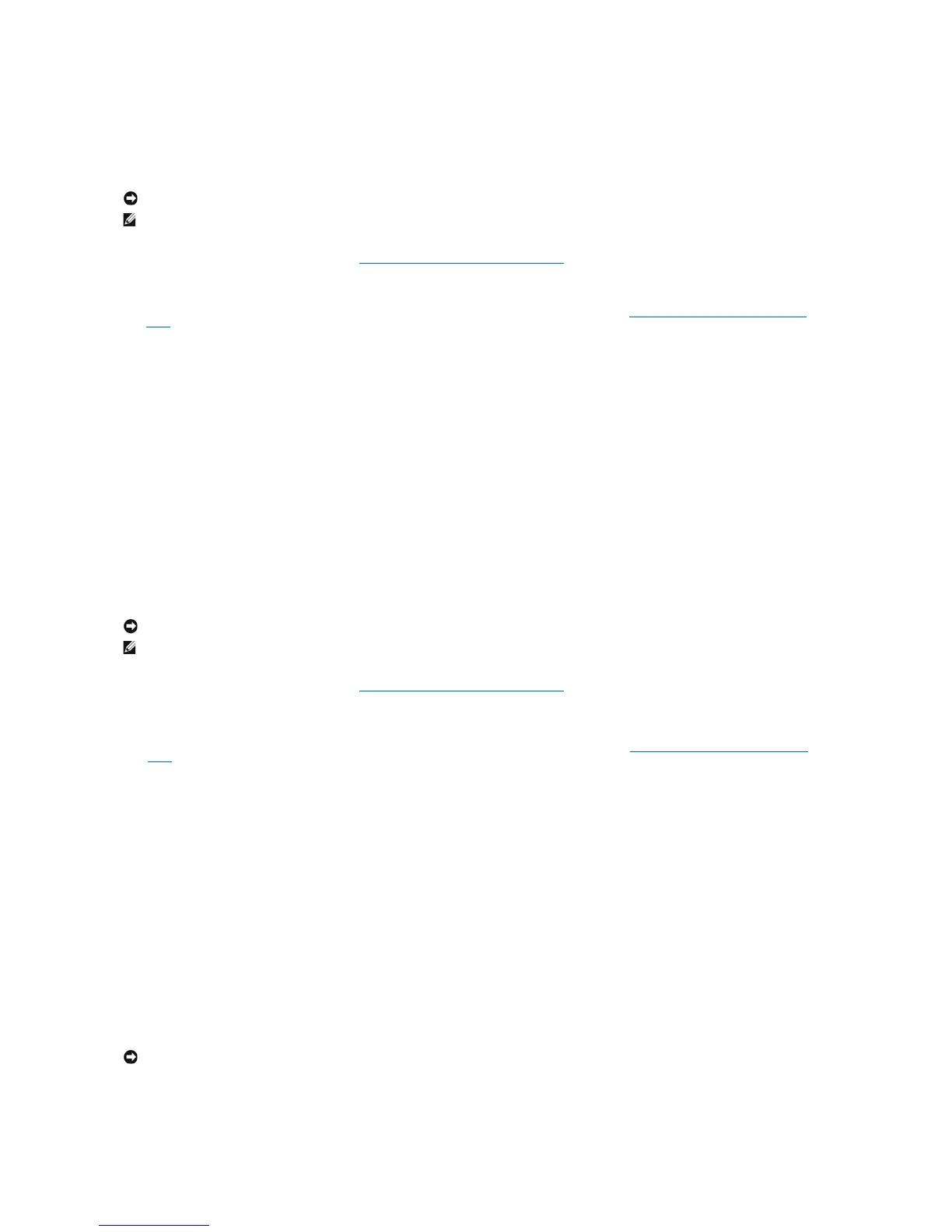7. Click Finish to create the volume, or click Back to make changes.
Creating a RAID Level 1 Configuration
1. Set your computer to RAID-enabled mode (see Setting Your Computer to RAID-Enabled Mode).
2. Click the Start button and point to Programs® Intel(R) Matrix Storage Manager® Intel Matrix Storage Console to launch the Intel®Storage Utility.
If you do not see an Actions menu option, you have not yet set your computer to RAID-enabled mode (see Setting Your Computer to RAID-Enabled
Mode).
3. On the Actions menu, select Create RAID Volume to launch the Create RAID Volume Wizard.
4. Click Next at the first screen.
5. Confirm the volume name, select RAID 1 as the RAID level, and then click Next to continue.
6. On the Select Volume Location screen, click the first hard drive you want to use to create your RAID level 1 volume, and then click the right arrow. Click
a second hard drive until two drives appear in the Selected window, and then click Next.
7. In the Specify Volume Size window, select the Volume Size desired and click Next.
8. Click Finish to create the volume, or click Back to make changes.
9. Follow Microsoft Windows procedures for creating a partition on the new RAID volume.
Creating a RAID Level 5 Configuration
1. Set your computer to RAID-enabled mode (see Setting Your Computer to RAID-Enabled Mode).
2. Click the Start button and point to Programs® Intel(R) Matrix Storage Manager® Intel Matrix Storage Console to launch the Intel Storage Utility.
3. If you do not see an Actions menu option, you have not yet set your computer to RAID-enabled mode (see Setting Your Computer to RAID-Enabled
Mode).
4. On the Actions menu, select Create RAID Volume to launch the Create RAID Volume Wizard.
5. Click Next at the first screen.
6. Confirm the volume name, select RAID 5 as the RAID level, and then click Next to continue.
7. On the Select Volume Location screen, click the first hard drive you want to use to create your RAID level 5 volume, and then click the right arrow. Click
two or three additional drives until either three or four drives appear in the Selected window, and then click Next.
8. In the Specify Volume Size window, select the Volume Size desired and click Next.
9. Click Finish to create the volume, or click Back to make changes.
10. Follow Microsoft Windows procedures for creating a partition on the new RAID volume.
Deleting a RAID Volume
1. Click the Start button and point to Programs® Intel(R) Matrix Storage Manager® Intel Matrix Storage Console to launch the Intel Storage Utility.
