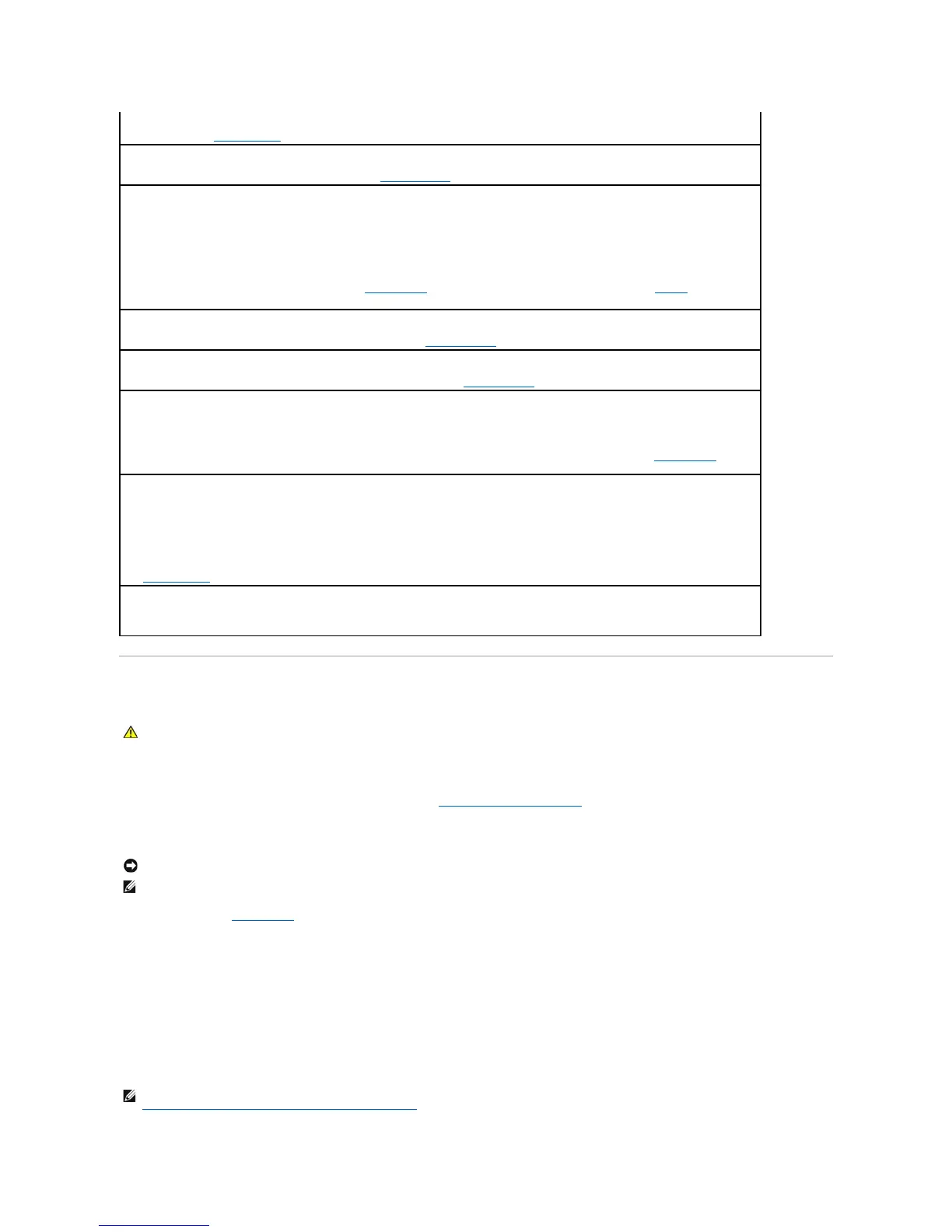Dell Diagnostics
When to Use the Dell Diagnostics
If you experience a problem with your computer, perform the checks in Lockups and Software Problems and run the Dell Diagnostics before you contact Dell for
technical assistance.
It is recommended that you print these procedures before you begin.
Enter system setup (see System Setup), review your computer's configuration information, and ensure that the device you want to test displays in system
setup and is active.
Start the Dell Diagnostics from either your hard drive or from the Drivers and Utilities CD (also known as the ResourceCD).
Starting the Dell Diagnostics From Your Hard Drive
1. Turn on (or restart) your computer.
2. WhentheDELL™logoappears,press<F12>immediately.
Seekerror— See Drive Problems.
Shutdownfailure— Run the Dell Diagnostics. See (see Dell Diagnostics).
Time-of-dayclockstopped—
Time-of-day not set —
Enter system setup and correct the date or time (see System Setup). If the problem persists, replace the battery (see Battery).
Timerchipcounter2failed— Run the Dell Diagnostics. See (see Dell Diagnostics).
Unexpectedinterruptinprotectedmode— Run the Dell Diagnostics (see Dell Diagnostics).
WARNING: Dell's Disk Monitoring System has detected that drive [0/1] on the IDE controller is operating outside of normal
specifications.ItisadvisabletoimmediatelybackupyourdataandreplaceyourharddrivebycallingyoursupportdeskorDell—
If no replacement drive is immediately available and the drive is not the only bootable drive, enter system setup (see System Setup) and
change the appropriate drive setting to None. Then remove the drive from the computer.
Writefault—
Writefaultonselecteddrive—
See Drive Problems.
<drive letter>:\isnotaccessible.Thedeviceisnotready— The floppy drive cannot read the disk. Insert a floppy disk into the drive and
try again.
CAUTION: Before you begin any of the procedures in this section, follow the safety instructions in the Product Information Guide.
NOTICE: TheDellDiagnosticsworksonlyonDell™computers.
NOTE: The Drivers and Utilities CD is optional and may not ship with your computer.
NOTE: If you see a message stating that no diagnostics utility partition has been found, run the Dell Diagnostics from your Drivers and Utilities CD. See
Starting the Dell Diagnostics From the Drivers and Utilities CD.
