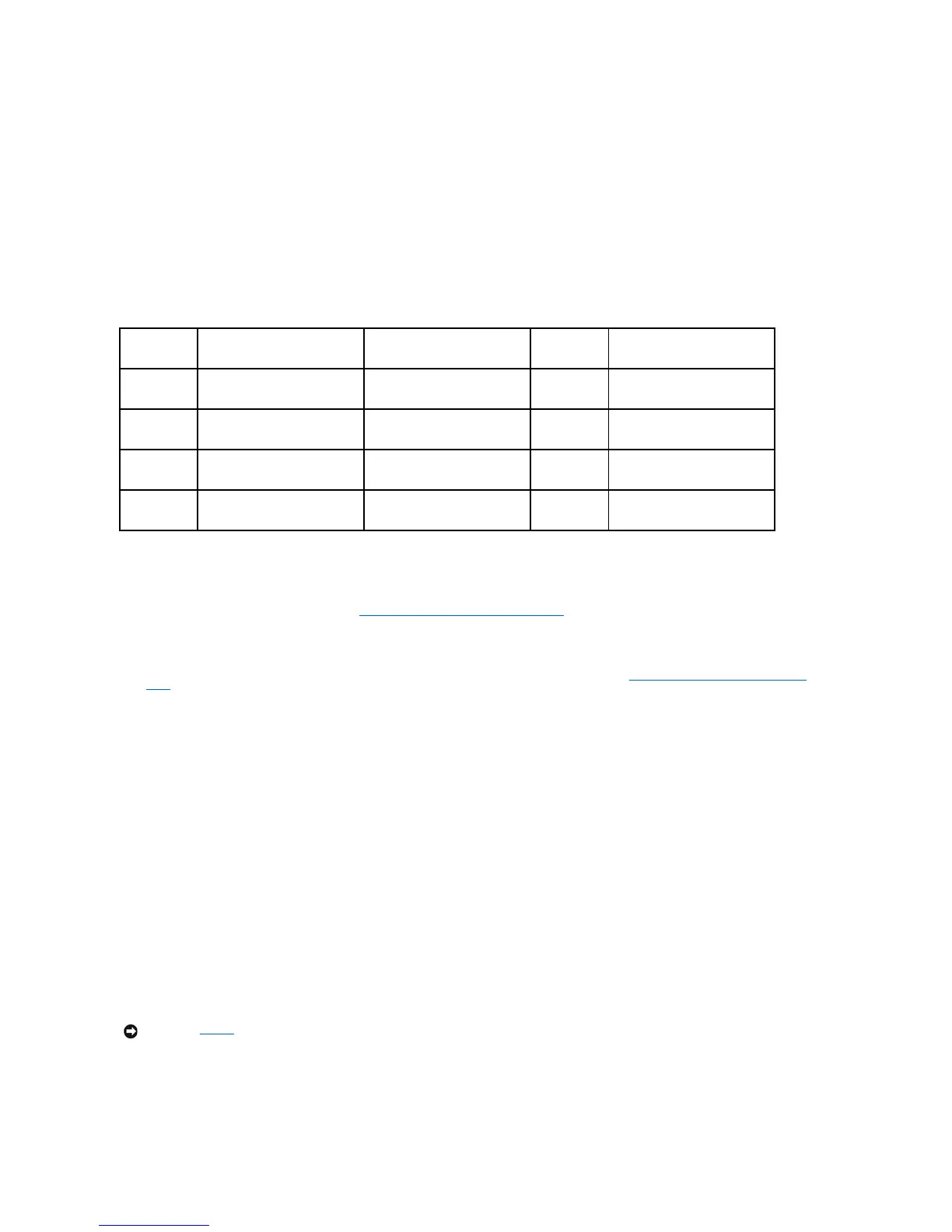2. Right-click the Volume icon of the RAID volume you want to delete, and select Delete Volume.
3. On the Delete RAID Volume Wizard screen, click Next.
4. Highlight the RAID volume you want to delete in the Available box, click the right-arrow button to move the highlighted RAID volume into the Selected
box, and then click Next.
5. Click Finish to delete the volume.
About Migrating to a RAID Configuration
Migration is only possible from a factory-installed RAID configuration, if when you ordered your system it was configured for RAID and if you are migrating
between certain RAID configurations.
Migrating to a RAID Level 0 Configuration
1. Set your computer to RAID-enabled mode (see Setting Your Computer to RAID-Enabled Mode).
2. Click the Start button and point to All Programs® Intel(R) Matrix Storage Manager® Intel Matrix Storage Console to launch the Intel Storage Utility.
If you do not see an Actions menu option, you have not yet set your computer to RAID-enabled mode (see Setting Your Computer to RAID-Enabled
Mode).
3. On the Actions menu, select Create RAID Volume From Existing Hard Drive to launch the Migration Wizard.
4. Click Next on the Migration Wizard screen.
5. Enter a RAID volume name or accept the default.
6. From the drop-down box, select RAID 0 as the RAID level.
Select the strip size closest to the size of the average file you want to store on the RAID volume. If you do not know the average file size, choose 128
KB as your strip size.
7. Select the appropriate strip size from the drop-down box, and then click Next.
Select the hard drive that you want to use as your source hard drive (it should be the hard drive containing the data or operating system files that you
want to keep on the RAID volume).
8. On the Select Source Hard Drive screen, double-click the hard drive from which you want to migrate, and click Next.
9. On the Select Member Hard Drive screen, double-click the hard drive(s) to select the member drive(s) to span the stripe array, and click Next.
10. On the Specify Volume Size screen, select the Volume Size you want, and click Next.
11. Click Finish to start migrating, or click Back to make changes. You can use your computer normally during the migration process.