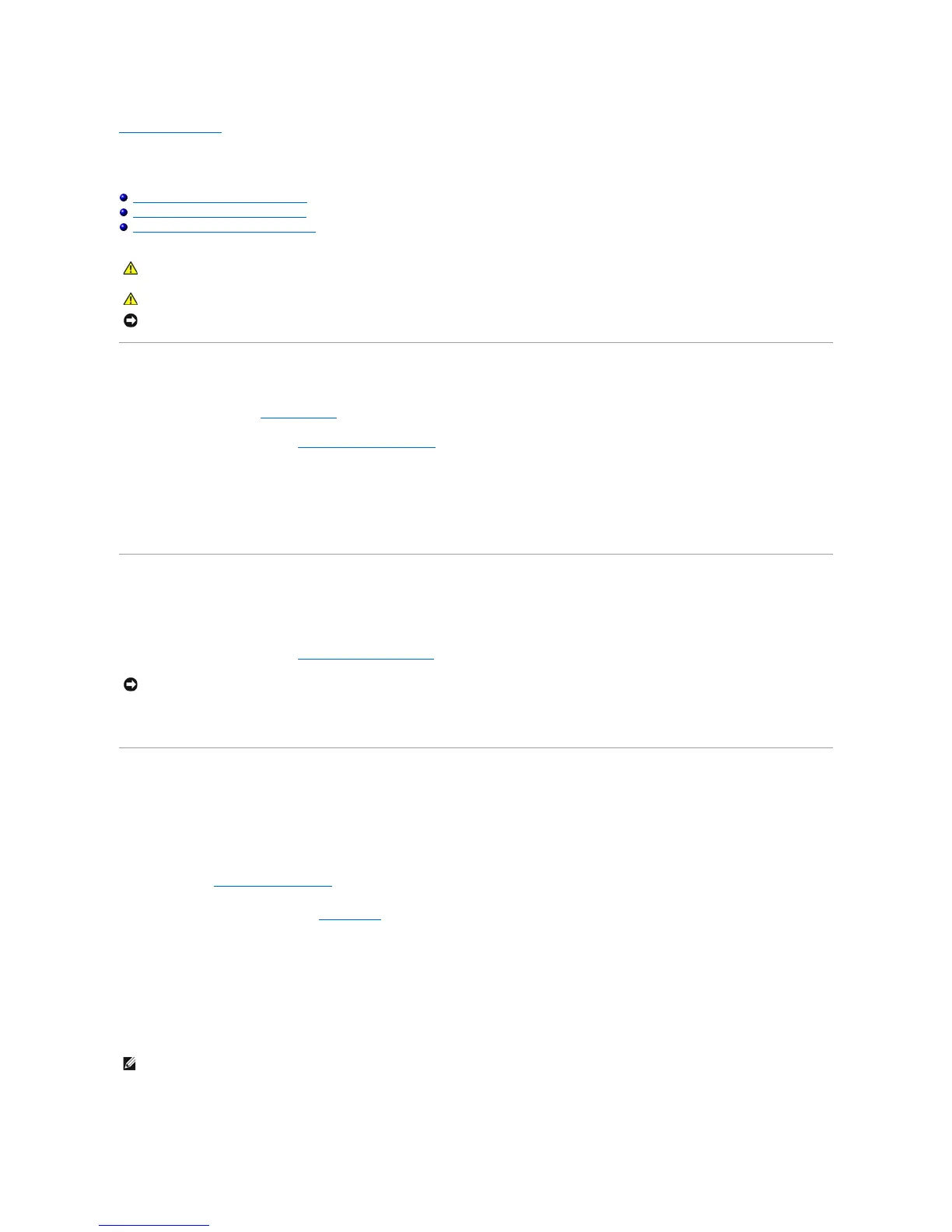Back to Contents Page
Chassis Intrusion Switch
DellPrecision™Workstation490User'sGuide
Removing the Chassis Intrusion Switch
Replacing the Chassis Intrusion Switch
Resetting the Chassis Intrusion Detector
Removing the Chassis Intrusion Switch
1. Follow the procedures in Before You Begin.
2. Remove the computer cover (see Removing the Computer Cover).
3. Disconnect the chassis intrusion switch cable from the system board.
Note the routing of the chassis intrusion switch cable as you remove it from the chassis. Chassis hooks may hold the cable in place inside the chassis.
4. Slide the chassis intrusion switch out of its slot, and remove the switch and its attached cable from the computer.
Replacing the Chassis Intrusion Switch
1. Gently slide the chassis intrusion switch into its slot and reconnect the cable to the system board.
2. Replace the computer cover (see Replacing the Computer Cover).
3. Connect your computer and devices to electrical outlets, and turn them on.
Resetting the Chassis Intrusion Detector
1. Turn on (or restart) your computer.
2. WhentheblueDELL™logoappears,press<F2>immediately.
If you wait too long and the operating system logo appears, continue to wait until you see the Microsoft®Windows®desktop. Then shut down your
computer (see Turning Off Your Computer) and try again.
3. Enter the system setup program (see System Setup).
4. Press the down-arrow key to move to the Security option.
5. Press <Enter> to access the menu.
6. Use the down-arrow key to select Intrusion Alert.
7. Use the left- and right-arrow keys to select Reset, and then choose On, On-Silent, or Disabled.
8. Restart the computer and implement your changes.
