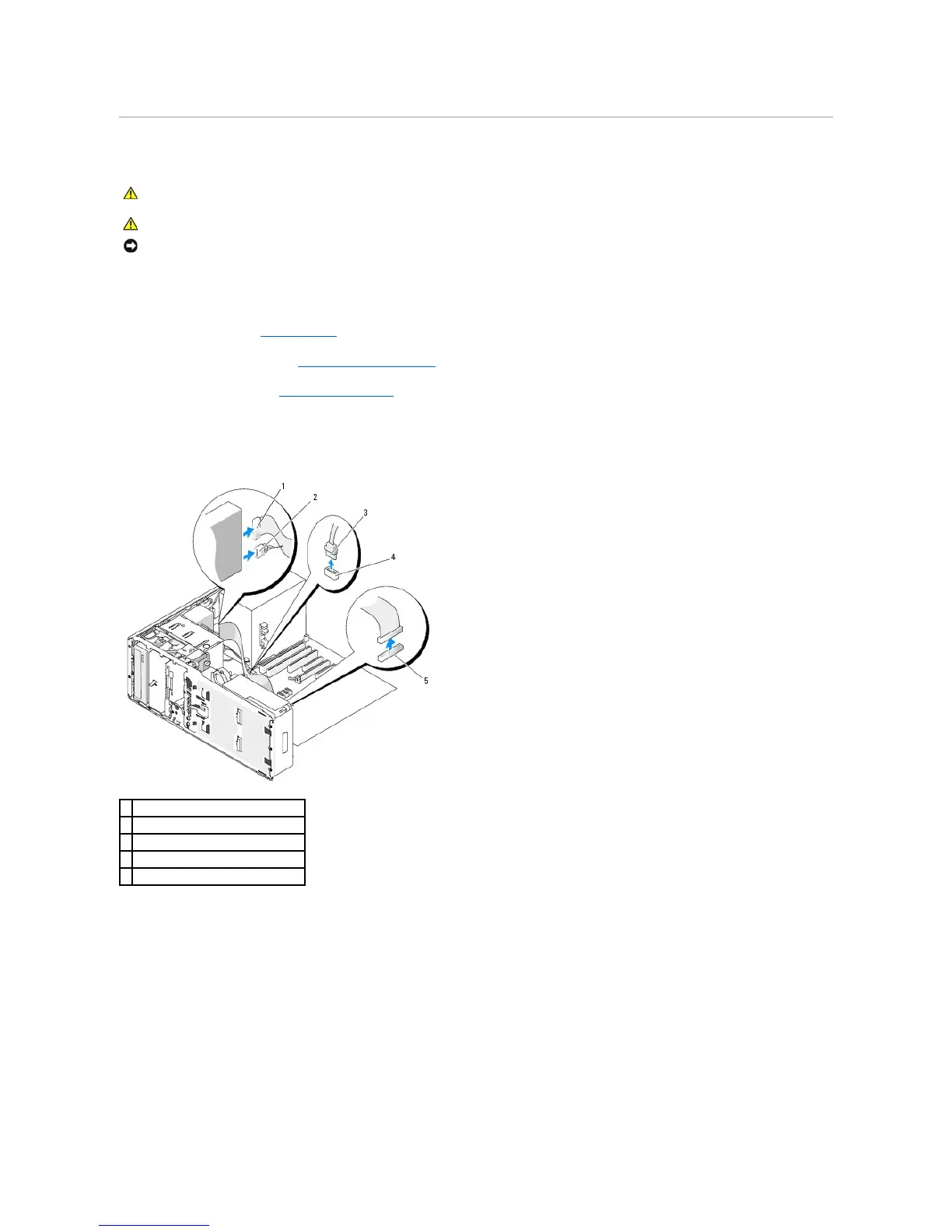CD/DVD Drive
Removing a CD/DVD Drive (Tower Computer)
1. Follow the procedures in Before You Begin.
2. Remove the computer cover (see Removing the Computer Cover).
3. Remove the drive panel (see Removing the Drive Panel).
4. Disconnect the power and data cables from the back of the drive.
5. If you are uninstalling your only IDE CD/DVD drive and will not replace it at this time, disconnect the data cable from the system board and set it aside.
If you are uninstalling a SATA optical drive and not replacing it, disconnect the SATA data cable from the system board.
6. Slide the sliding-plate lever to the right to release the shoulder screw and slide the drive out to remove it from the drive bay.
NOTICE: To prevent static damage to components inside your computer, discharge static electricity from your body before you touch any of your
computer's electronic components. You can do so by touching an unpainted metal surface on the computer.
