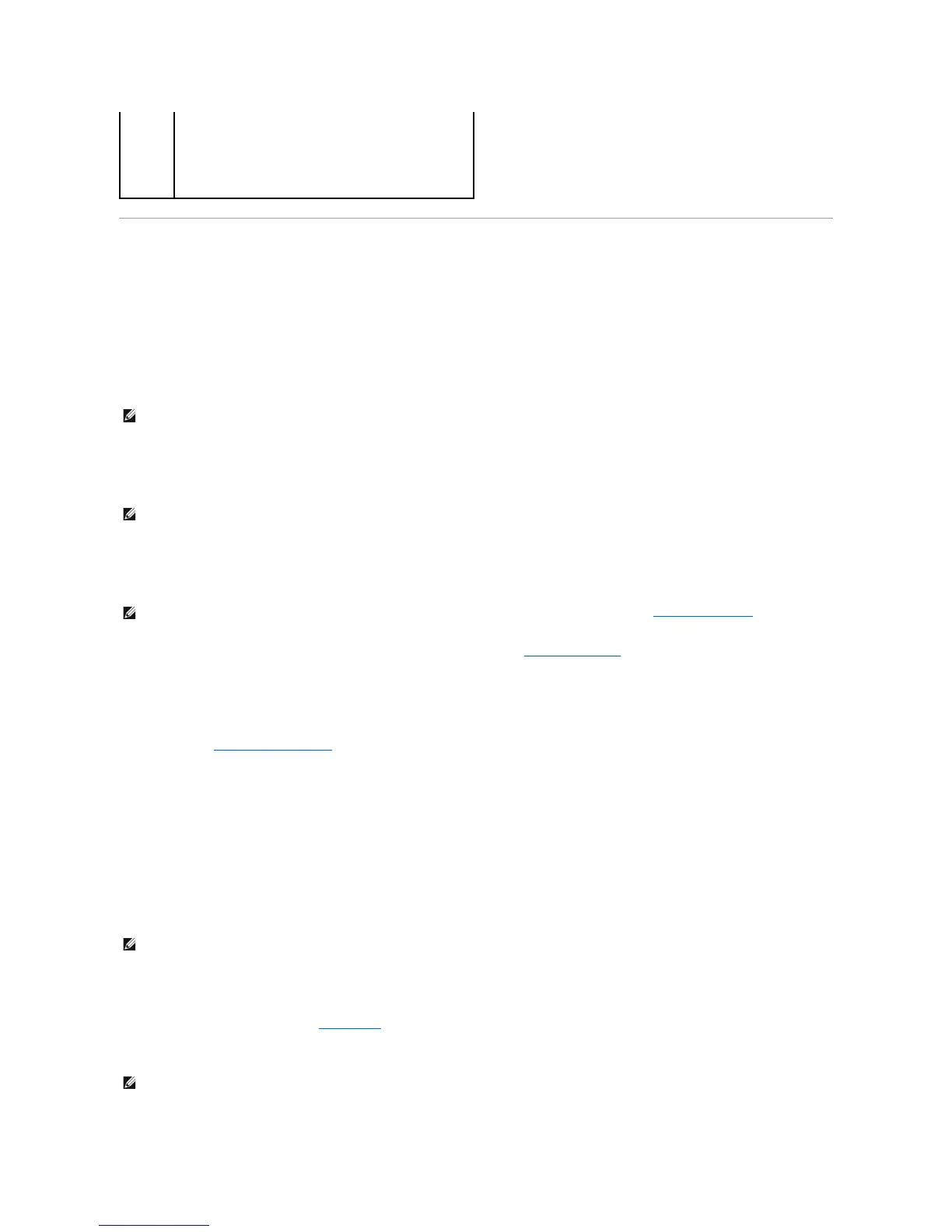Boot Menu
This feature allows you to change the boot sequence for devices.
Option Settings
l Onboard or USB Floppy Drive — The computer attempts to boot from the floppy drive. If the floppy disk in the drive is not bootable, if no floppy disk is
in the drive, or if there is no floppy drive installed in the computer, the computer generates an error message.
l Hard Drive (listed by serial number when in AHCI mode) — The computer attempts to boot from the selected hard drive.
l Onboard or USB CD-ROM Drive — The computer attempts to boot from the CD-ROM drive. If no CD is in the drive, or if the CD has no operating
system, the computer generates an error message.
l USB Device — Insert the memory device into a USB port and restart the computer. When F12 = Boot Menu appears in the upper-right corner of the
screen, press <F12>. The BIOS detects the device and adds the USB option to the boot menu.
Selecting the Boot Device for the Current Boot
You can use this feature, for example, to restart your computer to a USB device such as a floppy drive, memory key, or CD-RW drive.
1. If you are booting to a USB device, connect the USB device to a USB connector (see About Your Computer).
2. Turn on (or restart) your computer.
3. When F2 = Setup, F12 = Boot Menu appears in the upper-right corner of the screen, press <F12>.
If you wait too long and the operating system logo appears, continue to wait until you see the Microsoft Windows desktop. Then shut down your
computer (see Turning Off Your Computer) and try again.
A menu appears.
4. Use the up- and down-arrow keys to navigate to Boot Device Menu, then press <Enter> to select the option.
5. The Boot Device Menu appears, listing all available boot devices.
6. Use the up- and down-arrow keys to navigate to the device (that is to be used for the current boot only).
7. Press <Enter> to select the device.
For example, if you are booting to a USB memory key, highlight USB Device and press <Enter>.
Changing Boot Sequence for Future Boots
1. Enter the system setup program (see System Setup).
2. Use the arrow keys to highlight the Boot Sequence menu option and press <Enter> to access the menu.
When set to Report (enabled) and an error is detected during
POST, the BIOS will display the error message and prompt you to
press <F1> to continue or press <F2> to enter the system setup
program.
When set to Do Not Report (disabled) and an error is detected
during POST, the BIOS will display the error message and
continue booting the system.
