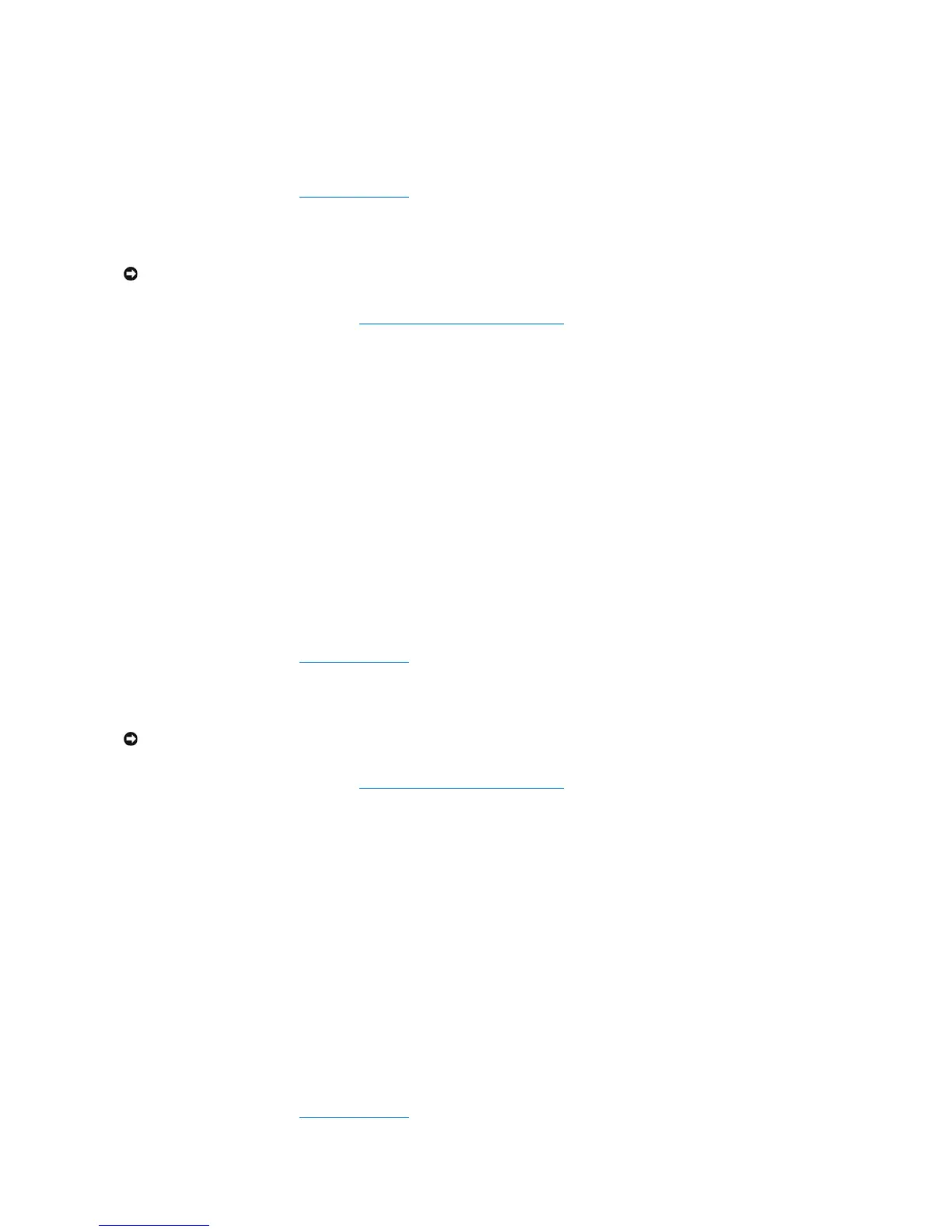11. Confirm that the correct volume configuration is displayed on the main Intel RAID Option ROM utility screen.
12. Press the up- and down-arrow keys to select Exit and press <Enter>.
13. Install the operating system (see Reinstalling Windows XP.)
Creating a RAID Level 1 Configuration
1. Set your computer to RAID-enabled mode (see Setting Your Computer to RAID-Enabled Mode).
2. Press <Ctrl><i> when you are prompted to enter the Intel RAID Option ROM utility.
3. Use the up- and down-arrow keys to highlight Create RAID Volume and press <Enter>.
4. Enter a RAID volume name or accept the default and press <Enter>.
5. Use the up- and down-arrow keys to select RAID1(Mirror) and press <Enter>.
6. If there are more than two hard drives available, press the up- and down-arrow keys and spacebar to select the two drives you want to use to make up
your volume, and then press <Enter>.
7. Select the desired capacity for the volume, and press <Enter>. The default value is the maximum available size.
8. Press <Enter> to create the volume.
9. Press <y> to confirm that you want to create the RAID volume.
10. Confirm that the correct volume configuration is displayed on the main Intel RAID Option ROM utility screen.
11. Use the up- and down-arrow keys to select Exit and press <Enter>.
12. Install the operating system (see Reinstalling Windows XP.)
Creating a RAID Level 5 Configuration
1. Set your computer to RAID-enabled mode (see Setting Your Computer to RAID-Enabled Mode).
2. Press <Ctrl><i> when you are prompted to enter the Intel RAID Option ROM utility.
3. Use the up- and down-arrow keys to highlight Create RAID Volume, and press <Enter>.
4. Enter a RAID volume name or accept the default, and press <Enter>.
5. Use the up- and down-arrow keys to select RAID5(Parity), and press <Enter>.
6. Press the up- and down-arrow keys and spacebar to select the three or four drives you want to use to make up your volume, and then press <Enter>.
7. Select the desired capacity for the volume, and press <Enter>. The default value is the maximum available size.
8. Press <Enter> to create the volume.
9. Press <y> to confirm that you want to create the RAID volume.
10. Confirm that the correct volume configuration is displayed on the main Intel RAID Option ROM utility screen.
11. Use the up- and down-arrow keys to select Exit, and press <Enter>.
12. Install the operating system (see Reinstalling Windows XP.)
