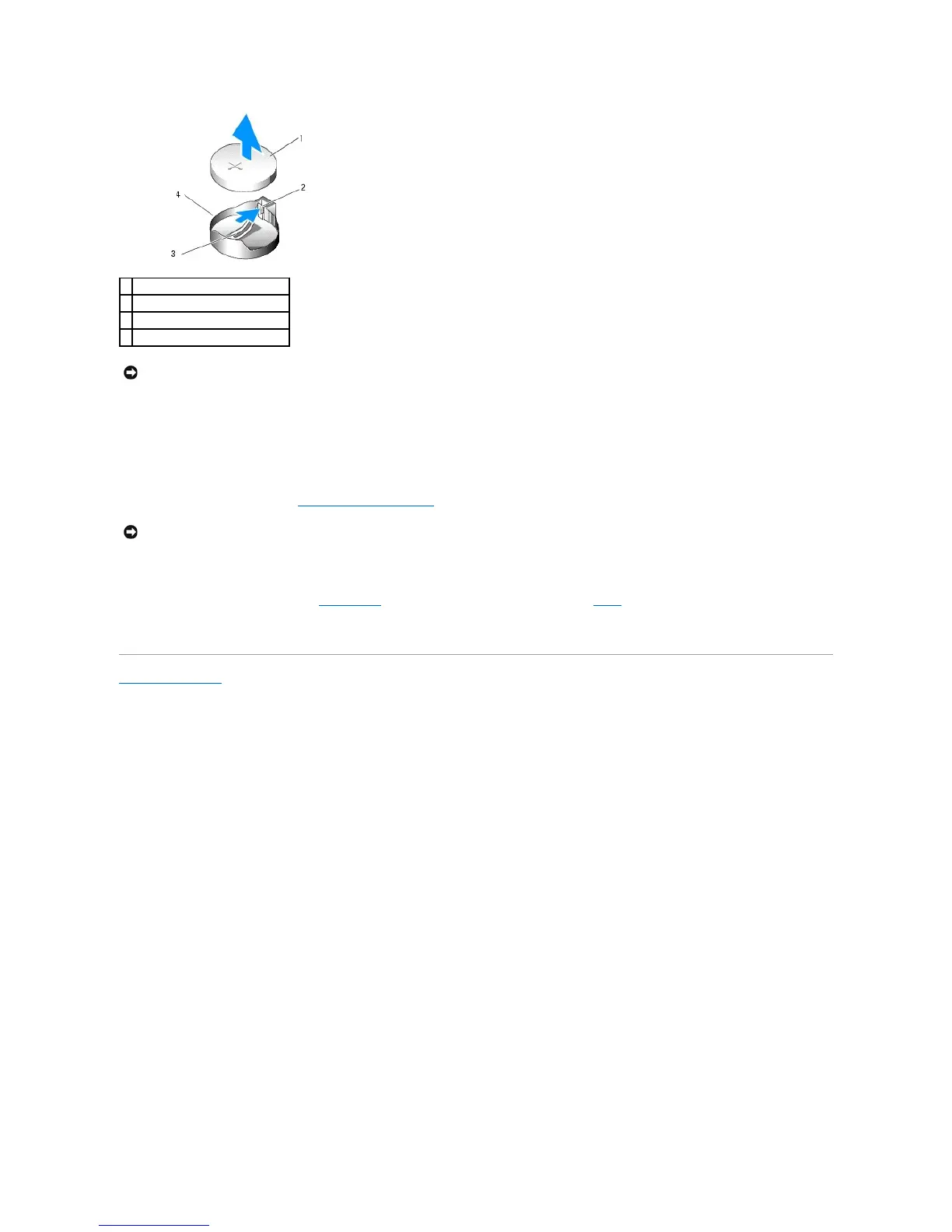8. Support the battery connector by pressing down firmly on the positive side of the connector.
9. Hold the battery with the "+" facing up, and slide it under the securing tabs at the positive side of the connector.
10. Press the battery straight down into the connector until it snaps into place.
11. Replace the computer cover (see Replacing the Computer Cover).
12. Connect your computer and devices to electrical outlets, and turn them on.
13. Enter the system setup program (see System Setup) and restore the settings that you recorded in step1.
14. Properly dispose of the old battery. For more information, see your Product Information Guide.
Back to Contents Page