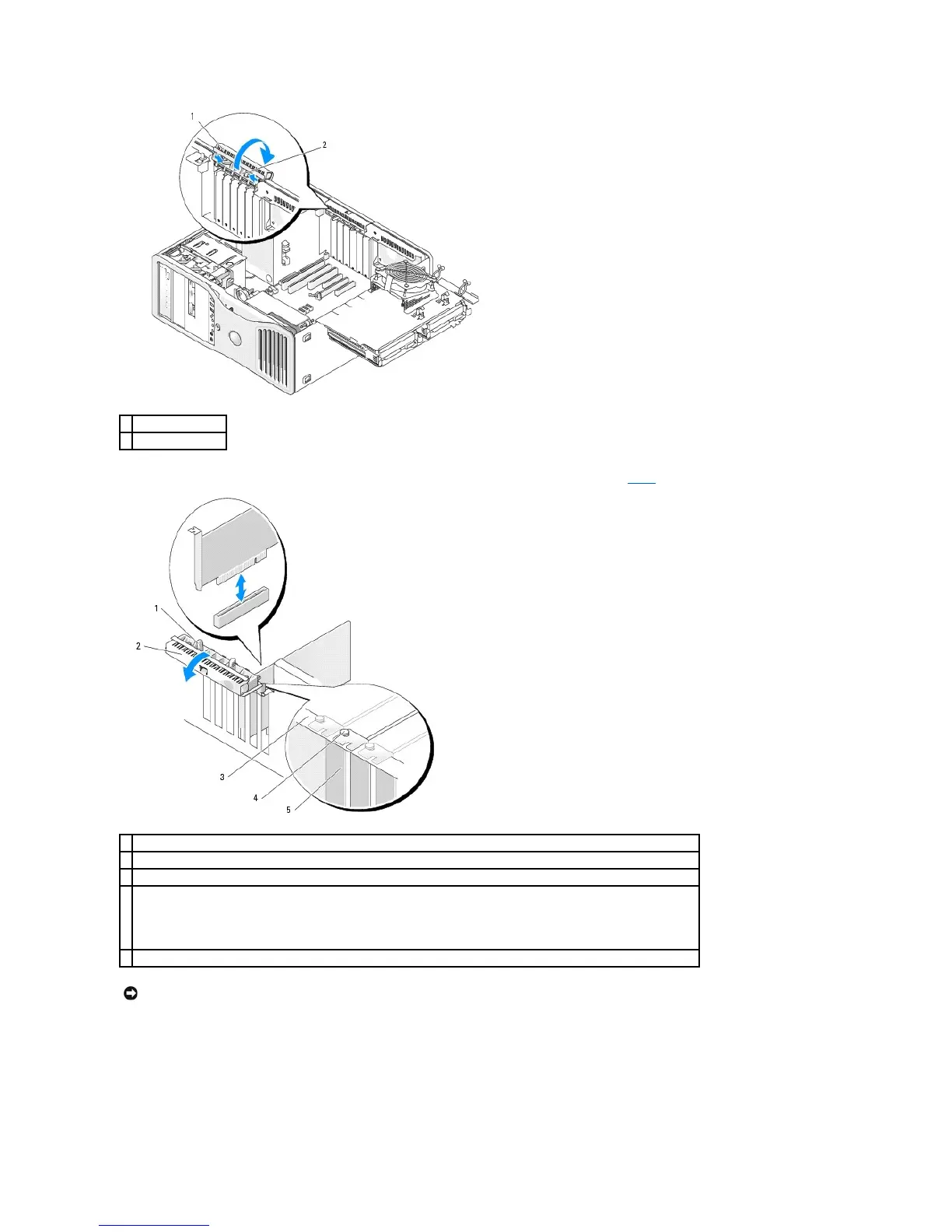5. If you are installing a new card, remove the filler bracket to create a card-slot opening. Then continue with step7.
6. If you are replacing a card that is already installed in the computer, remove the card:
a. If necessary, disconnect any cables connected to the card.
b. If the card is full-length, press the release tab on the end of the alignment guides on the fan case.
c. If the connector has a release tab, press the release tab as you grasp the card by its top corners, and ease it out of its connector.