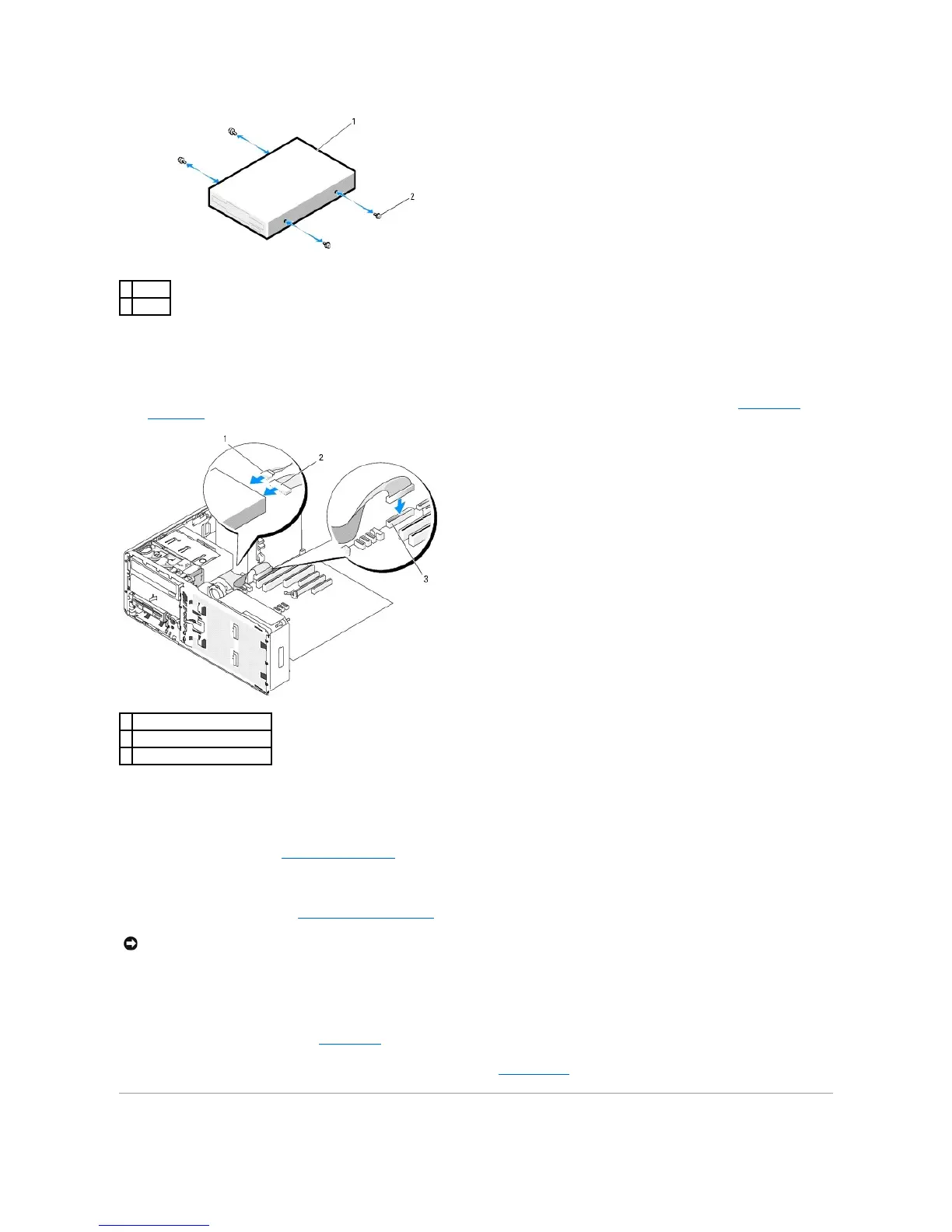9. Gently slide the drive into the FlexBay until you hear a click or feel the drive securely installed.
10. Attach the power and data cables to the floppy drive.
11. Connect the other end of the data cable to the system board connector labeled "DSKT." To locate the system board connector, see System Board
Components.
12. Replace the desktop drive retainer insert and fold the handle down.
13. Check all cable connections, and fold cables out of the way to allow for airflow between the fan and cooling vents.
14. Reinstall the drive panel (see Replacing the Drive Panel).
15. Ensure that all connectors are properly cabled and firmly seated.
16. Replace the computer cover (see Replacing the Computer Cover).
17. Connect your computer and devices to their electrical outlets, and turn them on.
See the documentation that came with the drive for instructions on installing any software required for drive operation.
18. Enter the system setup program (see System Setup) and select the appropriate Diskette Drive option.
19. Verify that your computer works correctly by running the Dell Diagnostics. See Dell Diagnostics for instructions.