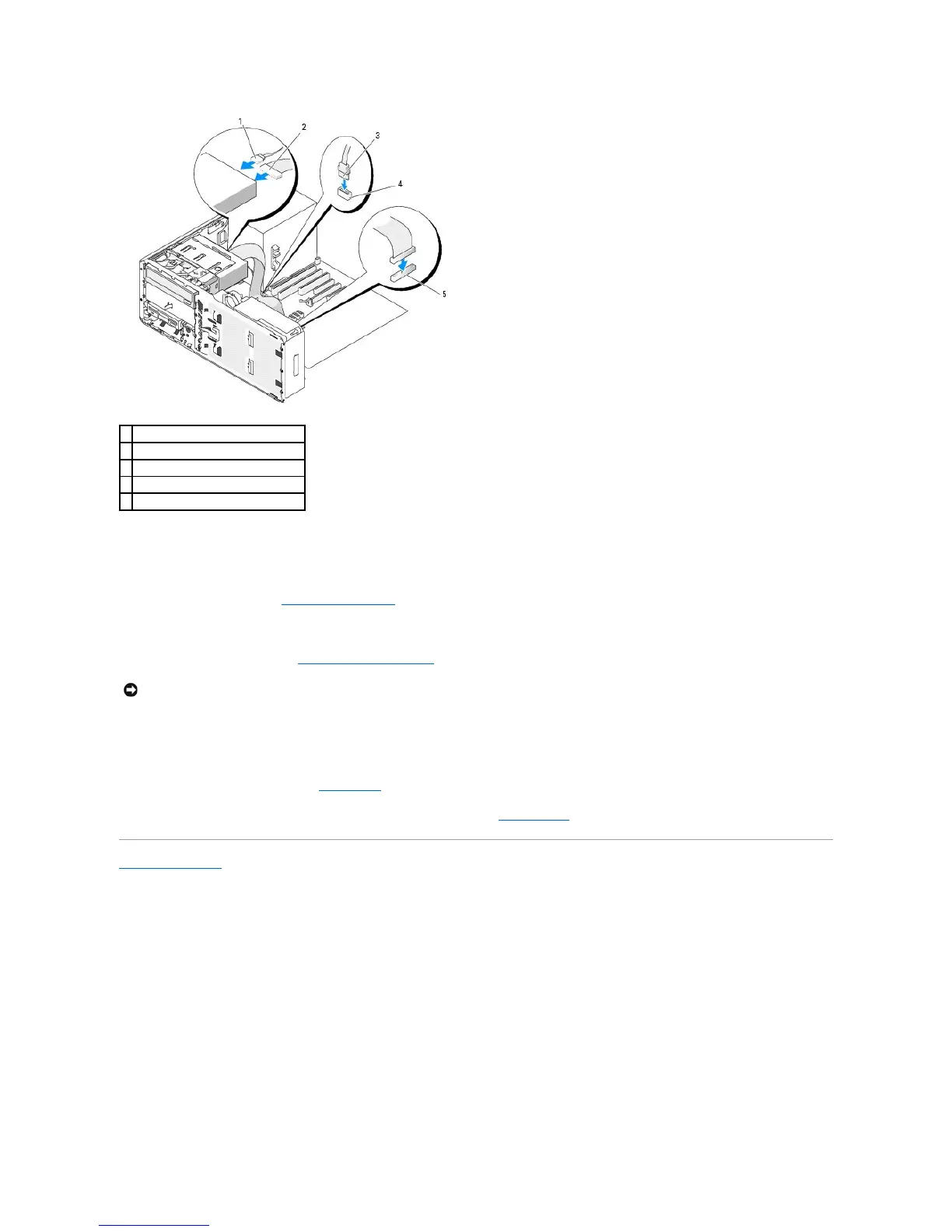13. Replace the desktop drive retention insert and fold down its handle.
14. Check all cable connections, and fold cables out of the way to allow for airflow between the fan and cooling vents.
15. Reinstall the drive panel (see Replacing the Drive Panel).
16. Ensure that all connectors are properly cabled and firmly seated.
17. Replace the computer cover (see Replacing the Computer Cover).
18. Connect your computer and devices to their electrical outlets, and turn them on.
See the documentation that came with the drive for instructions on installing any software required for drive operation.
19. Enter the system setup program (see System Setup) and select the appropriate Drive option.
20. Verify that your computer works correctly by running the Dell Diagnostics. See Dell Diagnostics for instructions.
Back to Contents Page
