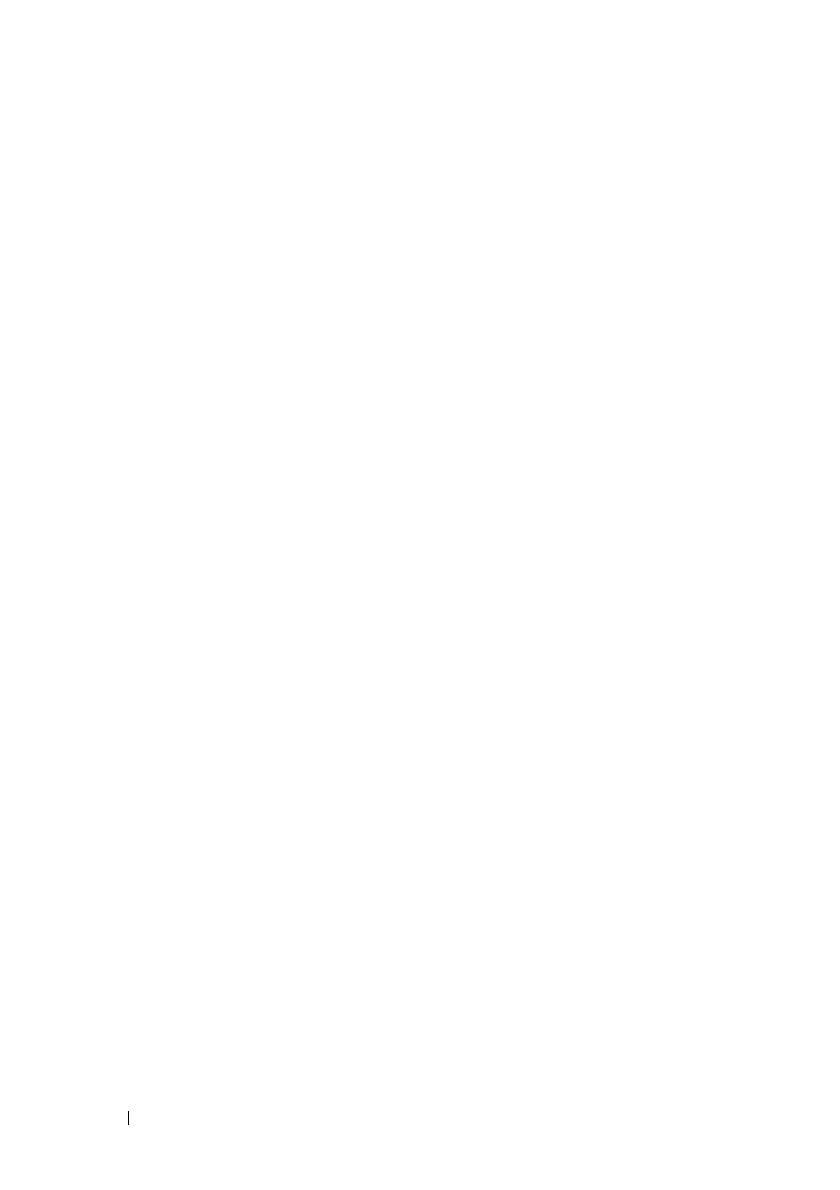102 Switch Management
FILE LOCATION: C:\Users\gina\Desktop\Checkout_new\Dell Astute\User
Guide\Dell_Astute_SwitchManagement.fm
DELL CONFIDENTIAL – PRELIMINARY 8/9/16 - FOR PROOF ONLY
3
To set Daylight Savings Time (DST), select the
Daylight Savings
field and
select one of the possible options:
–
None
— No DST.
–
USA
— The device switches to DST at 2 a.m. on the second Sunday
of March, and reverts to standard time at 2 a.m. on the first Sunday of
November.
–
European
— The device switches to DST at 1:00 am on the last
Sunday in March, and reverts to standard time at 1:00 am on the last
Sunday in October. The
European
option applies to EU members,
and other European countries using the EU standard.
–
Other
— Specifies that you will set DST manually in the fields
described below.
If you selected
USA
or
European
you are finished. If you selected
Other
,
proceed to the next step.
There are two types of DST possible when
Others
is selected. You can set a
specific date in a particular year, or you can set a recurring setting,
irrespective of the year. For a specific setting in a particular year, complete
the
SNTP Daylight Savings
area, and for a recurring setting, complete the
Daylight Saving Recurring Pattern
area.
If
Other
is selected, the
From
and
To
fields must be defined.
4
To enter non-recurring DST parameters, enter the following fields:
–
From
— The time that DST begins. The possible options are:
•
Day/Week/Month
— The date at which DST begins.
•
Time
— The time (hour and minutes) at which DST begins.
–
To
— The time that DST ends. The possible options are:
•
Day/Week/Month
— The date at which DST ends.
•
Time
— The time (hour and minutes) at which DST ends.
