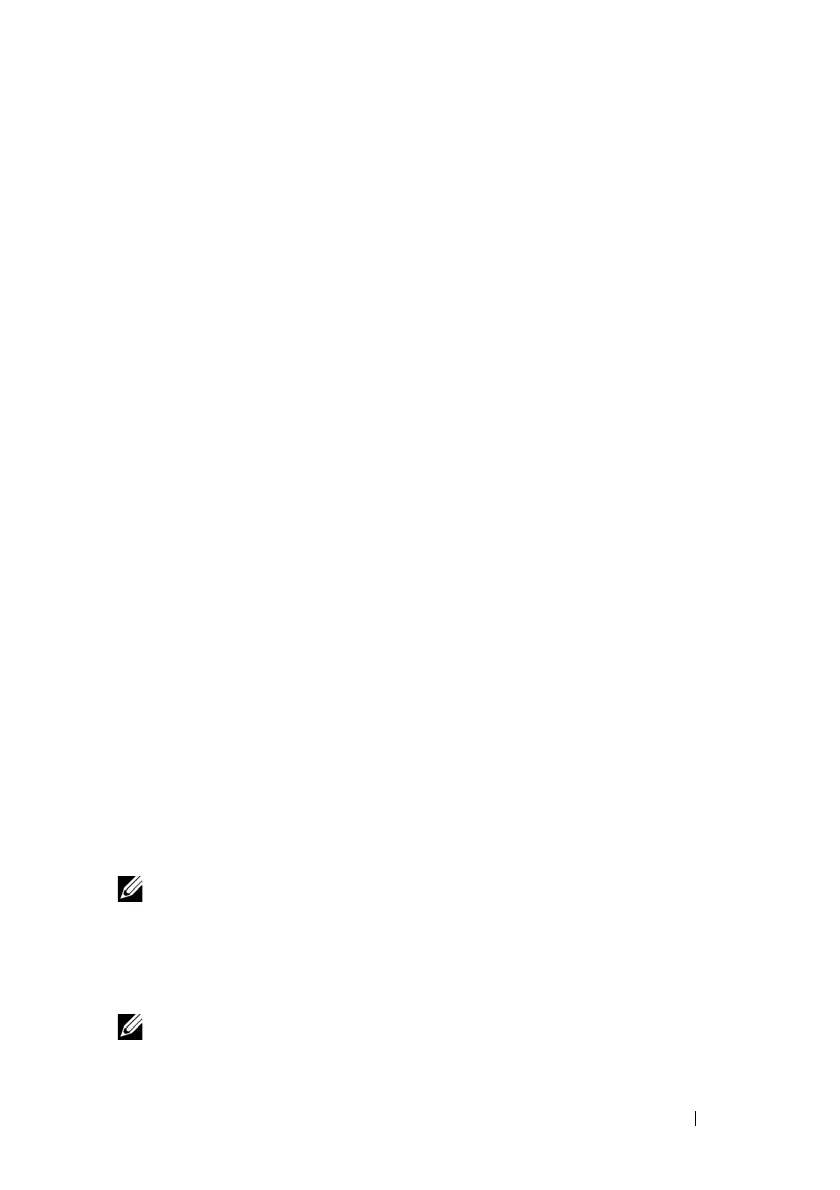Statistics and Diagnostics 141
FILE LOCATION: C:\Users\gina\Desktop\Checkout_new\Dell Astute\User
Guide\Dell_Astute_Statistics_and_Diagnostics.fm
DELL CONFIDENTIAL – PRELIMINARY 8/9/16 - FOR PROOF ONLY
The Approximated Cable Length test can only be performed when the port is
up and operating at 1 Gbps.
To perform a cable test and view the results:
1
Click
Statistics and Diagnosis > Diagnostics.
2
Click
Integrated Cable Test
.
3
Ensure that both ends of the copper cable are connected, one end to tested
port and one end to device.
4
Click
Test
for the port to be tested. The copper cable and Approximate
Cable Length tests are performed, and the following test results are
displayed:
–
Port
— Name of the port.
–
Test Result
— Displays the cable test results. The possible options are:
•
No Cable
— There is no cable connected to the port.
•
Open Cable
— The cable is connected on only one side.
•
Short Cable
— A short has occurred in the cable.
•
OK
— The cable passed the test.
•
Unknown Test Result
— Test results are not known.
–
Cable Fault Distance
— Displays the distance from the port where
the cable error occurred.
–
Last Update
— Displays the last time the port was tested.
–
Cable Length
— Displays the approximate cable length.
–
Optical Transceiver Qualification
— Displays whether the optical
transceiver being used was qualified by Dell.
Optical Transceiver Diagnostics
NOTE: This feature is supported on all devices except for the X1008/P.
The Optical Transceiver Diagnostics page displays the operating conditions
reported by the SFP (Small Form-factor Pluggable) transceiver. Some
information might not be available for SFPs that do not support the digital
diagnostic monitoring standard SFF-8472.
NOTE: For specific part numbers, consult with your Dell representative.
