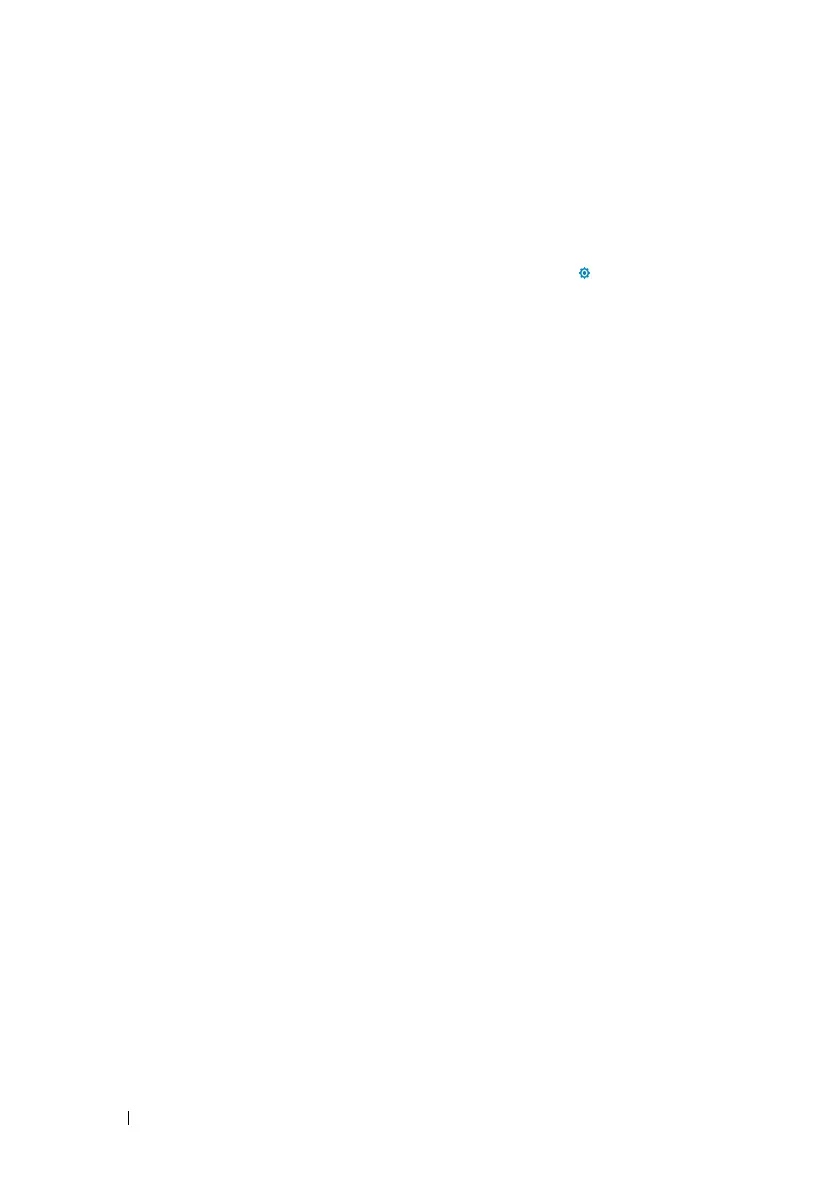122 Switch Management
FILE LOCATION: C:\Users\gina\Desktop\Checkout_new\Dell Astute\User
Guide\Dell_Astute_SwitchManagement.fm
DELL CONFIDENTIAL – PRELIMINARY 8/9/16 - FOR PROOF ONLY
To add a RADIUS server:
1
Click
Switch Management >
Management Security
>
RADIUS
.
The RADIUS default parameters and previously-defined RADIUS servers
are displayed.
2
To set the global parameters, click
Edit, Settings Icon
( ) and enter the
following fields:
–
Source IPv4 Interface
— Enter the address of the IPv4 interface used
to connect to the RADIUS server.
–
Source IPv6 Interface
— Enter the address of the IPv6 interface used
to connect to the RADIUS server.
–
Key String
— Enter the key of the TACACS+ server.
–
Timeout for Replay (sec)
— Enter the amount of time that can pass
before the connection between the device and the TACACS+ server
times out.
–
Number of Retries
— Enter the number of requests sent to the
RADIUS server before a failure occurs.
–
Dead Time
(sec)
— The amount of time (in minutes) that a RADIUS
server is bypassed for service requests.
3
Click
OK
.
4
To add a RADIUS server, click
Edit, Add
, and enter the fields:
–
Supported IP Format
— Select whether the
IPv4
or
IPv6
format is
supported.
–
IPv6 Address Type
— Select whether the
Link-Local
or
Global
format
of the
IPv6 Address
is supported.
–
Host IP Address
— Enter the RADIUS server IP address.
–
Priority
— Enter the priority of the RADIUS server being added. 0 is
the highest value. This is used to configure the order in which servers
are queried.
–
Authentication Port
— Enter the authentication port used to verify
the RADIUS server authentication. Enter 0 if you do not want this
server to be used for authentication purposes.
