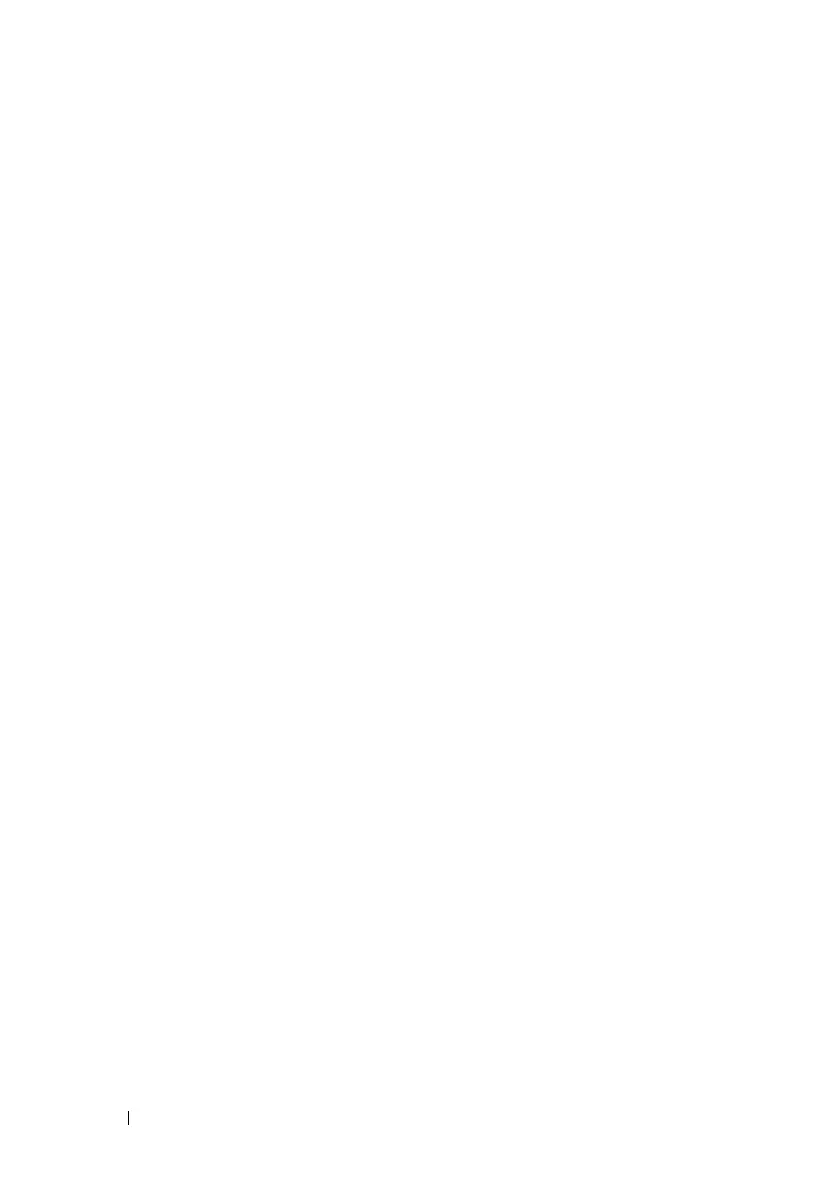134 Statistics and Diagnostics
FILE LOCATION: C:\Users\gina\Desktop\Checkout_new\Dell Astute\User
Guide\Dell_Astute_Statistics_and_Diagnostics.fm
DELL CONFIDENTIAL – PRELIMINARY 8/9/16 - FOR PROOF ONLY
–
Counter Name
— Select the counter name from the drop down
options.
–
Sample Type
— Select the sampling method for the selected variable
and comparing the value against the thresholds. The possible options
are:
•
Delta
— Subtracts the last sampled value from the current value.
The difference in the values is compared to the threshold.
•
Absolute
— Compares the values directly with the thresholds at
the end of the sampling interval.
–
Rising Threshold
— Enter the rising counter value that triggers the
rising event alarm.
–
Rising Event
— Select one of the previously-defined events.
–
Falling Threshold
— Enter the falling counter value that triggers the
falling event alarm.
–
Falling Event
— Select one of the previously-defined events.
–
Startup Event
— Select the trigger that activates the alarm. The
possible options are:
•
Rising Alarm
— A rising counter value triggers the alarm
•
Falling Alarm
— A falling counter value triggers the alarm.
•
Rising and Falling
— Both rising and falling counter values trigger
the alarm.
–
Interval
— Enter the alarm interval time in seconds. This is the
interval in seconds over which the data is sampled and compared with
the rising and falling thresholds.
–
Community
— Enter the community to which the event belongs or
keep the default community.
–
Owner
— Enter the event owner.
–
Description
— Enter a description of the event.
Configure an Event
To configure events control:
1
Click
Statistics and Diagnosis > Monitoring.
2
Click
Threshold and Events
.
