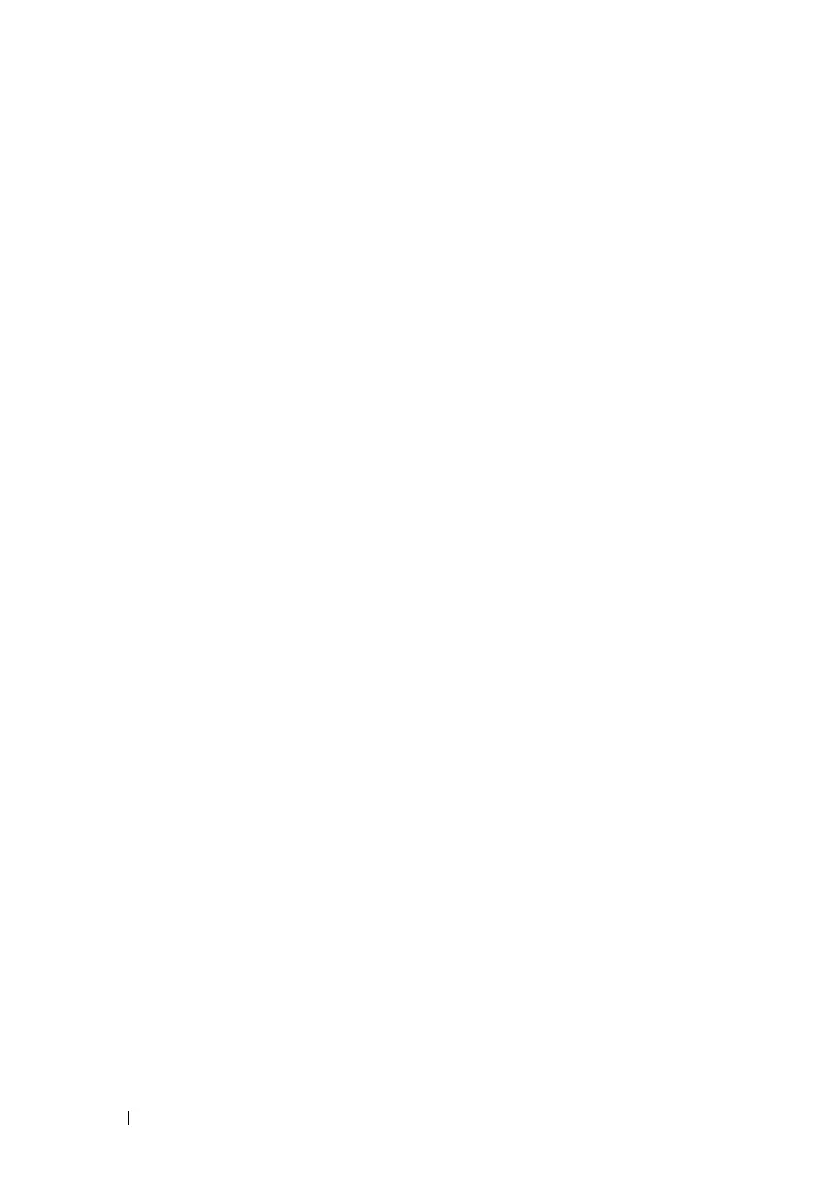272 Network Administration: Security
FILE LOCATION: C:\Users\gina\Desktop\Checkout_new\Dell Astute\User
Guide\Dell_Astute_Network_Admin_Security.fm
DELL CONFIDENTIAL – PRELIMINARY 8/9/16 - FOR PROOF ONLY
4
Select the Edit icon of the interface to which you want to bind the
ACL(s).
5
Enter the following fields:
–
Binding Type
— Select whether the ACL is bound on the:
Ingress
or
Egress
.
– Select MAC-based ACL
— If you select this, select an ACL of this
type from the drop-down menu to bind to the interface.
– Select IPv4-based ACL
— If you select this, select an ACL of this type
from the drop-down menu to bind to the interface.
–
Select IPv6-based ACL
— If you select this, select an ACL of this type
from the drop-down menu to bind to the interface.
You can select one of each type (MAC-based ACL, IPv4-based ACL or IPv6-
based ACL) or one IPv4-based ACL and one IPv6-based ACL.
Proprietary Protocol Filtering
Protocol filters are used to disallow receiving specific proprietary protocol
packets through an interface. These can be enabled for specific ports.
If a protocol filter is enabled on a port, you cannot enable a QoS ACL on this
port.
To configure Proprietary Protocol Filtering:
1
Click
Network Administration > Security > ACL and ACE >
Proprietary Protocol Filtering
.
A list of the ports and their filtered protocols is displayed.
2
In the View By menu, select either ports or LAGs.
3
Click
Edit
to modify the filtered protocols for a specific port.
4
Select an interface and click its Edit icon.
