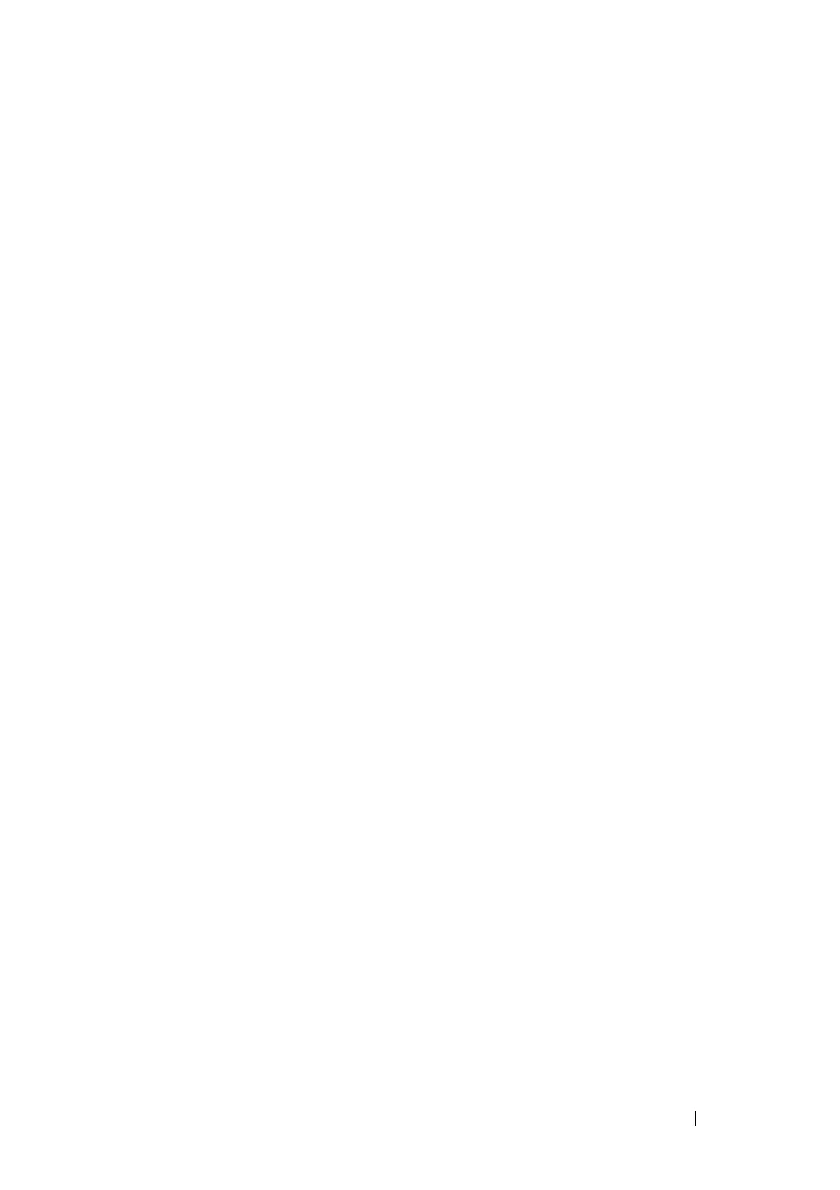Dashboard 67
FILE LOCATION: C:\Users\gina\Desktop\Checkout_new\Dell Astute\User
Guide\Dell_Astute_Dashboard.fm
DELL CONFIDENTIAL – PRELIMINARY 8/9/16 - FOR PROOF ONLY
6
Click
Next
to view a summary of the port configuration.
7
Click
Apply
to save the changes.
Port Profile
To assign a port to be connected to a desktop PC, phone, switch, router or
wireless access point:
1
Click
Port Profile
.
2
Click
Next
.
3
Select one or more ports to assign to a port profile.
4
Select
Assign Port to Profile
in
Port Edit Mode
field.
5
Select one of the following profiles to assign to ports:
–
Desktop Interface
— Used for increased network security and
reliability when connecting a desktop device, such as a PC, to a switch
port.
–
Phone Interface
— Used when connecting a desktop device, such as a
PC, to an IP phone to a switch port. The voice data is tagged.
–
Switch Interface
— Used when connecting an access switch and a
distribution switch or between access switches.
–
Router Interface
— Used when connecting the switch and a WAN
router.
–
Wireless Interface
— Used when connecting the switch to a wireless
access point.
6
Each profile requires entering various elements of VLAN information.
Enter the fields according to the profile:
–
VLAN Port Mode
— Displays the port mode applied to ports in the
profile.
–
VLAN ID - Untagged
— Enter the VLAN for untagged traffic.
–
VLAN ID - Tagged
— Enter the VLAN for tagged traffic.
–
Native VLAN ID
— Select and enter the VLAN ID used for untagged
traffic to trunk ports.
