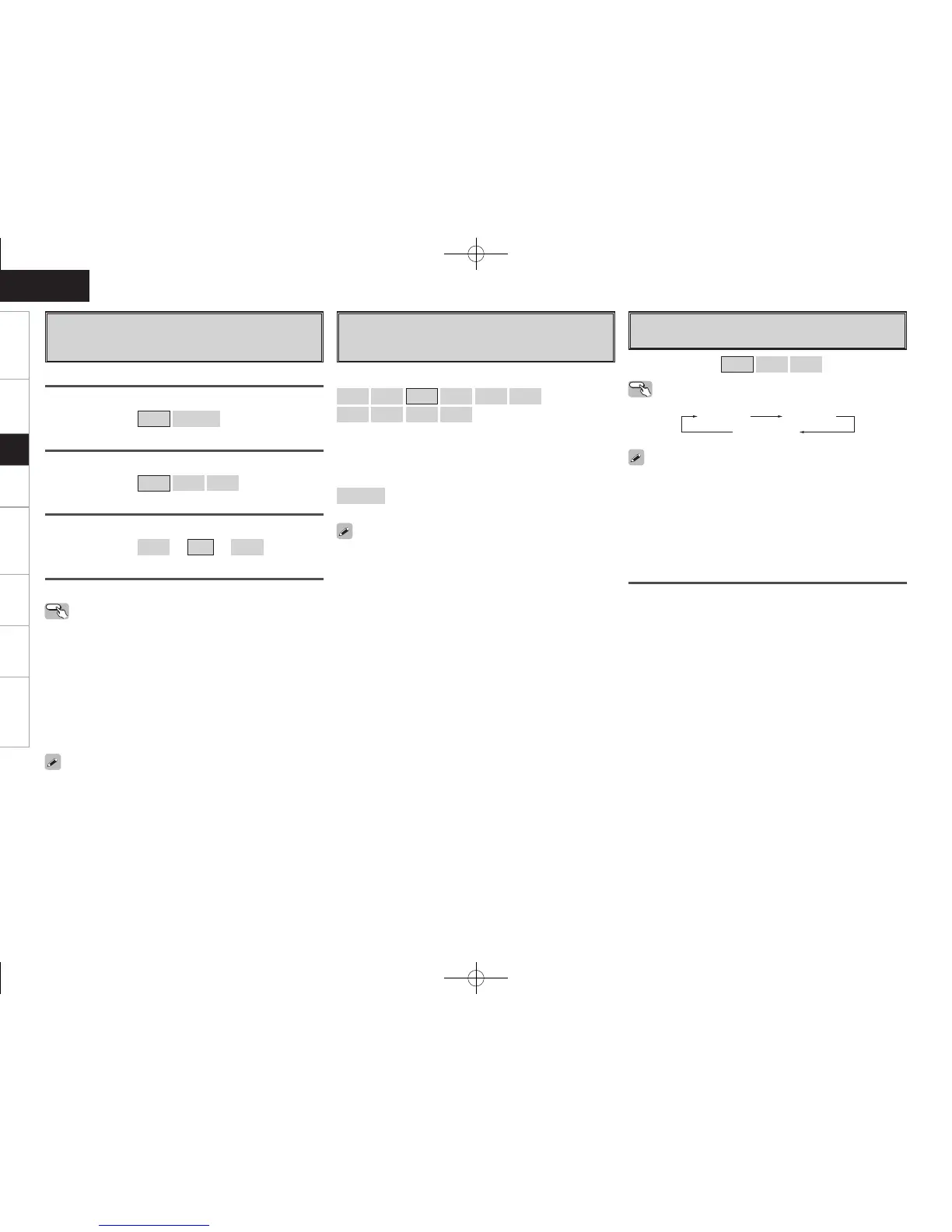0
Getting Started Connections Playback Remote Control Multi-Zone Information Troubleshooting
ENGLISH
Mode
Select test tone playback method.
f
Channel Level
Adjust channel levels to obtain equal volume from all
speakers.
[Selectable items] Auto
Manual
Surround
Select surround speaker from which test tone is output.
[Selectable items] A
B
A+B
Start
Output test tone.
[Variable range]
• When the GUI menu “Speaker Configuration” – “Surround Back”
setting (vpage 29) is set to “1spkr”, the surround back speaker
display is set to “Surround Back”.
• Speakers set to “None” in the “Speaker Configuration” settings are
not displayed.
• “Surround” can be set when GUI menu “Speaker Configuration” –
“Surround B” is set to “Large” or “Small” (vpage 29).
• When using surround speakers, be sure to adjust the volume of the
different speakers.
• When “Channel Level” is adjusted, the adjusted values are set for
all the surround modes. To adjust the channel level separately for the
different surround modes, use the operation see page 63.
Operating from the main remote control unit
Adjusting with the main remote control unit using the test tones is
only possible in the “Auto” mode and only effective in the STANDARD
mode. The adjusted levels for the different modes are automatically
stored in the memory.
GAdjusting using test tonesH
q Press the TEST button.
Test tones are output from the various speakers.
w Use the o p button to adjust so that the volume is equal for all
speakers.
e When the adjustments are completed, press the TEST button
again.
Default
Resets the settings to the default values.
g
Crossover Frequency
Select crossover frequency from which subwoofer handles
low range signal.
[Selectable items]
40Hz
60Hz
80Hz
90Hz
100Hz
110Hz
120Hz
150Hz
200Hz
250Hz
Only the portion of the bass sound of the various speakers output
from the subwoofer that has a frequency below the frequency set
here is output.
Set this according to the low frequency reproduction capabilities of the
speakers you are using.
Advanced
:
Set the crossover frequency separately for the different speakers.
• The “Crossover Frequency” can be set when there are speakers that
have been set to “Small” at GUI menu “Speaker Configuration” or
when “Subwoofer” is set to “Yes” (vpage 29).
• If in the “Advanced” settings, “Subwoofer Mode” (vpage 29)
in the GUI menu is set to “LFE”, it is possible to make this setting
for speakers set to “Small” at “Speaker Configuration”. If set to
“LFE+Main”, this setting can be made regardless of the speaker
size.
• For speakers set to “Small”, sound below the crossover frequency
is cut from the sound output. The cut bass sound is output from the
subwoofer or front speakers.
• Always set the crossover frequency to “80Hz”. When using small
speakers, however, we recommend setting the crossover frequency
to a higher frequency.
h
Surround Speaker
Select surround speakers to use for each surround mode.
[Selectable items]
A
B
A+B
Operating from the main remote control unit
Press the SPKR button.
• This can be set when GUI menu “Speaker Configuration” – “Surround
A” and “Surround B” are used (vpage 29).
• When using the pre-out connectors, select and use either “Surround
A” or “Surround B”.
• Make the surround speaker settings when the input mode is set to
“EXT. IN” at GUI menu “Manual Setup” – “Audio Setup” – “EXT. IN
Setup” (vpage 32).
–12dB
~
0dB
~
+12dB
About Speaker Type Setting when Using Both
Surround speakers A and B
If “Small” is set for either surround speakers A or B, the output is the
same as when “Small” is set for both A and B.
Setup
