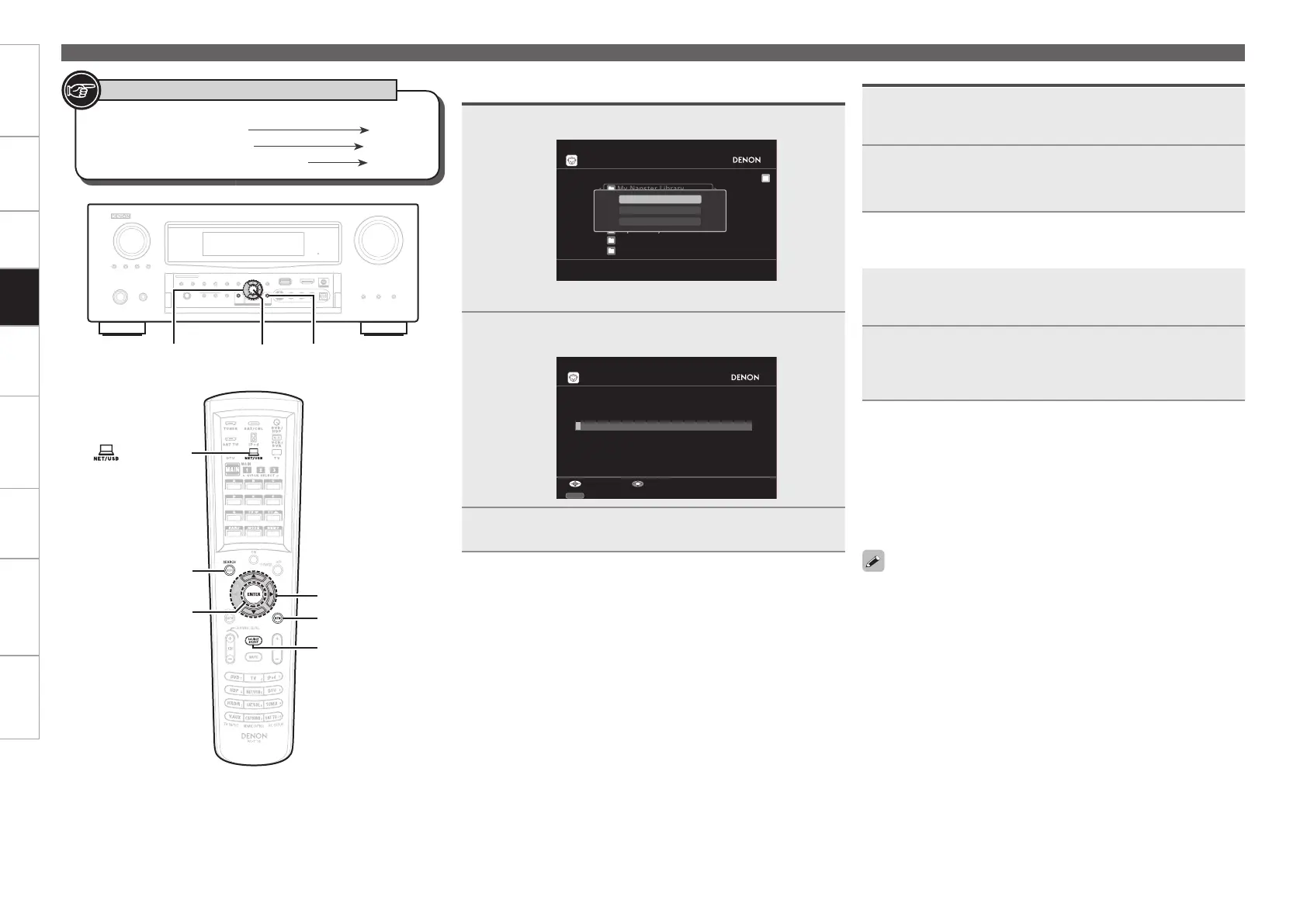Getting Started Connections Settings Remote ControlMulti-zone Information Troubleshooting Specifi cations
Registering Tracks in My Napster Library
Listening to Tracks Registered In My Napster
Library
n
1
Press p while the track you wish to register is
playing.
2
Select “Add to My Napster Library”, then press
ENTER or p.
The track is entered in the Library.
1
Use ui to select “My Napster Library”, then press
ENTER or p.
2
Use ui to select the information or track, then
press ENTER.
After selecting, the information is displayed.
Enter a Character Search For the Track You Want
to Listen to
1
Press [SEARCH].
My Napster Library
Top 100s
New Releases
Radio
Napster Playlists
Staff Picks
Genres
[1/7]
Napster
Search by Artist
Search by Arbums
Search by Track
You can search by artist name, album name or track name.b
2
Use ui to select the search item, then press ENTER.
The search display appears.
SEARCH
A/O
Enter Artist Name
Search by Artist
SubmitInput
3
Enter the characters, then press ENTER.
Playing Napster
ENTER
[SEARCH]
RETURN
[ NET/USB]
ui p
[SOURCE
SELECT]
Button located on both the main unit
and the remote control unit
BUTTON
Button only on the main unit
<BUTTON>
Button only on the remote control unit
[BUTTON]
Symbols used to indicate buttons in this manual
To stop (vpage 70)
Selecting tracks (vpage 70)
Playing repeatedly (vpage 70)
Playing in random order (vpage 70)
Searching pages (vpage 70)
n
n
n
n
n
Playback
Use the RESTORER mode to expand the low and high frequency
components of compressed audio fi les and achieve a richer sound.
The default setting is “Mode3”.
The time (default : 30 sec) for which the GUI menus are displayed
can be set at “GUI” – “NET/USB” (vpage 43).
Use <STATUS> to switch between displaying the title name, artist
name or album name.
•
•
•
1.AVR4310CIEU.indd 67 2009/04/14 16:37:47
