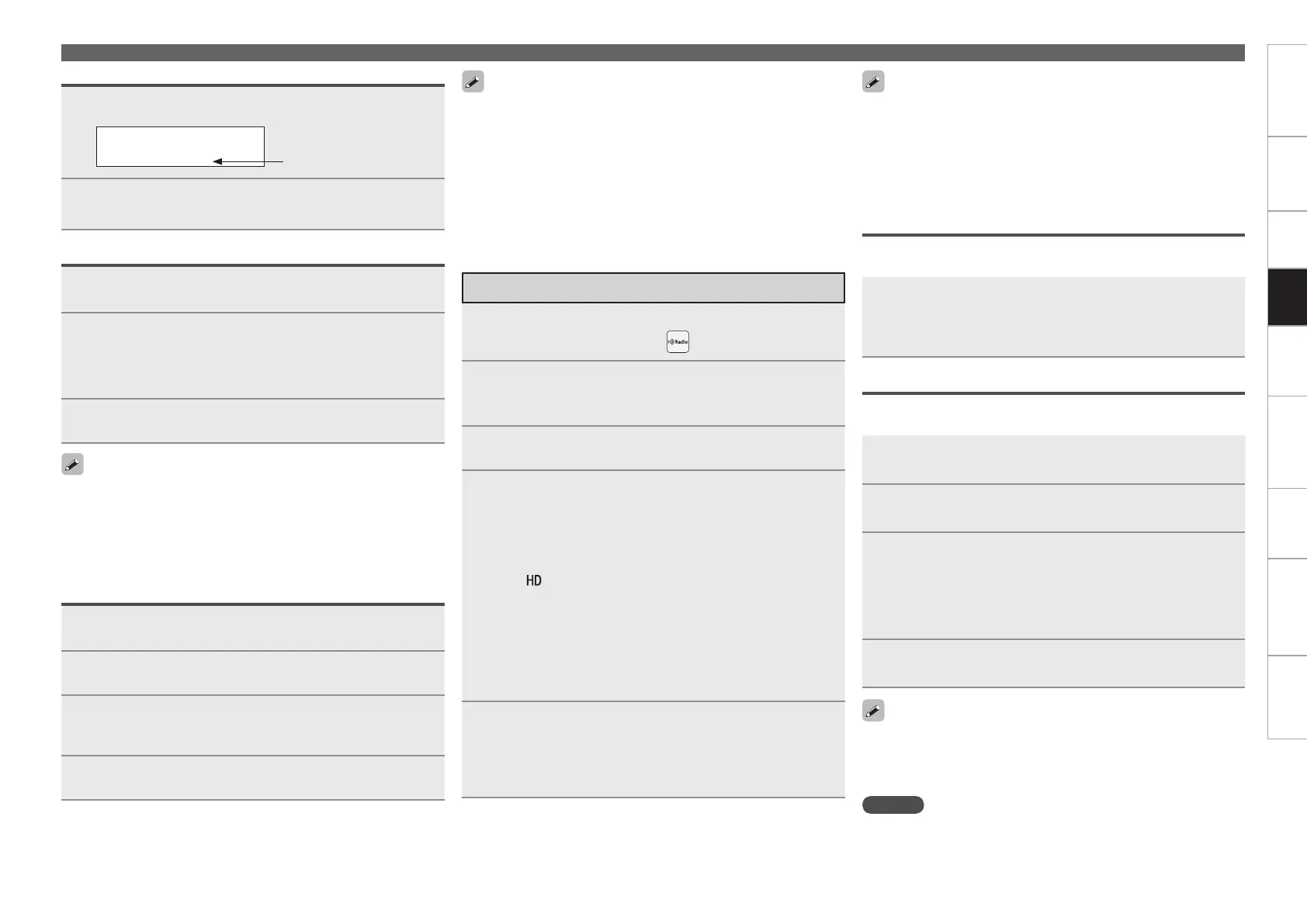0
Getting Started Connections Settings Remote ControlMulti-zone Information Troubleshooting Specifi cations
Tuning in Radio Stations – SIRIUS Satellite Radio and HD Radio
If the desired station cannot be tuned in with auto tuning, tune it in
manually.
When tuning in stations manually, press and hold [TU d] or [TU f] to
change frequencies continuously.
The time (default : 30 sec) for which the GUI menu is displayed can
be set “GUI” - “Tuner” (vpage 43). Press uio p to return to
the original screen.
•
•
•
Listening to HD Radio Stations
Selecting Audio Programs
HD Radio includes up to 9 audio programs (HD1 to HD8 and Analog).
The different audio programs also have data programs.
Press ui to select the audio program.
If the station you are listening to has multiple audio programs, “HD1”
is indicated on the display. If it only has one audio program, “HD”
is indicated.
1
Press [SOURCE SELECT] to display the GUI Source
Select menu, then select “ ” (vpage 27).
2
Set the main remote control unit to the “DTU” mode
(vpage 89 “Operating the Main Remote Control
Unit”).
3
Press [BAND] to select “FM” or “AM”.
4
Tune in the desired broadcast station.
q To tune in automatically (Auto Tuning)
Press [MODE] to select “HD-AUTO” or “AUTO”, then use [TU d]
or [TU f] to select the station you want to hear.
The “ ” indicator lights on the display when an HD Radio
station is tuned in.
When “HD-AUTO” (tuning mode) is selected, only HD Radio
stations are tuned in.
If “AUTO” (tuning mode) is selected, both HD Radio and analog
stations are tuned in.
w To tune in manually (Manual Tuning)
Press [MODE] to select “MANUAL”, then use [TU d] or [TU f].
•
•
•
5
Adjust the items below.
Adjusting the master volume (vpage 70)
Selecting the surround mode (vpage 71)
Adjusting the Sound and Picture Quality
(vpage 73)
n
n
n
“UPDATING” is displayed while the encording code is being
updated.
“SIRIUS UPDATING” is displayed when updating SIRIUS tuner
fi rmware.
Refer to “Troubleshooting” – “SIRIUS Satellite Radio” (vpage
111) regarding other messages.
•
•
•
1
Tune to the channel you want to lock.
2
Press ENTER for at least 3 seconds.
“Enter Lock Code” is displayed.
3
Enter the 4-digit lock code using uio p.
When you enter the correct code, the corresponding channel
is locked.
4
Press ENTER.
1
Press [SEARCH].
2
Press [0 ~ 9] to input the channel.
Example: Accessing channel “SR123”: Press [1], [2] and [3].
If no button is pressed within several seconds, the channel
automatically switches to the one whose number has been input.
b
3
Press ENTER to set that channel.
Reception switches to the selected channel.
Channels under Parental Lock cannot be tuned in by performing
Tuning Up/Down or by category search.
Channels stored in preset memory can be tuned in by the preset
channel select operation, even if Parental Lock is applied.
When a channel to which Parental Lock is applied is being played,
Parental Lock for that channel is cancelled by performing step 2.
See “Edit Lock Cord” (vpage 52) for the method of changing
Parental Lock Cord.
You can also set “Parental Lock” (vpage 52) from the menu.
•
•
•
•
•
Accessing SIRIUS Satellite Radio Channels Directly
Parental Lock
Presetting Radio Stations (Preset Memory)
Your favorite broadcast stations can be preset so that you can tune
them in easily. Up to 56 stations can be preset.
1
Tune in the broadcast station you want to preset.
2
Press [MEMO].
3
Press [A ~ G] to select the block in which the channel
is to be preset, then press [CHANNEL] or [1 ~ 8] to
select the preset number.
The memory block can also be selected by pressing [SHIFT] on
the sub remote control unit.
b
4
Press [MEMO] again to complete the setting.
To preset other stations, repeat steps 1 to 4.
Multicasts can also be preset.
Stations can be preset automatically at “Auto Preset” (vpage
51).
•
•
•
NOTE
Preset stations are erased by overwriting them.
1
Press o p.
S R 0 0 1 H i t s 1
C A T : P o p s
2
Use o p to select the category, to use ui to select
the desired channel.
Channel category
Searching Categories
Playback
1.AVR4310CIEU.indd 60 2009/04/14 16:37:38
