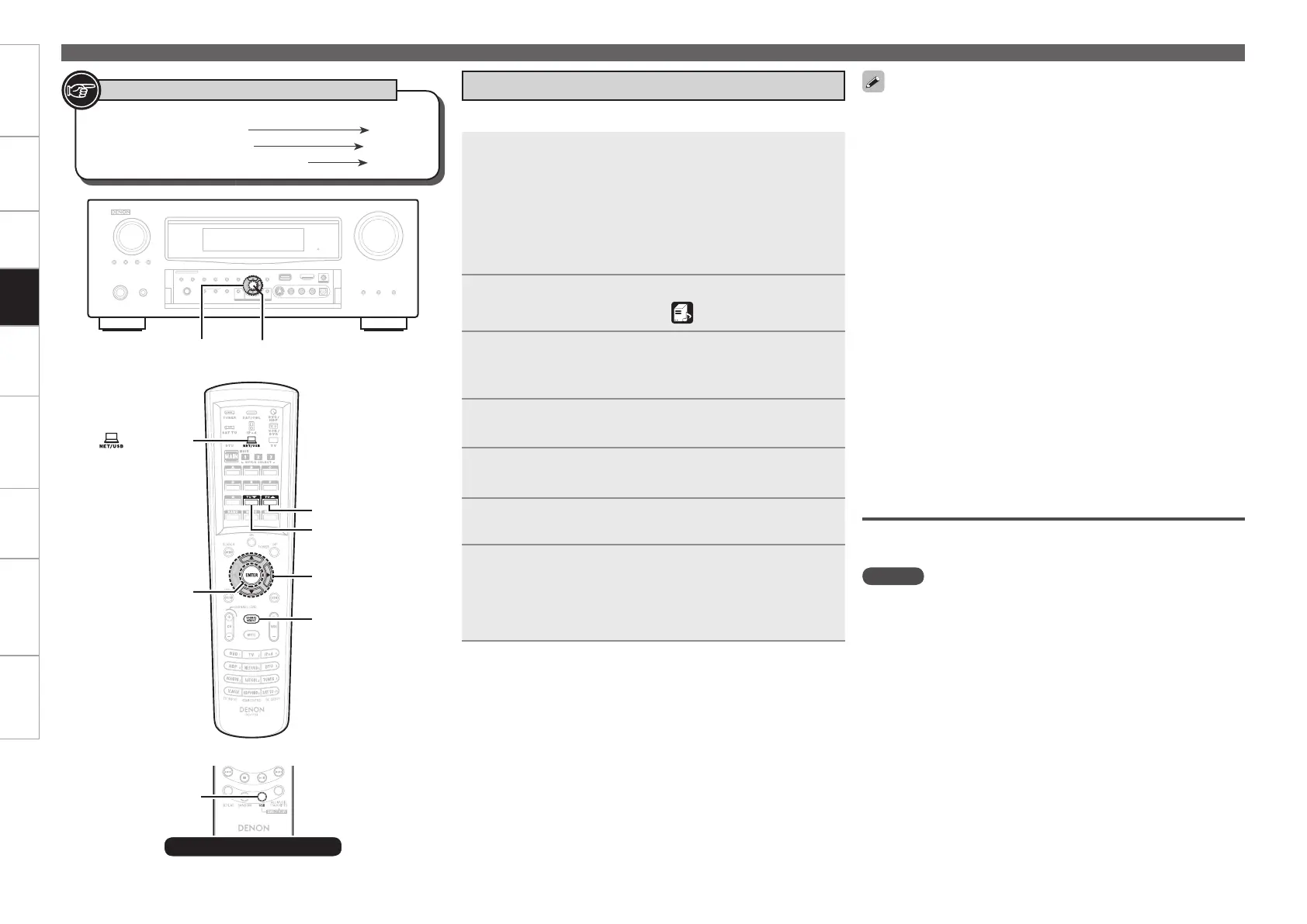Getting Started Connections Settings Remote ControlMulti-zone Information Troubleshooting Specifi cations
1
Playback preparation.
q Check the network environment, then turn on the AVR-
4310CI’s power (vpage 23 “Connecting to a Home
Network (LAN)”).
w If settings are required, make the “Network Connecting”
(vpage 39).
e Prepare the computer (vComputer’s operating
instructions).
2
Press [SOURCE SELECT] to display the GUI Source
Select menu, then select “ ” (vpage 27).
3
Switching the main remote control unit to the
“NET/USB” mode (vpage 89 “Operating the
Main Remote Control Unit”).
4
Use ui to select the server including the le to be
played, then press ENTER or p.
5
Press ui to select the search item or folder, then
press ENTER or p.
6
Press
ui
to select the le, then press
ENTER
or
p
.
Playback starts once buffering reaches “100%”.
7
Adjust the items below.
Adjusting the master volume (vpage 70)
Selecting the surround mode (vpage 71)
Adjusting the Sound and Picture Quality
(vpage 73)
n
n
n
Use this procedure to play music fi les, image fi les or playlists.
Playing fi les that have been Preset or Registered in
Your Favorites
Files can be preset, registered in your favorites and played using the
same operations as for Internet radio stations (vpage 64).
NOTE
Presettings are erased by overwriting them.
When the operation described below is performed, the media
server’s database is updated and it may no longer be possible to
play preset or favorite music fi les.
When you quit the media server and then restart it.
When music fi les are deleted or added on the media server.
When using an ESCIENT server, place “ESCIENT” before the server
name.
•
•
•
•
•
Playing Network Audio, USB Memory Devices
Playing Files Stored on a Computer
When playing still picture (JPEG) fi les, fi les can also be selected
using the operation described below.
During playback, either press [TU d] (previous fi le) or [TU f] (next
fi le).
Connections to the required system and specifi c settings must be
made in order to play music fi les (vpage 23).
Before starting, you must launch the computer’s server software
and set the fi les as server contents. For details, see the operating
instructions of your server software.
Depending on the size of the still picture (JPEG) fi le, some time may
be required for the fi le to be displayed.
The order in which the tracks/fi les are displayed depends on the
server specifi cations. If due to the server specifi cations the tracks/
fi les are not displayed in alphabetical order, searching by the fi rst
letter may not work properly.
WMA Lossless fi les can be played when using a server supporting
transcoding, such as Windows Media Player Ver. 11.
Use the RESTORER mode to expand the low and high frequency
components of compressed audio fi les and achieve a richer sound.
The default setting is “Mode3”.
The time (default : 30 sec) for which the GUI menus are displayed
can be set at “GUI” – “NET/USB”.
Use <STATUS> to switch between displaying the title name, artist
name or album name.
•
•
•
•
•
•
•
•
•
ENTER
[TU d]
[ NET/USB]
ui p
[TU f]
[SOURCE
SELECT]
Button located on both the main unit
and the remote control unit
BUTTON
Button only on the main unit
<BUTTON>
Button only on the remote control unit
[BUTTON]
Symbols used to indicate buttons in this manual
Sub remote control unit
To stop (vpage 70)
Stopping playback temporarily (vpage 70)
Selecting tracks (vpage 70)
Playing repeatedly (vpage 70)
Playing in random order (vpage 70)
Searching pages (vpage 70)
Searching by fi rst letter (vpage 70)
n
n
n
n
n
n
n
Playback
1.AVR4310CIEU.indd 65 2009/04/14 16:37:45
