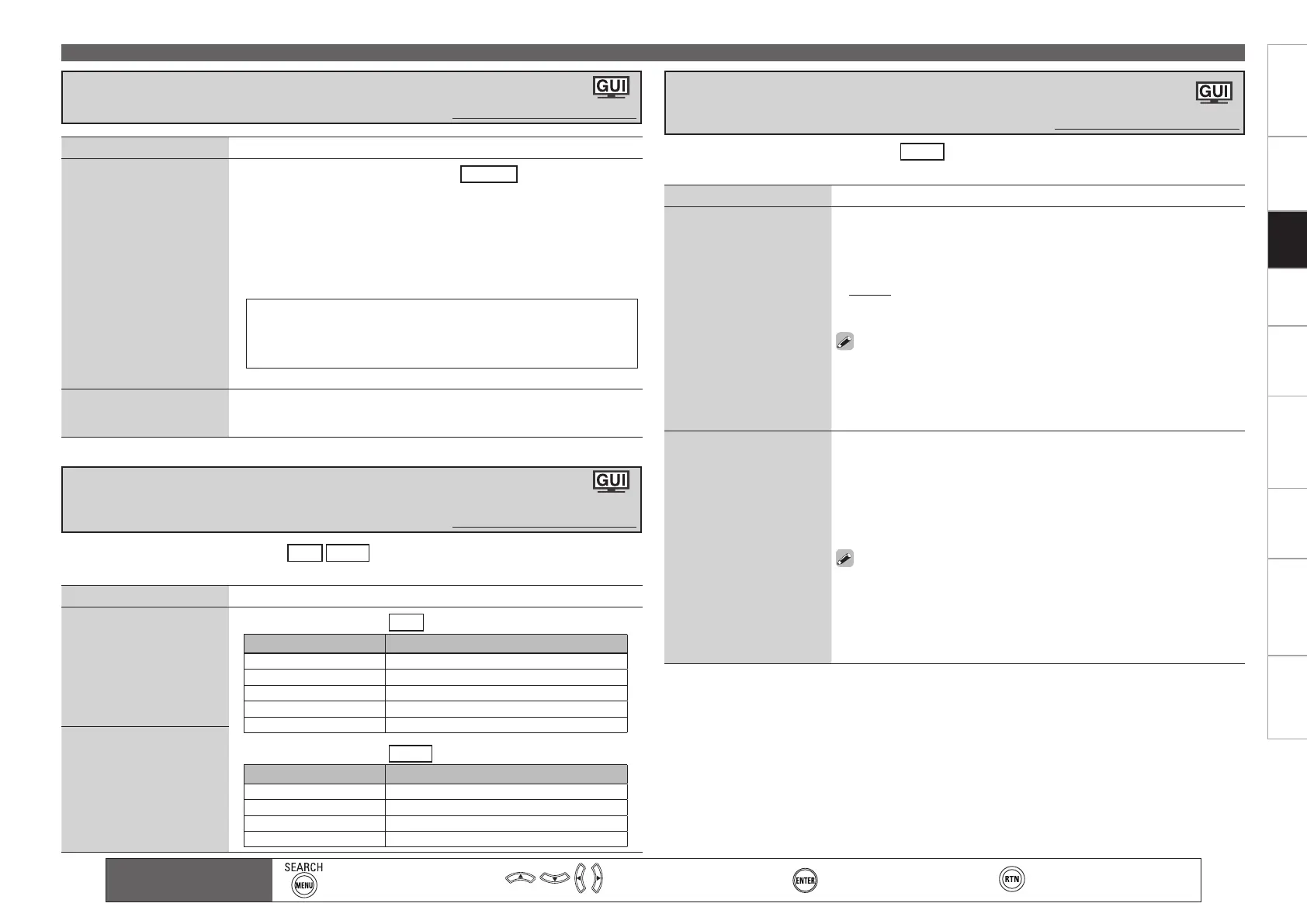2
Getting Started Connections Playback Remote ControlMulti-zone Information Troubleshooting Specifications
Making the Input Settings (Source Select)
Setting items Setting contents
Lock Setting
Set the channel radio
reception limits.
1. Press ui to select “Lock Setting”, and then press p or ENTER.
2. Pressing uio p, input the password (4 digits number) and press
ENTER.
3. Select channel by pressing ui, and set the lock by pressing o p.
Unlock : Do not lock selected channel(s).
Lock : Lock selected channel(s). When a Parental Locked channel is
tuned, “Enter Lock Code” is displayed, then input the password.
The default password is “0000”.
If the password is wrong, “Lock Code is incorrect” is displayed. Input
the correct password.
While listening to the channel being played, you can also set parental
lock (vpage 60).
•
•
•
Edit Lock Code
Change the password.
1. Press ui to select “Edit Lock Code”, and then press p or ENTER.
2. Input current lock code (4 digits) using uio p, and press ENTER.
3. Input new lock code (4 digits) using uio p, and press ENTER.
4. Input new lock code (4 digits) again using uio p, and press ENTER.
5. Press ui to select “Execute”, and then press ENTER.
If the correct password is input, “Completed” is displayed, and the new
password is modified.
If the old password is incorrectly input, “Current Lock Code is incorrect”
is displayed, and proceed again from step 1.
If the password input is 3 digits or less, “Enter 4 digits number” is
displayed, and input again with a 4 digit password.
If the new password is not correctly input, “New Lock Codes do not
match” is displayed and the password does not change.
•
•
•
This can be set when the input source is
SIRIUS
.
For any channel, set the radio reception limits.
•
•
Setting items Setting contents
A1 ~ G8
Select the preset channel.
This can be set when the input source is
HD Radio
.
1. Press p or ENTER.
2. Use o p to set the cursor to the character you want to change.
3. Use ui to change the character, then press ENTER.
Up to 8 characters can be input.
The input character type can be switched by pressing [SEARCH] or
MENU while the display name is being changed.
The types of characters that can be input are as shown below.
GUpper case charactersH ABCDEFGHIJKLMNOPQRSTUVWXYZ
GLower case charactersH abcdefghijklmnopqrstuvwxyz
GSymbolsH ! # % & ‘ ( ) * + , - . / : ; < = “ > ? @ [ \ ] (Space)
GNumbersH 0123456789
4. Repeat steps 2 and 3 to change the display name.
•
•
•
Default
Reset all settings to factory
default.
Yes : Reset to the defaults.
No : Do not reset to the defaults.
Setting items Setting contents
Satellite
Indicate satellite signal
strength.
When the input source is
XM
Display Condition
¡¡¡¡
Signal strength is strong
¡¡¡
Signal strength is good
¡¡
Signal strength is marginal
¡
Signal strength is weak
No signal
When the input source is
SIRIUS
Display Condition
¡¡¡
Signal strength is excellent
¡¡
Signal strength is good
¡
Signal strength is weak
No signal
n
n
Terrestrial
Indicate terrestrial signal
strength.
This can be set when the input source is
XM
SIRIUS
.
Install the antenna with radio reception sensitivity set to maximum.
•
•
Check the XM Radio and SIRIUS Radio Reception
Sensitivity (Antenna Aiming)
Default settings are underlined.
Giving Names to Preset Stations (Preset Name)
Default settings are underlined.
Setting SIRIUS Radio Reception Restrictions
(Parental Lock)
Default settings are underlined.
Setting
Main remote control
operation buttons
:Displaying the menu
Cancel the menu
:Moves the cursor
(Up/Down/Left/Right)
:Confirm the setting :Return to previous menu
1.AVR4310CIEU.indd 52 2009/04/14 16:37:26
