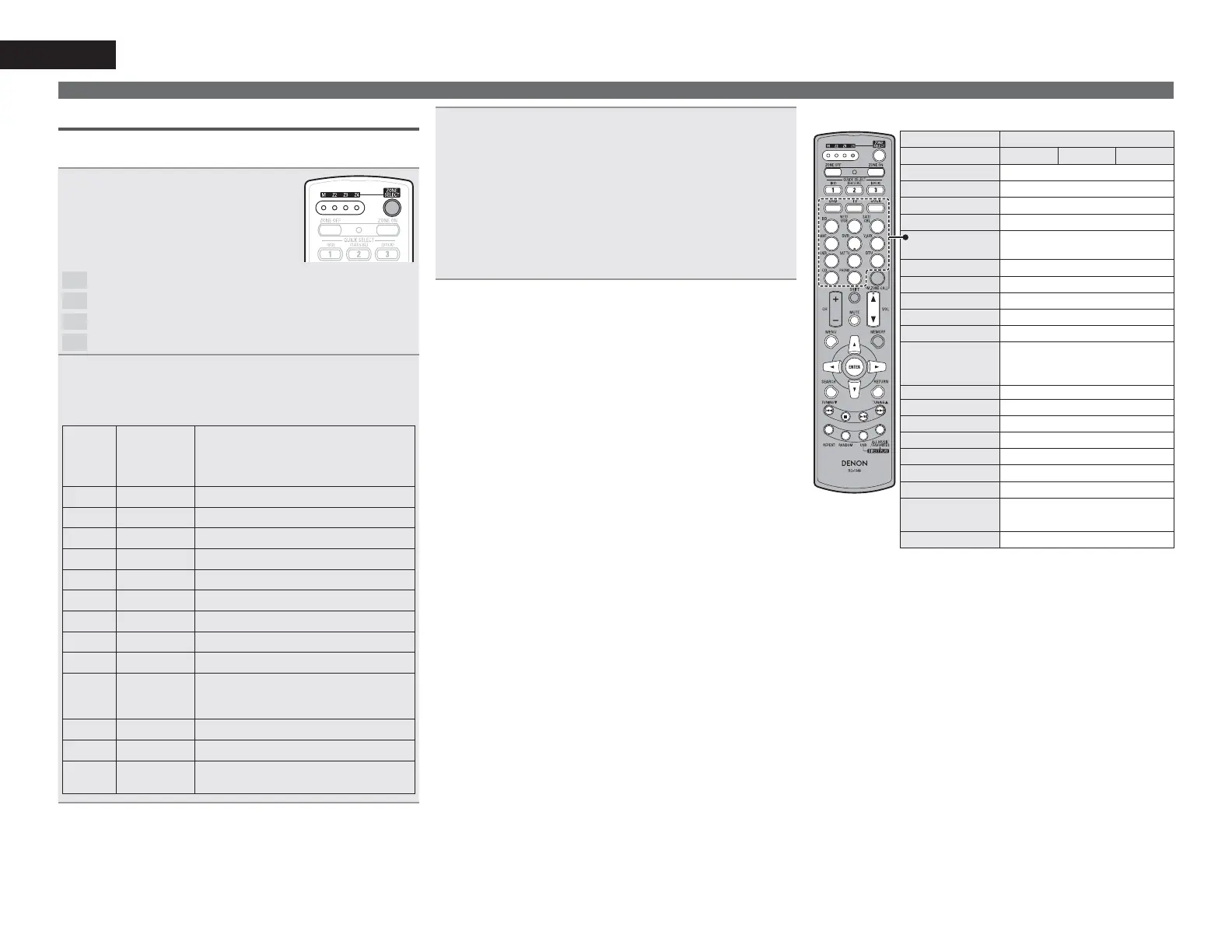116
ENGLISH
3
2SHUDWHWKLVXQLWRUWKHGHYLFHZKRVHLQSXWVRXUFHLV
VZLWFKHG
• For details, refer to the operating instructions for each device.
For operations of iPod, SIRIUS, HD Radio receiver and USB memory
device, see the following pages.
• iPod (vpage116)
• SIRIUS (vpage117)
• HD Radio receiver (vpage117)
• Network function (vpage117)
• USB memory device (vpage117)
n iPod operation
Operation buttons Function
Zone selection M Z2 Z3
ZONE SELECT Zone operation mode selection
ZONE OFF Power turned off
z2
ZONE ON Power turned on
z2
QUICK SELECT Quick select operation
INPUT SOURCE
SELECT
Input source selection
VOL +, – Adjustment of volume
z2
MUTE Muting
z2
MENU Selected zone menu
uio p
Cursor operation
ENTER Enter
SEARCH
Page forward screen /
Browse/Remote mode switching
(press and hold)
RETURN Return
8 9
Track search
2
Stop
1/3
Playback / Pause
REPEAT 1-track/All-track repeat play
RANDOM 1-track/album shuffle play
USB
z3
ALL MUSIC
z1
(Media server only)
z4
FAVORITES
z1
z5
z1 Whether “Music” or “Favorites” is selected depends on the
“Direct Play” setting (vpage85).
z2 Affects the currently selected zone.
z3 The input source switches to “NET/USB” and the files on the
USB memory device are played.
z4 The input source switches to “NET/USB” and the files in “Music”
on the media server are played.
z5 The input source switches to “NET/USB” and the files in
“Favorites” are played.
Operating the sub remote control unit
Operating AV equipment
Use this procedure to select the zone to be operated by the sub
remote control unit.
1
3UHVV ZONE SELECT WR VHOHFW D
]RQHIRURSHUDWLRQ
The zone mode indicator corresponding
to the operating zone lights.
• The mode switches each time ZONE
SELECT
is pressed.
M
Select for the operations in MAIN ZONE.
Z2
Select for the operations in ZONE2.
Z3
Select for the operations in ZONE3.
Z4
Not used.
2
3UHVVWKHLQSXWVRXUFHVHOHFWEXWWRQ
• The input source for the zone selected in step 1 is switched.
• The operation mode of the remote control unit is switched as
shown in the table.
Input
source
select
button
Input source
of this unit
Devices controllable with the remote
control unit
(Operation mode)
BD
BD –
DVD
DVD –
TV
TV –
SAT/CBL
SAT/CBL –
DVR
DVR –
GAME
GAME –
V.AUX
V.AUX –
CD
CD –
DOCK DOCK Control dock for iPod
NET/
USB
NET/USB
• Network function
• iPod or USB memory device connected
to the USB port
SAT TU SIRIUS SIRIUS Satellite Radio
PHONO PHONO –
TUNER,
DTU
HD Radio HD Radio receiver
