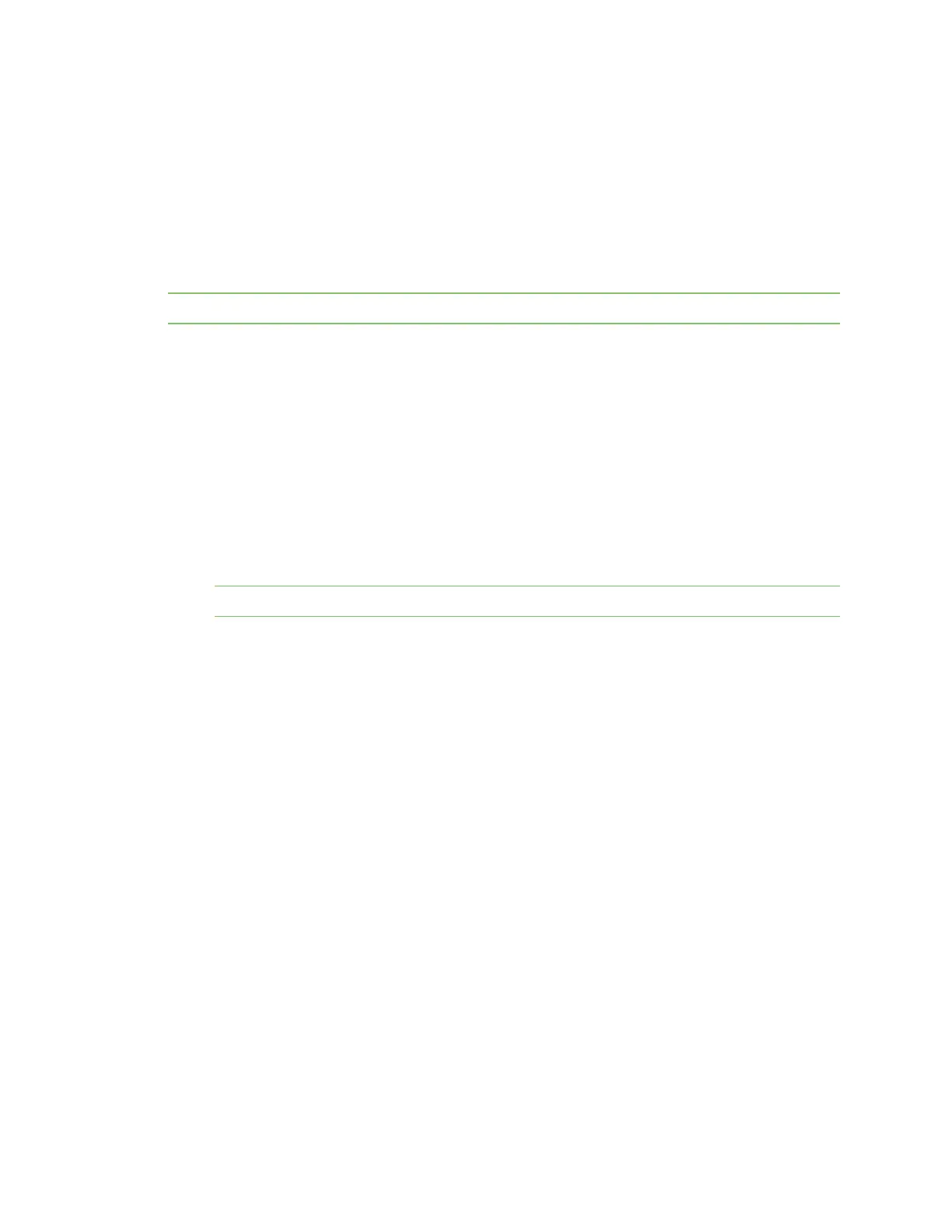Initial setup Local device management
Digi EX15 User Guide
22
Local configuration
If your Digi EX15 is not provisioned in aView, it will use a default local configuration profile which will
enable basic cellular connectivity (primary or backup) to your device.
To change any default settings for a Digi EX15 not provisioned in aView, refer to Local device
management.
Local device management
Note Digi recommends you manage your device centrally using aView.
If you are not using the aView portal, you must manage and configure your device via the local
interface.
Connect to the device using its Gateway IP address 192.168.210.1 by default.
Username: root
Password: The default password is located on the bottom of the device.
Once logged in via the local web interface, click on the Configuration link. You will initially be shown a
limited set of configuration options. Start by enabling local management of the device.
1. Uncheck box next to Enable central management.
2. (optional) If this is the first time the device has been configured, you will also need to update
the root user's password, under Users -> Root -> Password.
Note Passwords are case sensitive.
3. Click Save.
After saving the profile, the device will no longer attempt to sync with aView and a full range of
available configuration options will be visible. Clicking the down arrow next to the name of a
configuration option will display a pop-up providing help details about that option, including any
default values.
The local management portal offers the same configuration options as aView, although changes made
here will not sync with the cloud.
Define a custom APN
If your device is unable to sync with aView because the device cannot establish a cellular connection
without a custom APN, it will need to be managed locally before remote configuration will be possible.
To do so:
1. Connect to the device's local UI by navigating to its default gateway address in a web browser.
See Local device management for more information.
2. From the Configuration tab, enter the name of the APN that should be associated with this
device.
3. Optional: If the custom APN requires a specific username and password, input those into the
corresponding fields.
4. Click the Save button to finalize any changes.
