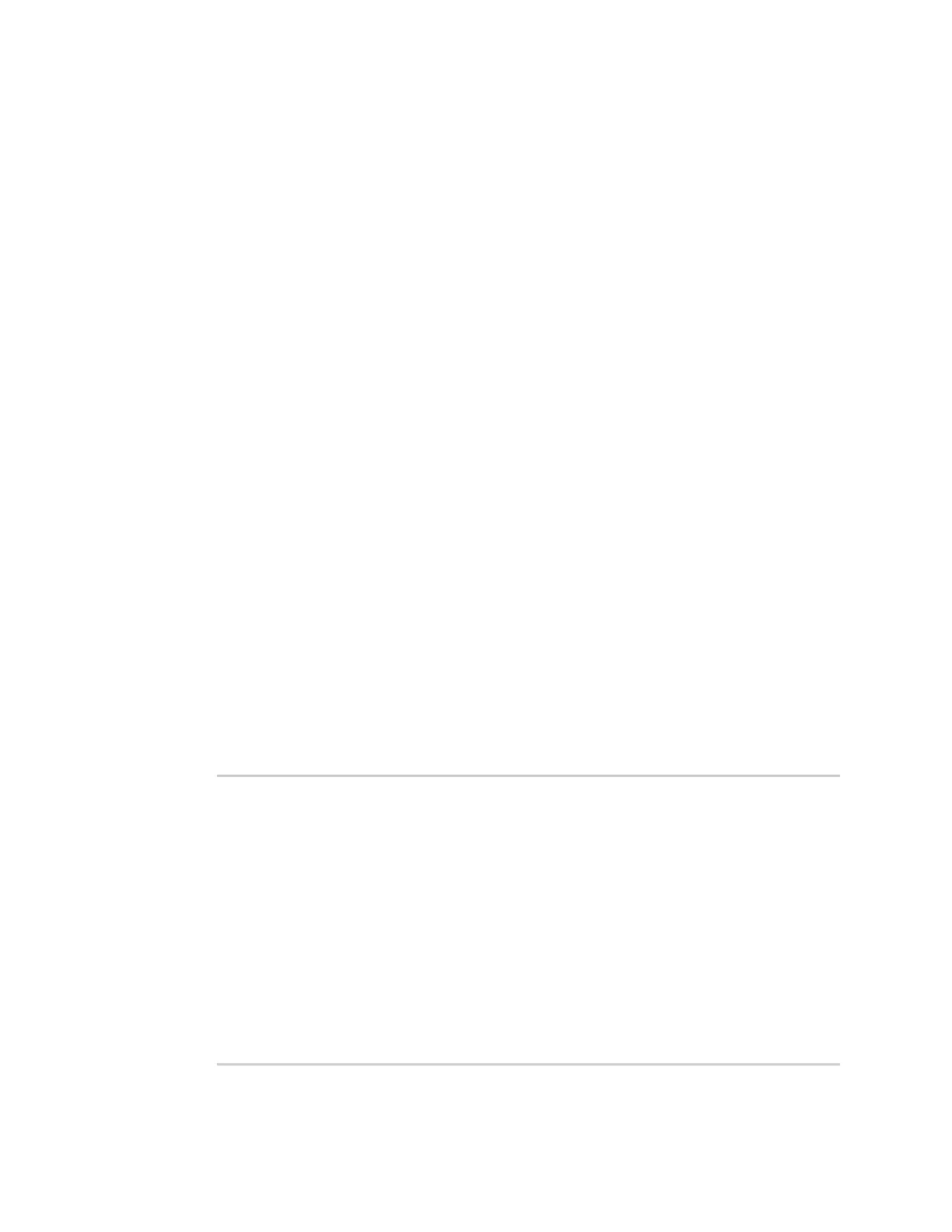Using the Terminal on a Unit link
1. Once the correct management IP is reported from the cellular extender to aView, clicking
Terminal on Unit will open a page on aView to provide the user access to the console of the
device.
2. Type in the User and Password for the device and hit enter.
3. At the prompt, type a for Admin CLI and hit enter. (If typing in the user and password brings you
directly to the # prompt, you are already in the Admin CLI.)
4. At the # prompt, hit tab and the possible commands will be presented. The same is true for
typing one of the commands followed by a space then hitting tab. This will show the available
options within that command. (See Command breakdown.)
Direct ssh access
SSH access can be gained through a local connection to the device. You can access the cellular
extender on its LAN IP address (default is 192.168.210.1). Below is an example SSH login process.
1. SSH to the device at its LAN IP address (default is 192.168.210.1).
2. Type in the username and password for the device and hit enter.
3. At the prompt, type a for Admin CLI and hit enter. (If typing in the user and password brings you
directly to the # prompt, you are already in the Admin CLI.)
4. At the # prompt, hit tab and the possible commands will be presented. The same is true for
typing one of the commands followed by a space then hitting tab. This will show the available
options within that command. (See command break down below)
$ ssh root@192.168.210.1
$ password
Access selection menu:
a: Admin CLI
s: Shell
q: Quit
Select access or quit [admin] : a
Connecting now, 'exit' to disconnect from Admin CLI ...
#
Digi EX15 User Guide
67
